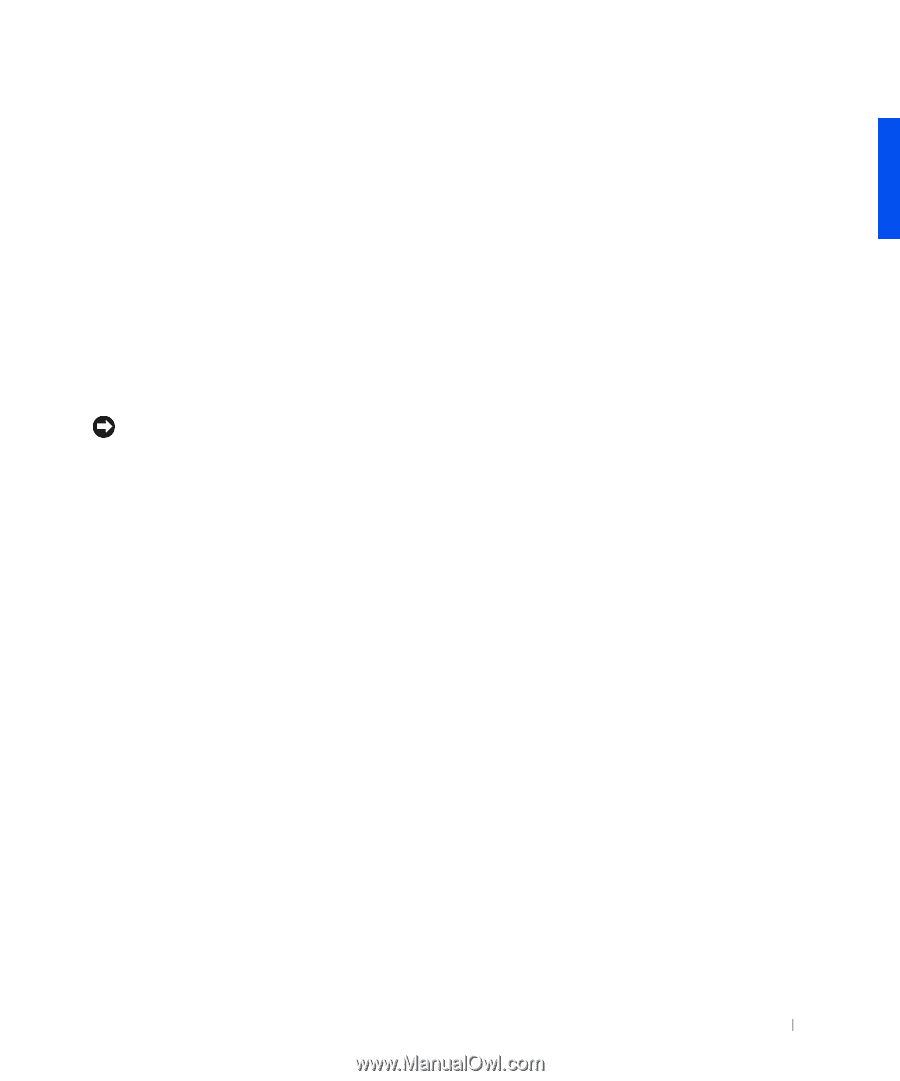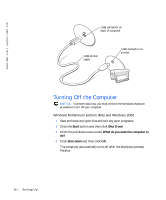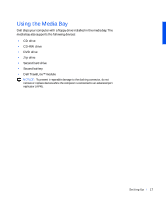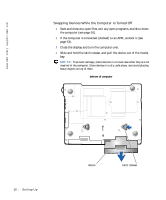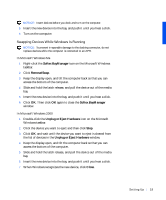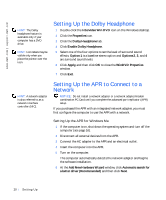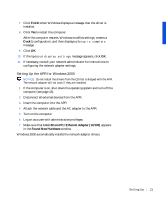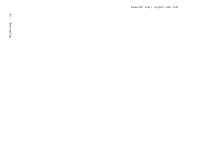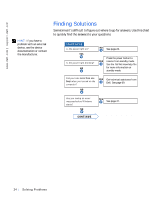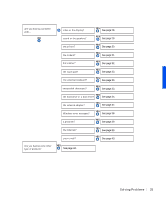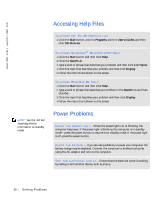Dell Inspiron 8000 Solutions Guide - Page 21
Setting Up the APR for Windows 2000, Finish, Dock 1, Intel 3Com PCI Ethernet Adapter 10/100
 |
View all Dell Inspiron 8000 manuals
Add to My Manuals
Save this manual to your list of manuals |
Page 21 highlights
7 Click Finish when Windows displays a message that the driver is installed. 8 Click Yes to restart the computer. After the computer restarts, Windows modifies settings, creates a Dock 1 configuration, and then displays a Setup is complete message. 9 Click OK. 10 If the Updated display settings message appears, click OK. 11 If necessary, consult your network administrator for instructions on configuring the network adapter settings. Setting Up the APR for Windows 2000 NOTICE: Do not install the drivers from the CD that is shipped with the APR. The network adapter will not work if they are installed. 1 If the computer is on, shut down the operating system and turn off the computer (see page 16). 2 Disconnect all external devices from the APR. 3 Insert the computer into the APR. 4 Attach the network cable and the AC adapter to the APR. 5 Turn on the computer. 6 Log on as a user with administrative privileges. 7 Make sure that Intel 3Com PCI Ethernet Adapter (10/100) appears in the Found New Hardware window. Windows 2000 automatically installs the network adapter drivers. Sett ing Up 21