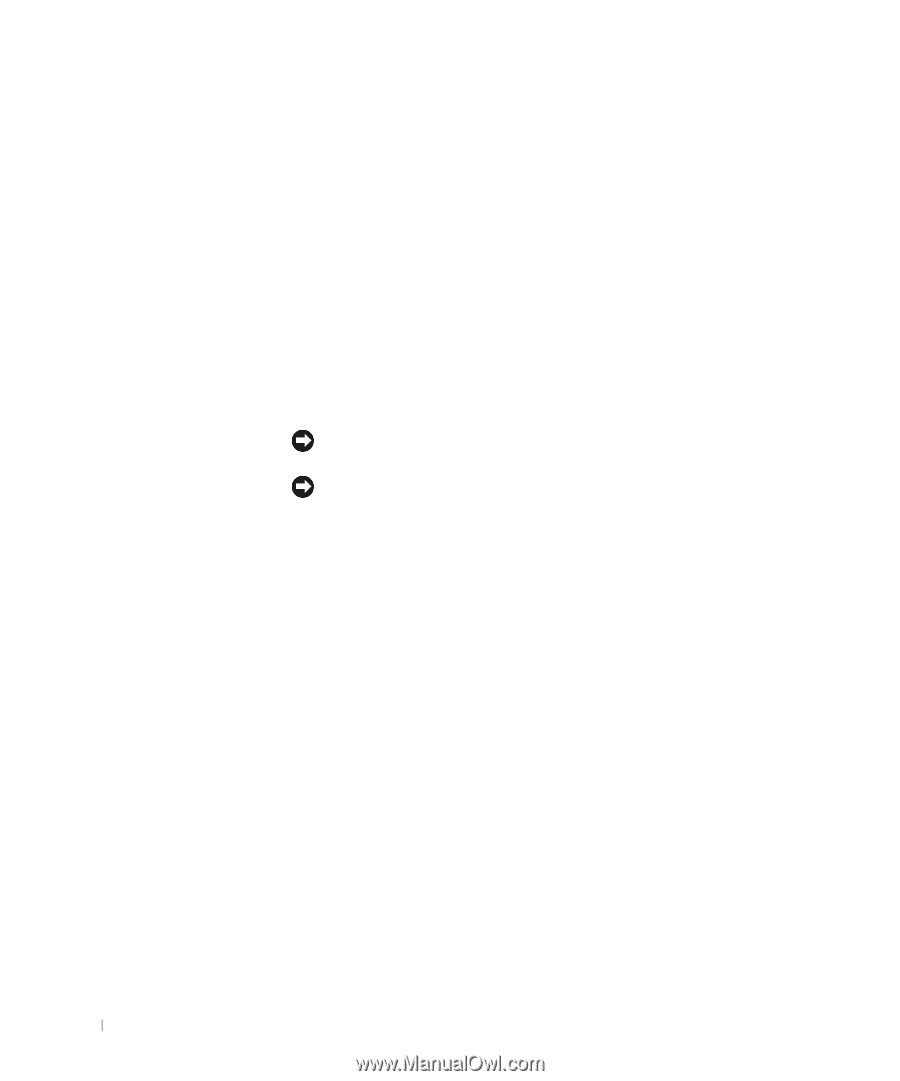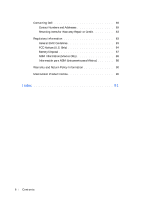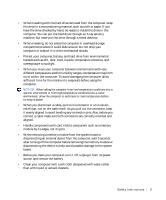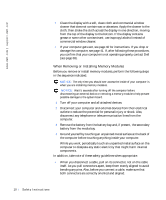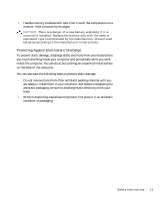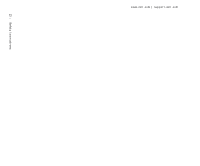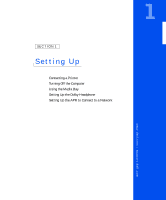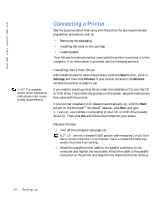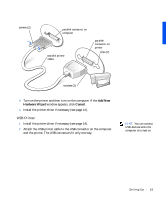Dell Inspiron 8000 Solutions Guide - Page 10
When Removing or Installing Memory Modules, battery from the media bay.
 |
View all Dell Inspiron 8000 manuals
Add to My Manuals
Save this manual to your list of manuals |
Page 10 highlights
www.dell.com | support.dell.com • Clean the display with a soft, clean cloth and commercial window cleaner that does not contain wax or abrasives. Apply the cleaner to the cloth; then stroke the cloth across the display in one direction, moving from the top of the display to the bottom. If the display contains grease or some other contaminant, use isopropyl alcohol instead of commercial window cleaner. • If your computer gets wet, see page 40 for instructions. If you drop or damage the computer, see page 41. If, after following these procedures, you confirm that your computer is not operating properly, contact Dell (see page 69). When Removing or Installing Memory Modules Before you remove or install memory modules, perform the following steps in the sequence indicated. NOTICE: The only time you should ever access the inside of your computer is when you are installing memory modules. NOTICE: Wait 5 seconds after turning off the computer before disconnecting an external device or removing a memory module to help prevent possible damage to the system board. 1 Turn off your computer and all attached devices. 2 Disconnect your computer and external devices from their electrical outlets to reduce the potential for personal injury or shock. Also, disconnect any telephone or telecommunication lines from the computer. 3 Remove the battery from the battery bay and, if present, the secondary battery from the media bay. 4 Ground yourself by touching an unpainted metal surface at the back of the computer before touching anything inside your computer. While you work, periodically touch an unpainted metal surface on the computer to dissipate any static electricity that might harm internal components. In addition, take note of these safety guidelines when appropriate: • When you disconnect a cable, pull on its connector, not on the cable itself. As you pull connectors apart, keep them evenly aligned to avoid bending any pins. Also, before you connect a cable, make sure that both connectors are correctly oriented and aligned. 10 Safet y Ins tr uct ions