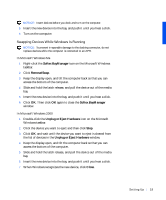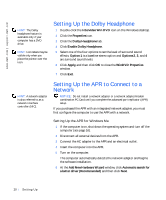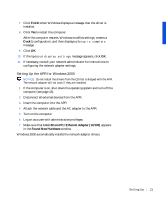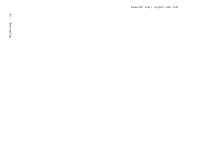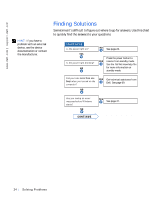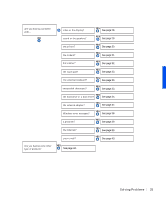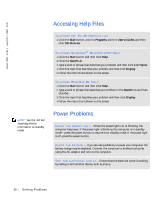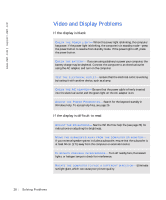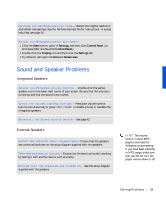Dell Inspiron 8000 Solutions Guide - Page 24
Finding Solutions - standby
 |
View all Dell Inspiron 8000 manuals
Add to My Manuals
Save this manual to your list of manuals |
Page 24 highlights
www.dell.com | support.dell.com HINT: If you have a problem with an external device, see the device documentation or contact the manufacturer. Finding Solutions Sometimes it's difficult to figure out where to go for answers. Use this chart to quickly find the answers to your questions. See page 26. Press the power button to resume from standby mode. See the Tell Me How help file for more information on standby mode. Get technical assistance from Dell. See page 69. ® See page 37. 24 Solving Pr oblems
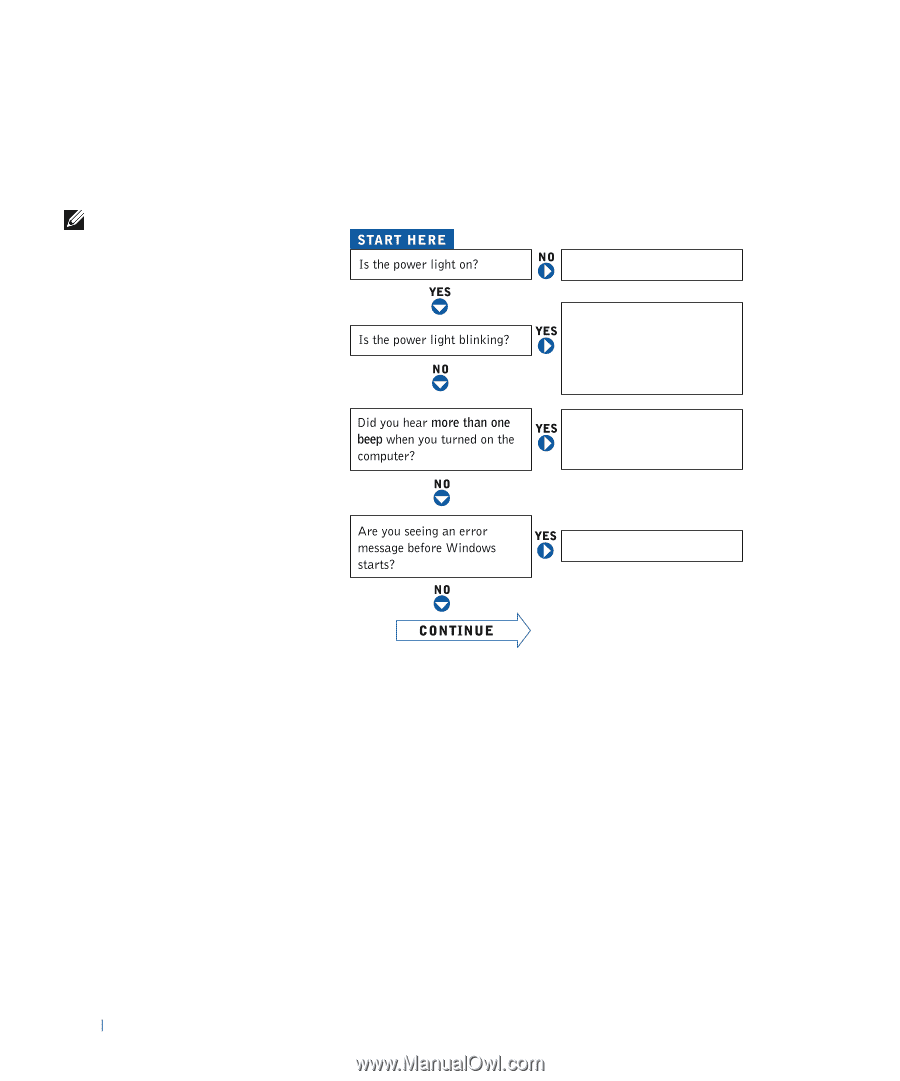
24
Solving Problems
www.dell.com | support.dell.com
Finding Solutions
Sometimes it’s difficult to figure out where to go for answers. Use this chart
to quickly find the answers to your questions.
HINT:
If you have a
problem with an external
device, see the device
documentation or contact
the manufacturer.
®
See page 26.
See page 37.
Get technical assistance from
Dell. See page 69.
Press the power button to
resume from standby mode.
See the
Tell Me How
help file
for more information on
standby mode.