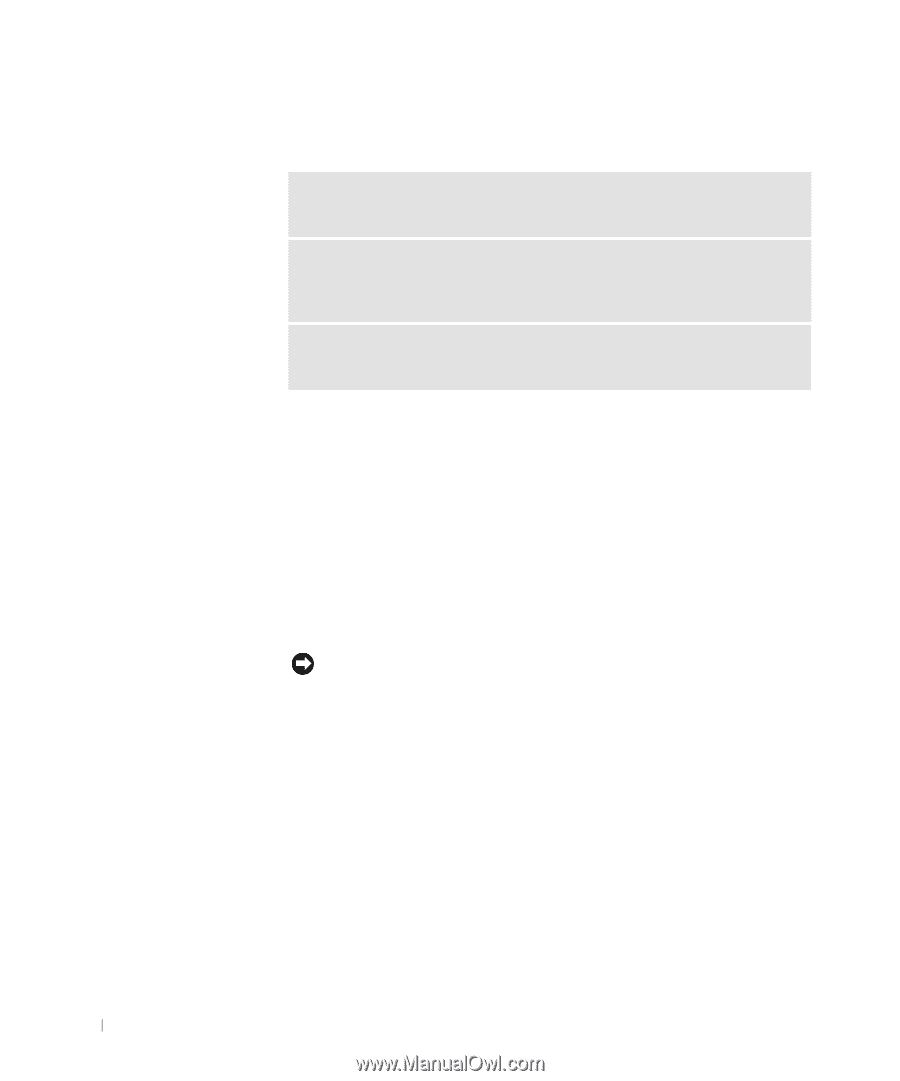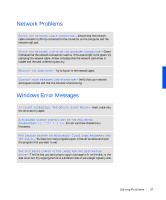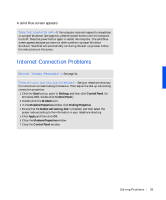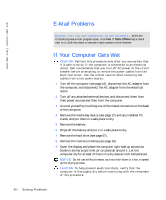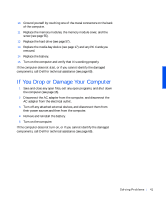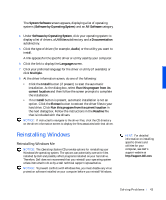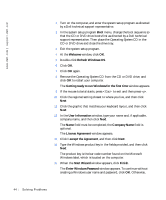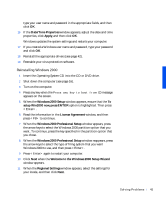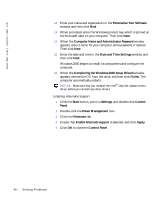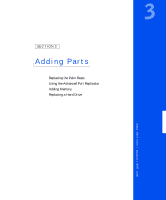Dell Inspiron 8000 Solutions Guide - Page 42
Resolving Other Technical Problems, Reinstalling Drivers and Utilities - drivers download
 |
View all Dell Inspiron 8000 manuals
Add to My Manuals
Save this manual to your list of manuals |
Page 42 highlights
www.dell.com | support.dell.com Resolving Other Technical Problems G O T O T H E D E L L S U P P O R T W E B S I T E - Go to http://support.dell.com for help with general usage, installation, and troubleshooting questions. E- M AI L D ELL- Go to http://support.dell.com and then click E-Mail Dell in the Communicate list. Send an e-mail message to Dell about your problem; you can expect to receive an e-mail message from Dell within hours. CA LL D ELL - If you cannot solve your problem using the Dell support website or e-mail service, call Dell for technical assistance (see page 69). Reinstalling Drivers and Utilities The Dell Drivers and Utilities CD for your computer contains drivers for operating systems that may not be on your computer. Verify that the driver you are loading is under your operating system subdirectory. You can also access and download new drivers, system tools, and documentation from Dell's technical support page at http://support.dell.com. For more information on using the operating system installed on your computer by Dell, see the operating system user's guide that came with your computer. NOTICE: Before you reinstall drivers, make sure that your computer is undocked. To install a driver or utility from your Drivers and Utilities CD, perform the following steps: 1 Save your work in all open programs. 2 Insert your Drivers and Utilities CD into the CD or DVD drive. In most cases, the CD should start running automatically. If it does not, start Microsoft® Windows® Explorer, click your CD drive directory to display the CD contents, and then click the Start.htm file. 3 Click a language button to select your preferred user interface language. 42 Solving Pr oblems