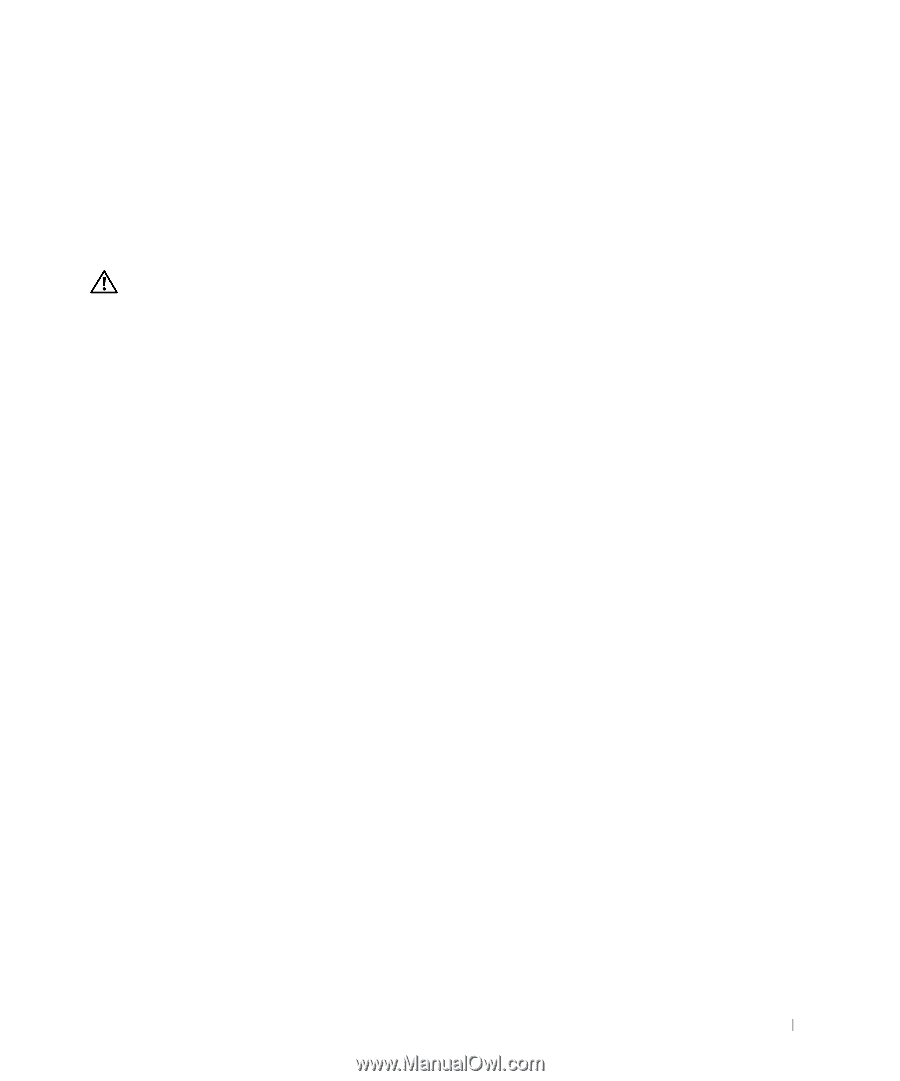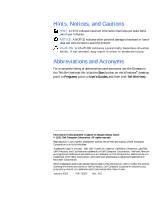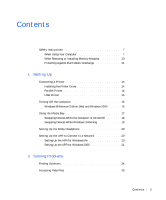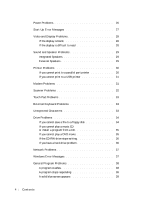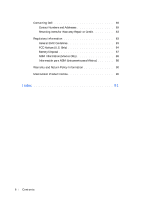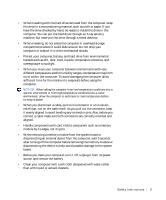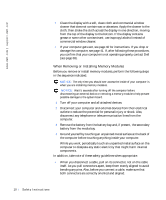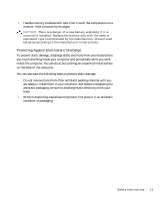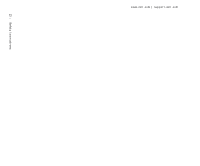Dell Inspiron 8000 Solutions Guide - Page 7
Safety Instructions, When Using Your Computer - will not charge battery
 |
View all Dell Inspiron 8000 manuals
Add to My Manuals
Save this manual to your list of manuals |
Page 7 highlights
Safety Instructions Use the following safety guidelines to help protect yourself and your computer. For comfort and efficiency, observe the ergonomic guidelines in "Sitting Comfortably at Your Computer" in the Tell Me How help file. When Using Your Computer CAUTION: Do not operate your portable computer for an extended period of time with the base resting directly on your body. With extended operation, heat can potentially build up in the base. Allowing sustained contact with the skin could cause discomfort or, eventually, a burn. • Do not attempt to service the computer yourself. Always follow installation instructions closely. • Do not carry a battery in your pocket, purse, or other container where metal objects (such as car keys) could short-circuit the battery terminals. The resulting excessive current flow can cause extremely high temperatures and may result in damage from burns. • Be sure that nothing rests on your AC adapter's power cable and that the cable is not located where it can be tripped over or stepped on. • Place the AC adapter in a ventilated area, such as a desk top or on the floor, when you use it to run the computer or to charge the battery. Do not cover the AC adapter with papers or other items that will reduce cooling; also, do not use the AC adapter while it is inside a carrying case. • Do not use your computer in a wet environment, for example, near a bath tub, sink, or swimming pool or in a wet basement. • Do not push objects into air vents or openings of your computer. Doing so can cause fire or electric shock by shorting out interior components. • Use only the AC adapter and batteries that are approved for use with this computer as indicated in this document. Use of another type of battery or AC adapter may risk fire or explosion. Safety Instructions 7