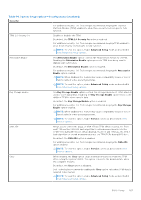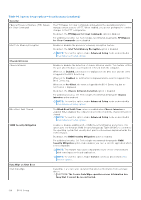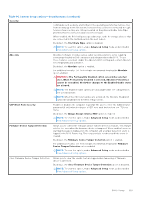Dell Latitude 7350 Detachable Owners Manual - Page 124
Table 41. System Setup options-Display menu continued, Table 42. System Setup options-Connection menu
 |
View all Dell Latitude 7350 Detachable manuals
Add to My Manuals
Save this manual to your list of manuals |
Page 124 highlights
Table 41. System Setup options-Display menu (continued) Display Brightness on battery power Enables to set the screen brightness when the computer is running on battery power. By default, the screen brightness is set to 50 when the computer is running on battery power. NOTE: To view this option, enable Advanced Setup mode as described in View Advanced Setup options. Brightness on AC power Enables to set the screen brightness when the computer is running on AC power. By default, the screen brightness is set to 100 when the computer is running on AC power. NOTE: To view this option, enable Advanced Setup mode as described in View Advanced Setup options. Touchscreen Enables or disables the touch screen option. By default, the Touchscreen option is enabled. NOTE: Only available on computers with touch screen displays. NOTE: To view this option, enable Advanced Setup mode as described in View Advanced Setup options. Full Screen Logo Enables or disables the computer to display full screen logo, if the image matches screen resolution. By default, the Full Screen Logo option is disabled. NOTE: To view this option, enable Advanced Setup mode as described in View Advanced Setup options. Table 42. System Setup options-Connection menu Connection Wireless Device Enable WWAN/GPS Enables or disables the internal WWAN device. By default, the WWAN/GPS option is enabled. WLAN Enables or disables the internal WLAN device. By default, the WLAN option is enabled. Bluetooth Enables or disables the internal Bluetooth device. By default, the Bluetooth option is enabled. Contactless Smartcard/NFC Enables or disables the smartcard device. By default, the Contactless Smartcard/NFC option is enabled. NOTE: To view this option, enable Advanced Setup mode as described in View Advanced Setup options. Enable UEFI Network Stack Enables or disables the UEFI Network Stack and controls the onboard LAN Controller. By default, the Enable UEFI Network Stack option is enabled. NOTE: To view this option, enable Advanced Setup mode as described in View Advanced Setup options. Wireless Radio Control 124 BIOS Setup