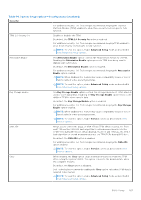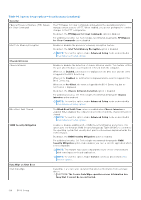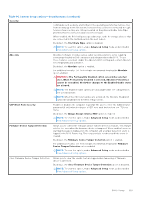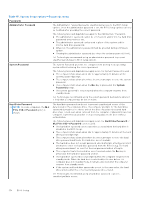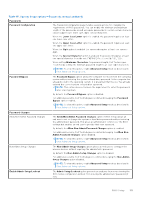Dell Latitude 7350 Detachable Owners Manual - Page 126
Table 43. System Setup options-Power menu continued, Table 44. System Setup options-Security menu
 |
View all Dell Latitude 7350 Detachable manuals
Add to My Manuals
Save this manual to your list of manuals |
Page 126 highlights
Table 43. System Setup options-Power menu (continued) Power Enable Peak Shift Enables or disables the computer to run on battery during peak power usage hours. By default, the Enable Peak Shift option is disabled. NOTE: To view this option, enable Advanced Setup mode as described in View Advanced Setup options. Enable USB PowerShare Enables or disables the USB PowerShare on the computer. By default, the USB Powershare option is disabled. Thermal Management Enables or disables cooling of the fan and manages the processor heat to adjust the system performance, noise, and temperature. By default, the Optimized option is selected. Standard settings for balanced performance, noise, and temperature. USB Wake Support Wake on Dell USB-C Dock When enabled, connecting a Dell USB-C Dock wakes the computer from Standby, Hibernate, and Power Off. By default, the Wake on Dell USB-C Dock option is enabled. NOTE: To view this option, enable Advanced Setup mode as described in View Advanced Setup options. Block Sleep Enables or disables the computer from entering Sleep (S3) mode in the operating system. By default, the Block Sleep option is disabled. NOTE: When enabled, the computer does not go to Sleep, Intel Rapid Start is disabled automatically, and the operating system power option is blank if it was set to Sleep. NOTE: To view this option, enable Advanced Setup mode as described in View Advanced Setup options. Lid Switch Enable Lid Switch Enables or disables the Lid Switch. By default, the Enable Lid Switch option is enabled. Power On with Kickstand Open When enabled, allows the computer to turn on from the off state whenever the kick-stand is opened. By default, the Power On with Kickstand Open option is enabled. Intel Speed Shift Technology Enables or disables the Intel Speed Shift Technology support. When enabled, the operating system selects the appropriate processor performance automatically. By default, the Intel Speed Shift Technology option is enabled. NOTE: To view this option, enable Service options as described in View Service options. Table 44. System Setup options-Security menu Security TPM 2.0 Security Trusted Platform Module (TPM) is a security device that stores computergenerated keys for encryption and features such as BitLocker, Virtual Secure Mode, remote Attestation. By default, the TPM 2.0 Security option is enabled. 126 BIOS Setup