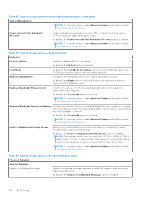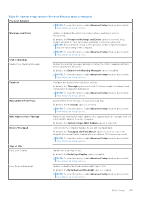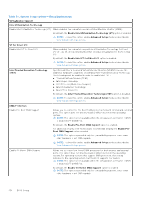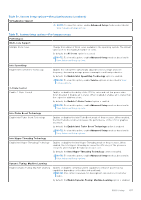Dell Latitude 7350 Detachable Owners Manual - Page 138
Updating the BIOS, Updating the BIOS in Windows
 |
View all Dell Latitude 7350 Detachable manuals
Add to My Manuals
Save this manual to your list of manuals |
Page 138 highlights
Table 51. System Setup options-Performance menu (continued) Performance NOTE: To view this option, enable Service options as described in View Service options. Table 52. System Setup options-System Logs menu System Logs BIOS Event Log Clear BIOS Event Log Select the option to keep or clear BIOS events logs. By default, the Keep Log option is selected. NOTE: To view this option, enable Advanced Setup mode as described in View Advanced Setup options. Thermal Event Log Clear Thermal Event Log Select the option to keep or clear Thermal events logs. By default, the Keep Log option is selected. NOTE: To view this option, enable Advanced Setup mode as described in View Advanced Setup options. Power Event Log Clear Power Event Log Select the option to keep or clear Power events logs. By default, the Keep Log option is selected. NOTE: To view this option, enable Advanced Setup mode as described in View Advanced Setup options. Updating the BIOS Updating the BIOS in Windows About this task CAUTION: If BitLocker is not suspended before updating the BIOS, the next time you reboot the computer it will not recognize the BitLocker key. You will then be prompted to enter the recovery key to progress, and the computer will ask for this on each reboot. If the recovery key is not known this can result in data loss or an unnecessary operating system reinstall. For more information about this subject, search in the Knowledge Base Resource at www.dell.com/support. Steps 1. Go to www.dell.com/support. 2. Click Product support. In the Search support box, enter the Service Tag of your computer, and then click Search. NOTE: If you do not have the Service Tag, use the SupportAssist feature to automatically identify your computer. You can also use the product ID or manually browse for your computer model. 3. Click Drivers & Downloads. Expand Find drivers. 4. Select the operating system installed on your computer. 5. In the Category drop-down list, select BIOS. 6. Select the latest version of BIOS, and click Download to download the BIOS file for your computer. 7. After the download is complete, browse the folder where you saved the BIOS update file. 138 BIOS Setup