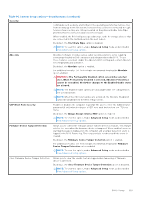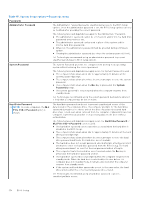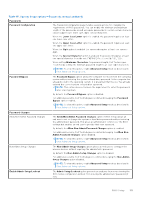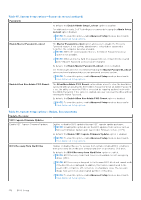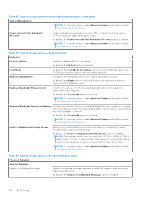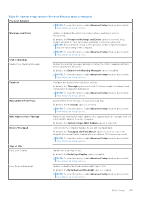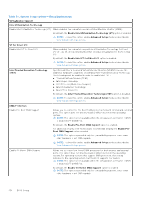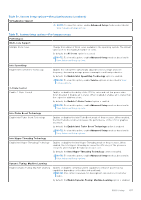Dell Latitude 7350 Detachable Owners Manual - Page 134
Table 47. System Setup options-System Management menu continued
 |
View all Dell Latitude 7350 Detachable manuals
Add to My Manuals
Save this manual to your list of manuals |
Page 134 highlights
Table 47. System Setup options-System Management menu (continued) System Management NOTE: To view this option, enable Advanced Setup mode as described in View Advanced Setup options. Power-On-Self-Test Automatic Recovery Enable or disable the automatic recovery of the computer from no power or no-POST failure by applying mitigation steps. By default, the Power-On-Self-Test Automatic Recovery option is enabled. NOTE: To view this option, enable Advanced Setup mode as described in View Advanced Setup options. Table 48. System Setup options-Keyboard menu Keyboard Fn Lock Options Enables or disables the Fn Lock option. By default, the Fn Lock option is enabled. Lock Mode Keyboard Illumination By default, the Lock Mode Secondary option is enabled. With this option, the F1-F12 keys scan the code for their secondary functions. Configures the operating mode of the keyboard illumination feature. By default, the Bright option is selected. Enables the keyboard illumination feature at 100% brightness level. Keyboard Backlight Timeout on AC Sets the timeout value for the keyboard backlight when an AC adapter is connected to the computer. By default, the 10 seconds option is selected. NOTE: To view this option, enable Advanced Setup mode as described in View Advanced Setup options. Keyboard Backlight Timeout on Battery Sets the timeout value for the keyboard backlight when the computer is running only on the battery power. The keyboard backlight timeout value is only effective when the backlight is enabled. By default, the 10 seconds option is selected. NOTE: To view this option, enable Advanced Setup mode as described in View Advanced Setup options. Device Configuration HotKey Access Allows you to control whether you can access device configuration screens through hotkeys during system startup. By default, the Device Configuration HotKey Access option is enabled. NOTE: This setting controls only the Intel RAID (CTRL+I), MEBX (CTRL+P), and LSI RAID (CTRL+C) Option ROMs. Other preboot Option ROMs, which support entry using a key sequence, are not affected by this setting. NOTE: To view this option, enable Advanced Setup mode as described in View Advanced Setup options. Table 49. System Setup options-Pre-boot Behavior menu Pre-boot Behavior Adapter Warnings Enable Dock Warning Messages Enables the warning messages during boot when the adapters with less power capacity are detected. By default, the Enable Dock Warning Messages option is enabled. 134 BIOS Setup