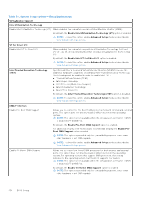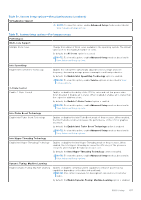Dell Latitude 7350 Detachable Owners Manual - Page 141
Deleting or changing an existing system setup password
 |
View all Dell Latitude 7350 Detachable manuals
Add to My Manuals
Save this manual to your list of manuals |
Page 141 highlights
5. Press Y to save the changes. The computer restarts. Deleting or changing an existing system setup password Prerequisites Ensure that the Password Status is Unlocked (in the System Setup) before attempting to delete or change the existing System and/or Setup password. You cannot delete or change an existing System or Setup password, if the Password Status is Locked. About this task To enter the system setup, press and hold the Volume Up button during a power-on or reboot. Steps 1. In the System BIOS or System Setup screen, select System Security and press Enter. The System Security screen is displayed. 2. In the System Security screen, verify that the Password Status is Unlocked. 3. Select System Password, update, or delete the existing system password, and press Enter or Tab. 4. Select Setup Password, update, or delete the existing setup password, and press Enter or Tab. NOTE: If you change the System and/or Setup password, reenter the new password when prompted. If you delete the System and/or Setup password, confirm the deletion when prompted. 5. Press Esc. A message prompts you to save the changes. 6. Press Y to save the changes and exit from System Setup. The computer restarts. Clearing BIOS (System Setup) and System passwords About this task To clear the system or BIOS passwords, contact Dell technical support as described at www.dell.com/contactdell. NOTE: For information about how to reset Windows or application passwords, see the documentation accompanying Windows or your application. BIOS Setup 141