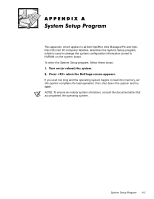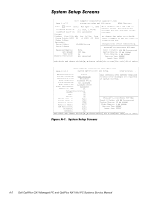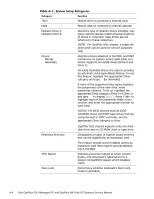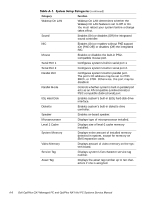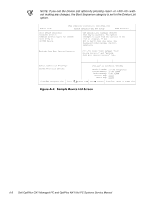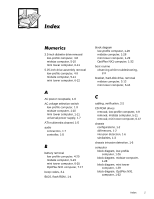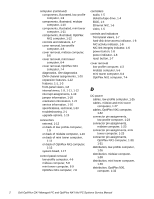Dell OptiPlex NX1 Service Manual - Page 167
the default option, Hard Disk Only, CD-ROM
 |
View all Dell OptiPlex NX1 manuals
Add to My Manuals
Save this manual to your list of manuals |
Page 167 highlights
Chassis Intrusion Keyboard Errors System Password Password Status Boot Sequence Setup Password Auto Power On Power Management Displays the status of the system chassis intrusion monitor. If computer cover is removed, the setting changes from Not Detected (default setting) to Detected. (An alert message is also displayed during the boot sequence at system start-up.) To clear this field and allow future intrusions to be detected, enter the System Setup program during the system's POST and use the left- or right-arrow key to choose Reset. This action changes the setting from Detected to Not Detected. NOTE: When enabled, the setup password is required to reset the Chassis Intrusion category from Detected to Not Detected. Enables or disables reporting of keyboard errors during POST. Displays current status of system's password security feature. Also used to assign and verify a new password. Provides an extra measure of system security by letting you set the system password to Locked or Unlocked. Boot Sequence can be set to Diskette First (the default option), Hard Disk Only, CD-ROM First, or Device List. Restricts access to System Setup program. Allows you to set the day and time you want the system to power on automatically. The time uses the 24-hour format. With the Power Management category enabled, DPMS monitors and most EIDE drives automatically switch into low-power mode during periods of system inactivity. NOTE: Not all EIDE hard-disk drives support this feature. Enabling this feature for a drive that does not support it may cause the EIDE drive to become inoperable until the system is restarted and the Power Management category is disabled. System Setup Program A-5