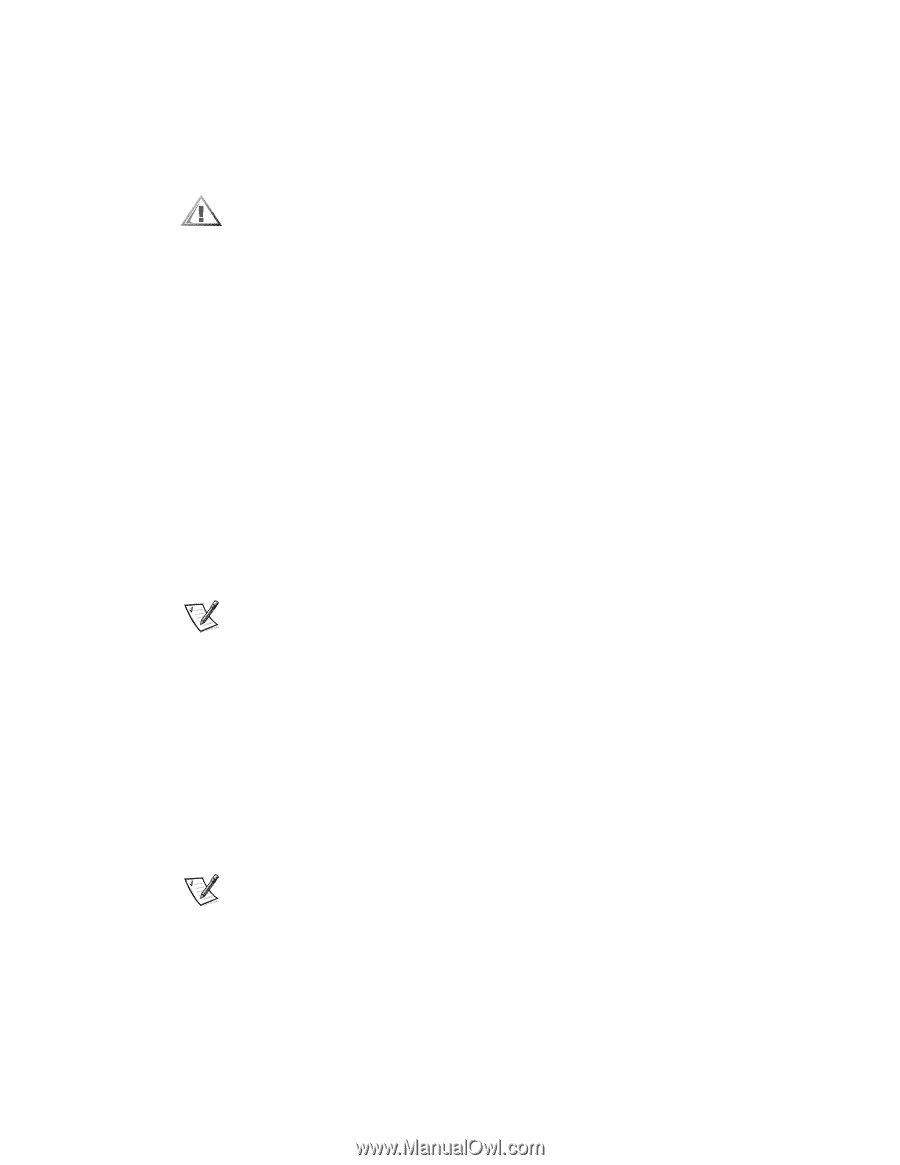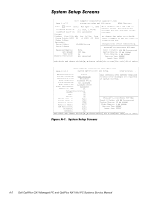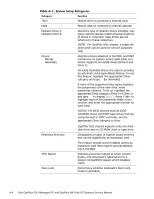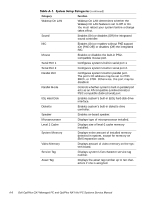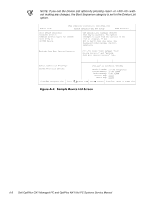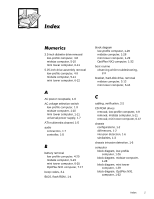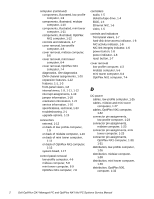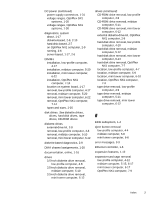Dell OptiPlex NX1 Service Manual - Page 169
NOTE: The system defines Hard Drive C: in the Boot Device Priority category
 |
View all Dell OptiPlex NX1 manuals
Add to My Manuals
Save this manual to your list of manuals |
Page 169 highlights
Device List provides access to the Device List screen where you can choose from a list of available boot devices to boot from and specify the order in which your computer attempts to boot from these devices. To view the Device List screen, press and the right-arrow key. The Device List screen (see Figure A-2) provides three categories for listing and prioritizing the available boot devices in your system: Boot Device Priority Exclude From Boot Device Priority Device Controller Priority The Boot Device Priority category lists all bootable devices (hard-disk drives, CD-ROM drives, and so on) that are controlled by the system BIOS and any Plug and Play network adapters installed in the computer. The Exclude From Boot Device Priority category allows you to remove from the Boot Device Priority category any boot devices that you want the system to ignore during system start-up. The Device Controller Priority category lists the system BIOS controller; any non-Plug and Play devices, such as network adapter cards; and any secondary controller cards, such as a SCSI adapter, installed in the computer. NOTE: Non-Plug and Play devices appear in this list as . When determining the order of devices to boot from, the system first considers the order of the devices listed under the Device Controller Priority category, then the order of devices under Boot Device Priority. To specify your priority preferences, order the devices under these categories so that the highest-priority controller is at the top of the Device Controller Priority category and the highest-priority device is at the top of the Boot Device Priority category. Order the remainder of the devices in the Boot Device Priority category according to your preferences. Move any devices that you want the system to ignore during system start-up into the Exclude From Boot Device Priority category. NOTE: The system defines Hard Drive C: in the Boot Device Priority category as the first hard-disk drive attached to the highest-priority device controller. Therefore, if you have a SCSI adapter installed in your computer and you want the SCSI drive 0 to be drive C, you must move the SCSI adapter item to the top of the Device Controller Priority category. To change the order of the devices, press and the up- or down-arrow key. If you want to revert to the original Boot Device Priority category settings, press . System Setup Program A-7