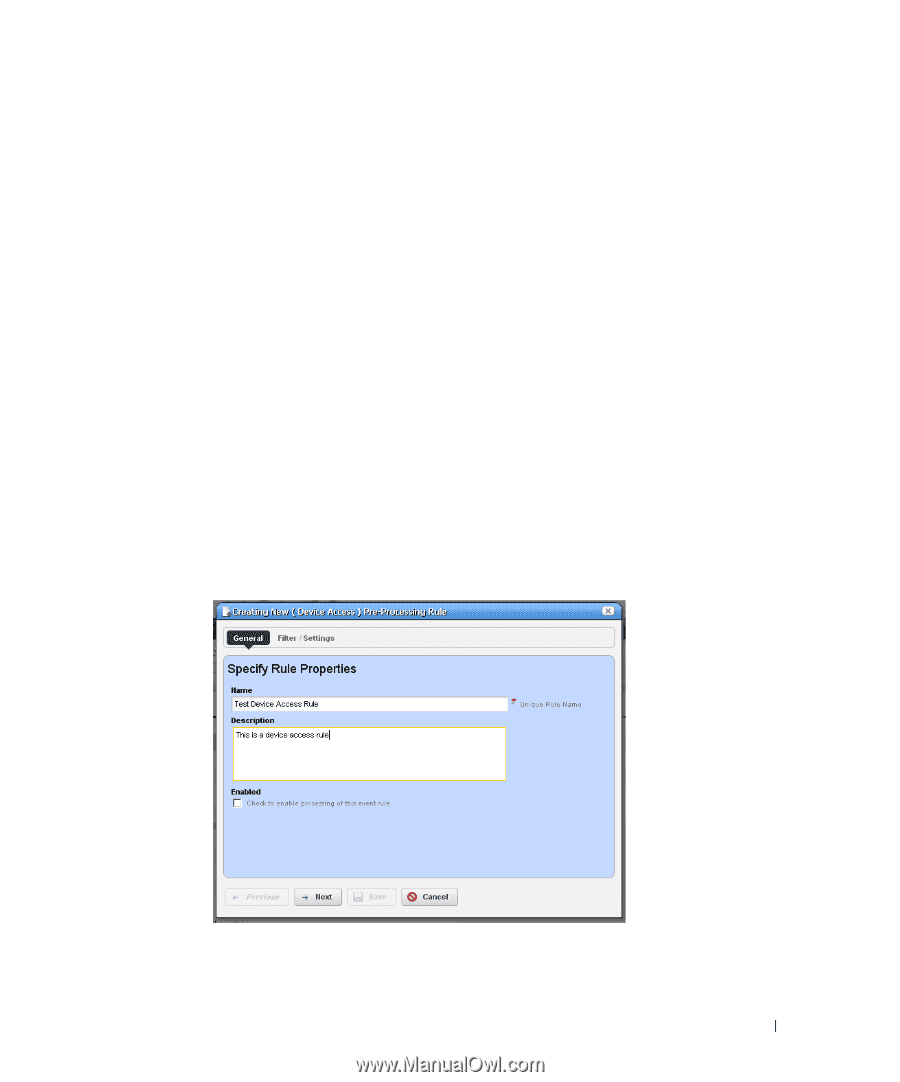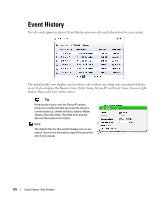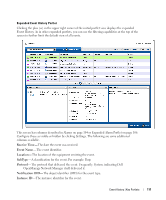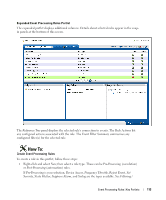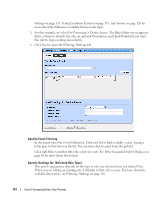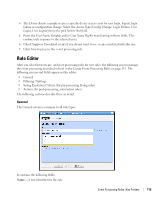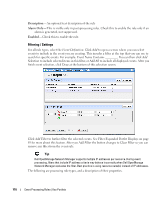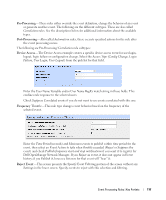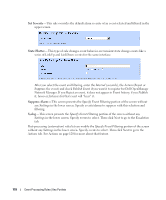Dell PowerConnect OpenManage Network Manager OpenManage Network Manager User G - Page 115
Rule Editor, General
 |
View all Dell PowerConnect OpenManage Network Manager manuals
Add to My Manuals
Save this manual to your list of manuals |
Page 115 highlights
4 The Device Access example creates a specific device access event for user login, logout, login failure or configuration change. Select the Access Type (Config Change, Login Failure, User Login, User Logout) from the pick list for that field. 5 Enter the User Name Variable and/or User Name RegEx match string in those fields. This confines rule response to the selected users. 6 Check Suppress Correlated events if you do not want to see events correlated with this one. 7 Click Save to preserve the event processing rule. Rule Editor After you select between pre- and post-processing rules for new rules, the following screens manage the event processing described in brief in the Create Event Processing Rules on page 113. The following screens and fields appear in this editor. • General • Filtering / Settings • Syslog Escalation Criteria (for pre-processing Syslog rules) • Actions (for post-processing, automation rules) The following sections describe these in detail. General The General screen is common to all rule types. It contains the following fields: Name-A text identifier for the rule. Event Processing Rules | Key Portlets 115