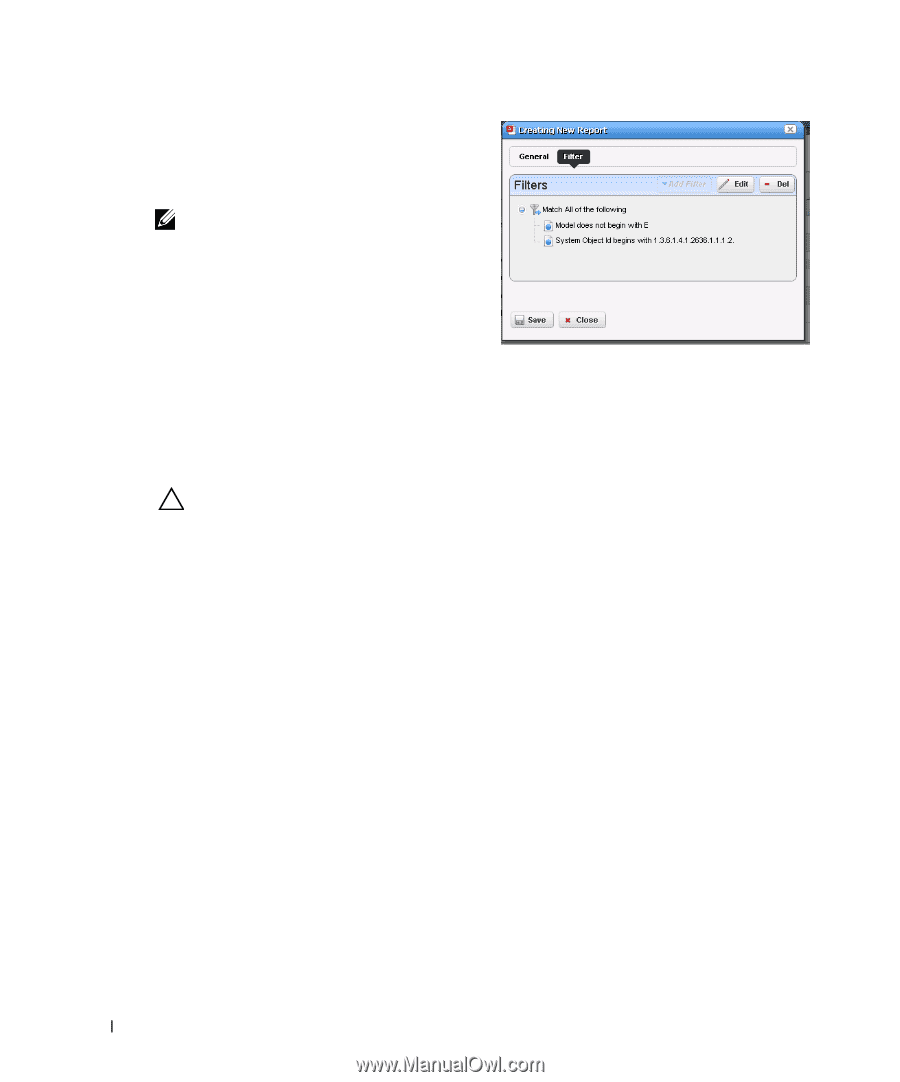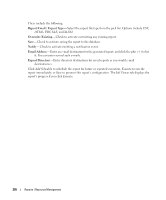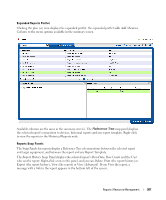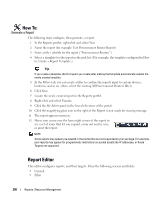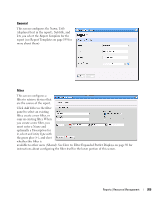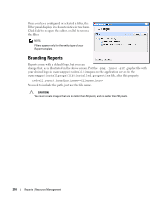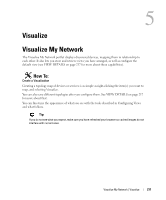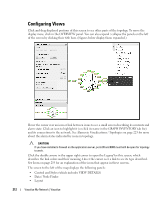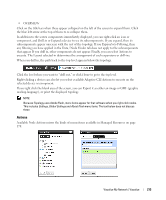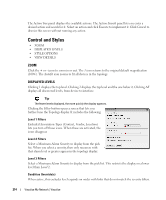Dell PowerConnect OpenManage Network Manager OpenManage Network Manager User G - Page 210
Branding Reports
 |
View all Dell PowerConnect OpenManage Network Manager manuals
Add to My Manuals
Save this manual to your list of manuals |
Page 210 highlights
Once you have configured or selected a filter, the Filter panel displays its characteristics in tree form. Click Edit to re-open the editor, or Del to remove the filter. NOTE: Filters appear only for the entity type of your Report template. Branding Reports Reports come with a default logo, but you can change that, as is illustrated in the above screen. Put the .png, .jpg or .gif graphic file with your desired logo in owareapps\redcell\images on the application server. In the owareapps\installprops\lib\installed.properties file, alter this property: redcell.report.branding.image= No need to include the path, just use the file name. CAUTION: You must create images that are no taller than 50 pixels, and no wider than 50 pixels. 210 Reports | Resource Management