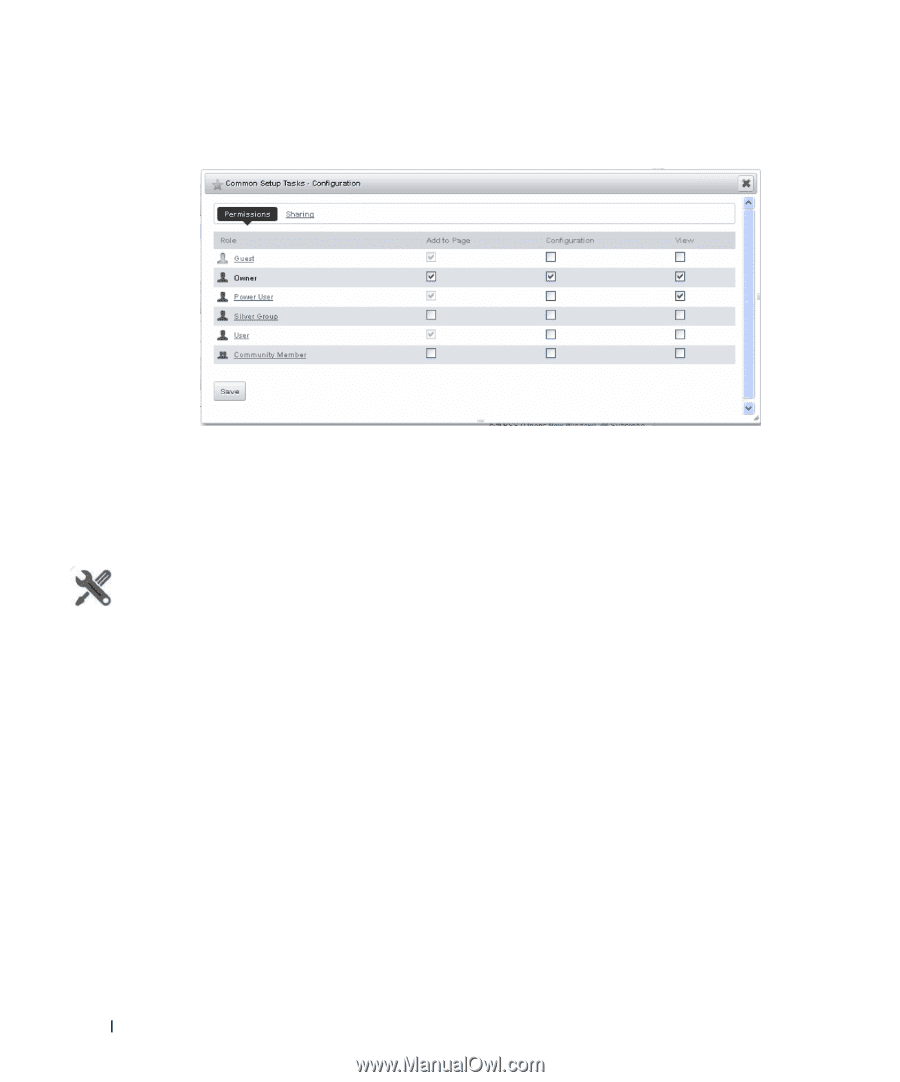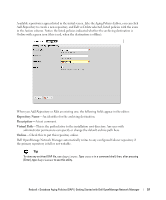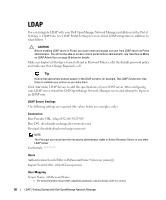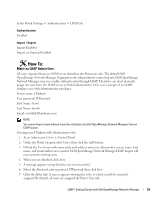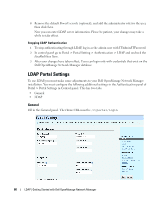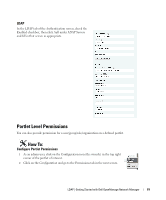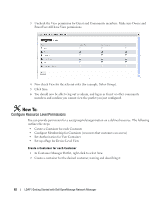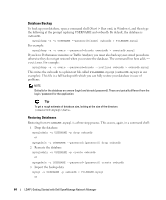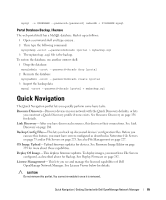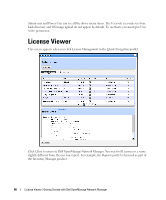Dell PowerConnect OpenManage Network Manager OpenManage Network Manager User G - Page 62
Con Resource Level Permissions, Set up a for Device Level View
 |
View all Dell PowerConnect OpenManage Network Manager manuals
Add to My Manuals
Save this manual to your list of manuals |
Page 62 highlights
3 Uncheck the View permission for Guest and Community members. Make sure Owner and PowerUser still have View permissions. 4 Now check View for the relevant roles (for example, Silver Group). 5 Click Save. 6 You should now be able to log out as admin, and log in as Guest or other community members and confirm you cannot view the portlet you just configured. How To: Configure Resource Level Permissions You can provide permission for a user/group/role/organization on a defined resource. The following outlines the steps: • Create a Container for each Customer • Configure Membership for Container (resources that customer can access) • Set Authorization for User Container • Set up a Page for Device Level View Create a Container for each Customer 1 In Container Manager Portlet, right-click to select New. 2 Create a container for the desired customer, naming and describing it. 62 LDAP | Getting Started with Dell OpenManage Network Manager