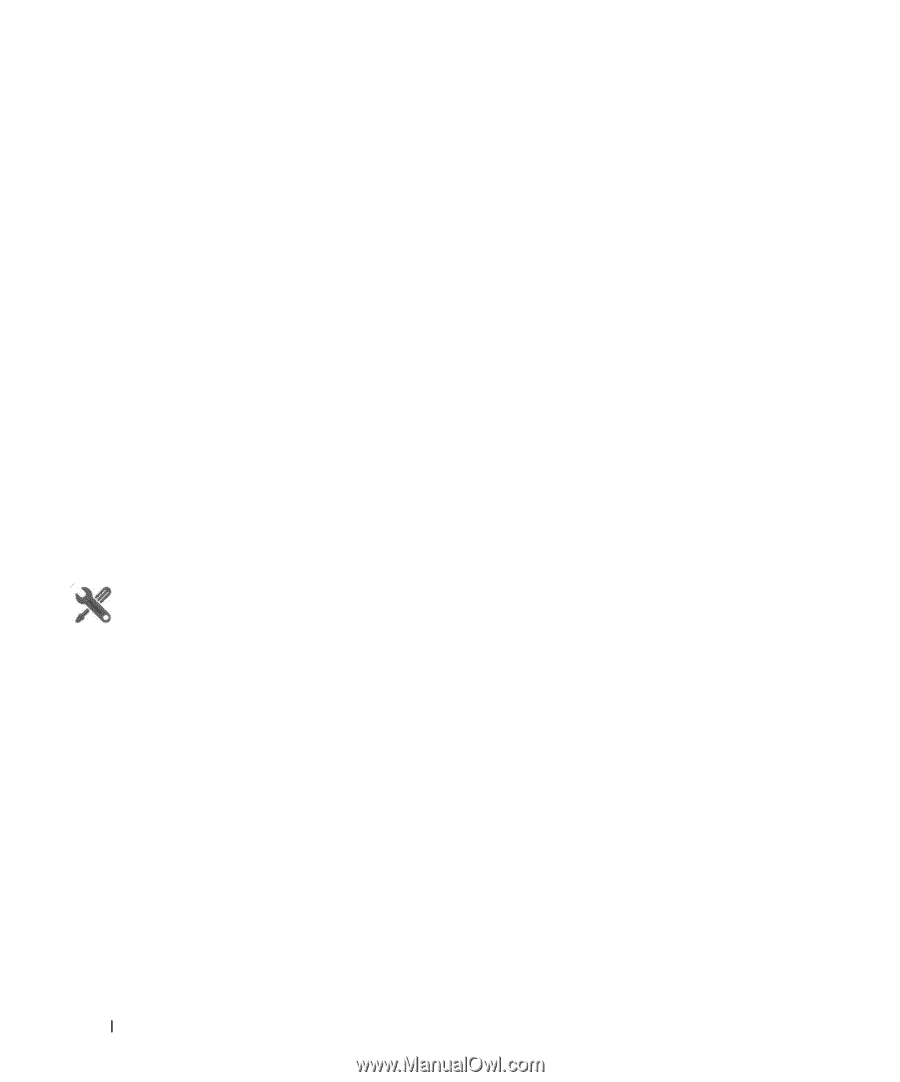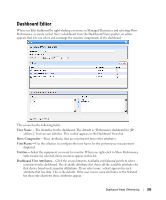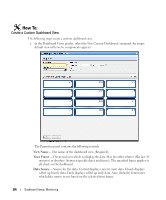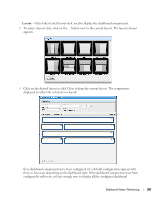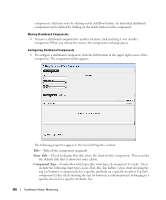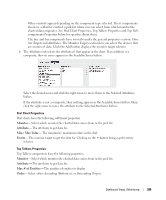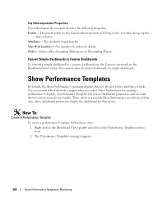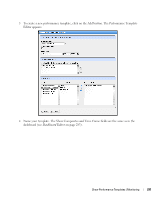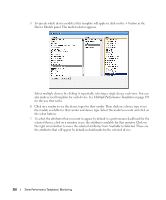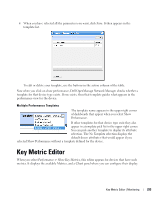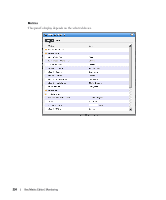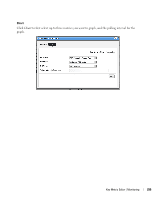Dell PowerConnect OpenManage Network Manager OpenManage Network Manager User G - Page 290
Convert Simple Dashboards to Custom Dashboards, Show Performance Templates
 |
View all Dell PowerConnect OpenManage Network Manager manuals
Add to My Manuals
Save this manual to your list of manuals |
Page 290 highlights
Top Subcomponents Properties Top Subcomponents components have the following properties. Entity- The parent entity for the found subcomponents. Clicking on the + button brings up the entity selector. Attribute-The attribute to get data for. Max # of Entities-The number of entities to display Order- Select either Ascending (Bottom n), or Descending (Top n). Convert Simple Dashboards to Custom Dashboards To convert a simple dashboard to a custom dashboard use the Convert command on the Dashboard Views menu. You cannot convert custom dashboards to simple dashboards. Show Performance Templates By default, the Show Performance command displays data for the first twelve attributes it finds. You can control which attributes appear when you select Show Performance by creating a performance template. A performance template lets you set dashboard parameters and associate them to one or more device models. Then, when you execute Show Performance on a device of that type, those dashboard parameters display the dashboard for that device. How To: Create A Performance Template To create a performance template, follow these steps: 1 Right click in the Dashboard Views portlet and click on the Performance Templates menu item. 2 The Performance Templates manager appears. 290 Show Performance Templates | Monitoring