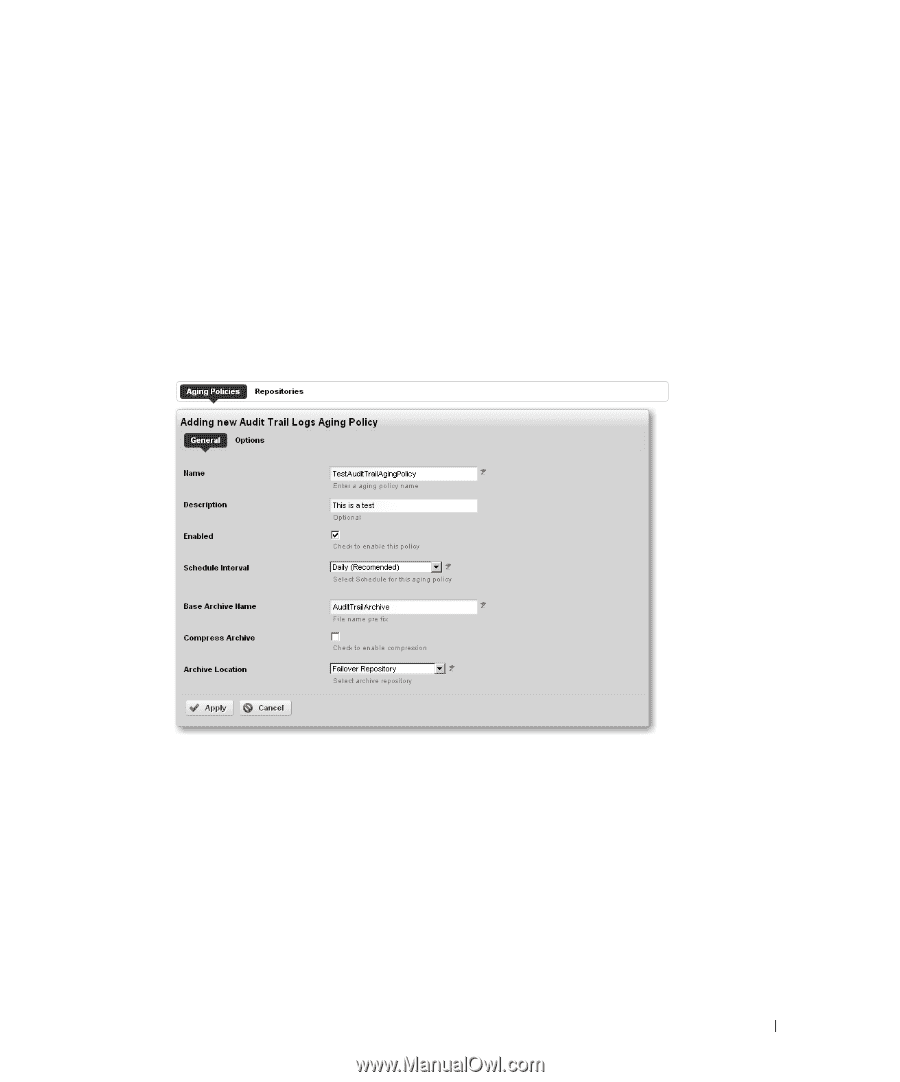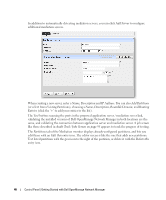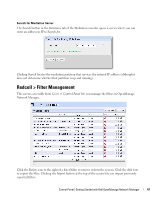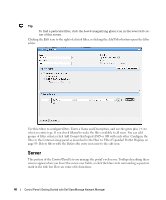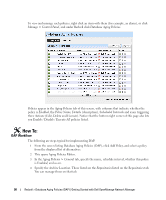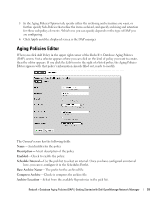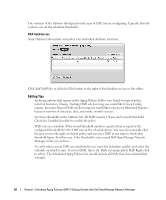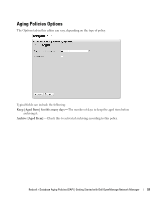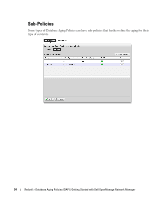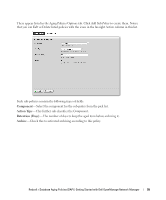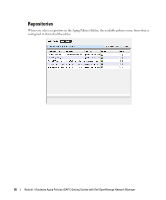Dell PowerConnect OpenManage Network Manager OpenManage Network Manager User G - Page 51
Aging Policies Editor, Description, Enabled, Schedule Interval, Base Archive Name, Compress Archive
 |
View all Dell PowerConnect OpenManage Network Manager manuals
Add to My Manuals
Save this manual to your list of manuals |
Page 51 highlights
5 In the Aging Policies Options tab, specify either the archiving and retention you want, or further specify Sub-Policies that refine the items archived, and specify archiving and retention for those sub-policy elements. Which one you can specify depends on the type of DAP you are configuring. 6 Click Apply until the displayed screen is the DAP manager. Aging Policies Editor When you click Add Policy in the upper right corner of the Redcell > Database Aging Policies (DAP) screen, first a selector appears where you can click on the kind of policy you want to create, then the editor appears. If you click the Edit icon to the right of a listed policy, the Aging Policies Editor appears with that policy's information already filled out, ready to modify. The General screen has the following fields: Name-An identifier for the policy Description- A text description of the policy Enabled-Check to enable the policy. Schedule Interval- Use the pick list to select an interval. Once you have configured an interval here, you can re-configure it in the Schedules Portlet. Base Archive Name- The prefix for the archived file. Compress Archive- Check to compress the archive file. Archive Location-Select from the available Repositories in the pick list. Redcell > Database Aging Policies (DAP) | Getting Started with Dell OpenManage Network Manager 51