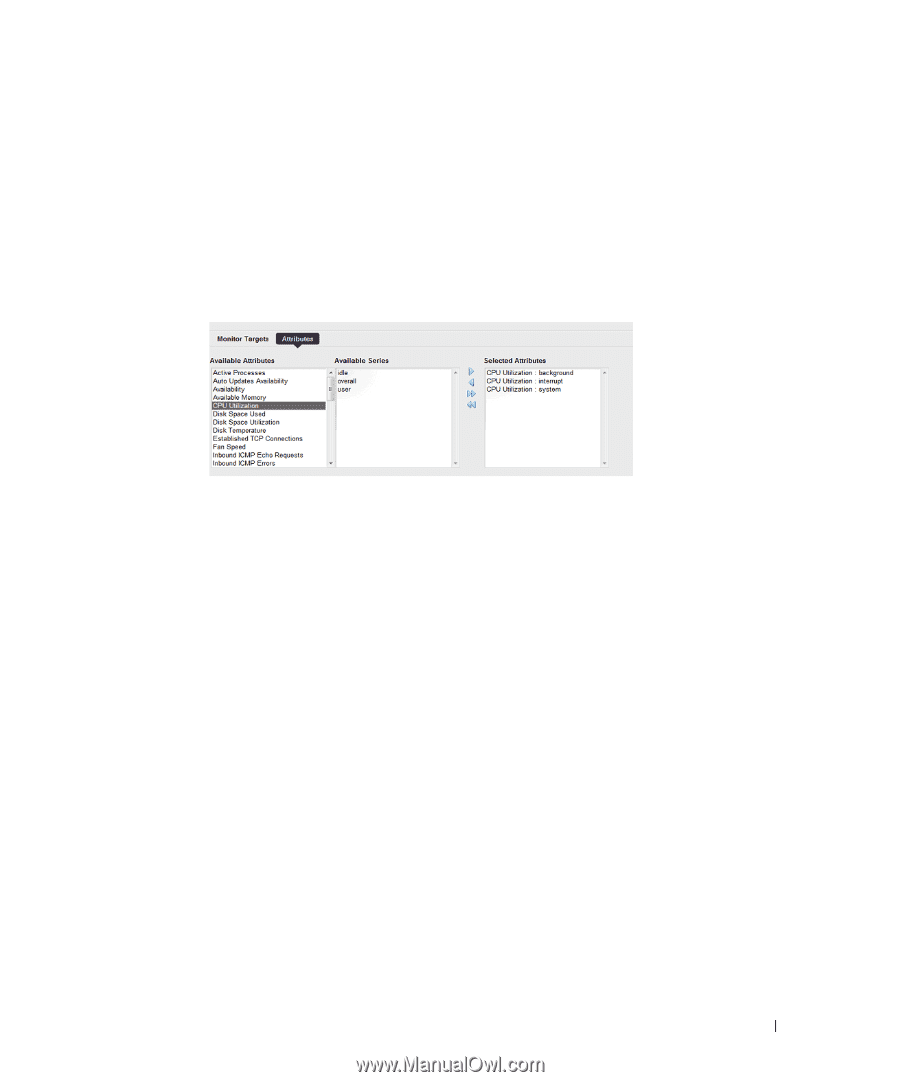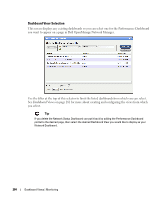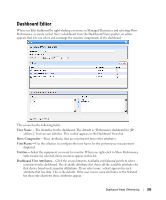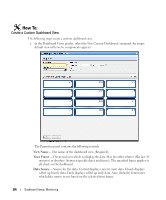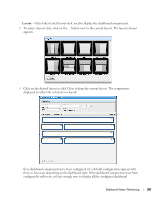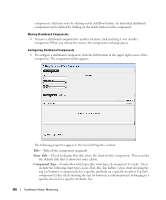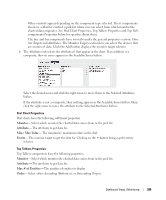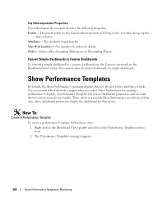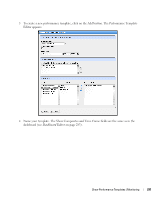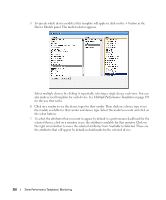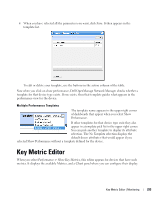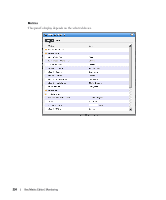Dell PowerConnect OpenManage Network Manager OpenManage Network Manager User G - Page 289
Monitor, Attribute, Min / Max Value, Entity, Max # of Entities, Order
 |
View all Dell PowerConnect OpenManage Network Manager manuals
Add to My Manuals
Save this manual to your list of manuals |
Page 289 highlights
Other controls appear depending on the component type selected. These components also have a Monitor control, a pick list where you can select from which monitor the charted data originates. See Dial Chart Properties, Top Talkers Properties and Top Subcomponents Properties below for specifics about those. The line and bar components have two tabs under the general properties section: Monitor Targets and Attributes. The Monitor Targets section lets you select the devices that are sources of data. Click the Add button displays the monitor target selector. 6 The Attributes tab selects the attribute(s) that appear in the chart. If an attribute is a composite, then its series appears in the Available Series listbox. Select the desired series and click the right arrow to move them to the Selected Attributes listbox. If the attribute is not a composite, then nothing appears in the Available Series listbox. Here, click the right arrow to move the attribute to the Selected Attributes listbox. Dial Chart Properties Dial charts have the following additional properties Monitor- Select which monitor the charted data comes from in the pick list. Attribute-The attribute to get data for. Min / Max Value-The minimum / maximum value on the dial. Entity- The monitor target to get the data for. Clicking on the + button brings up the entity selector. Top Talkers Properties Top Talkers components have the following properties. Monitor- Select which monitor the charted data comes from in the pick list. Attribute-The attribute to get data for. Max # of Entities-The number of entities to display Order- Select either Ascending (Bottom n), or Descending (Top n). Dashboard Views | Monitoring 289