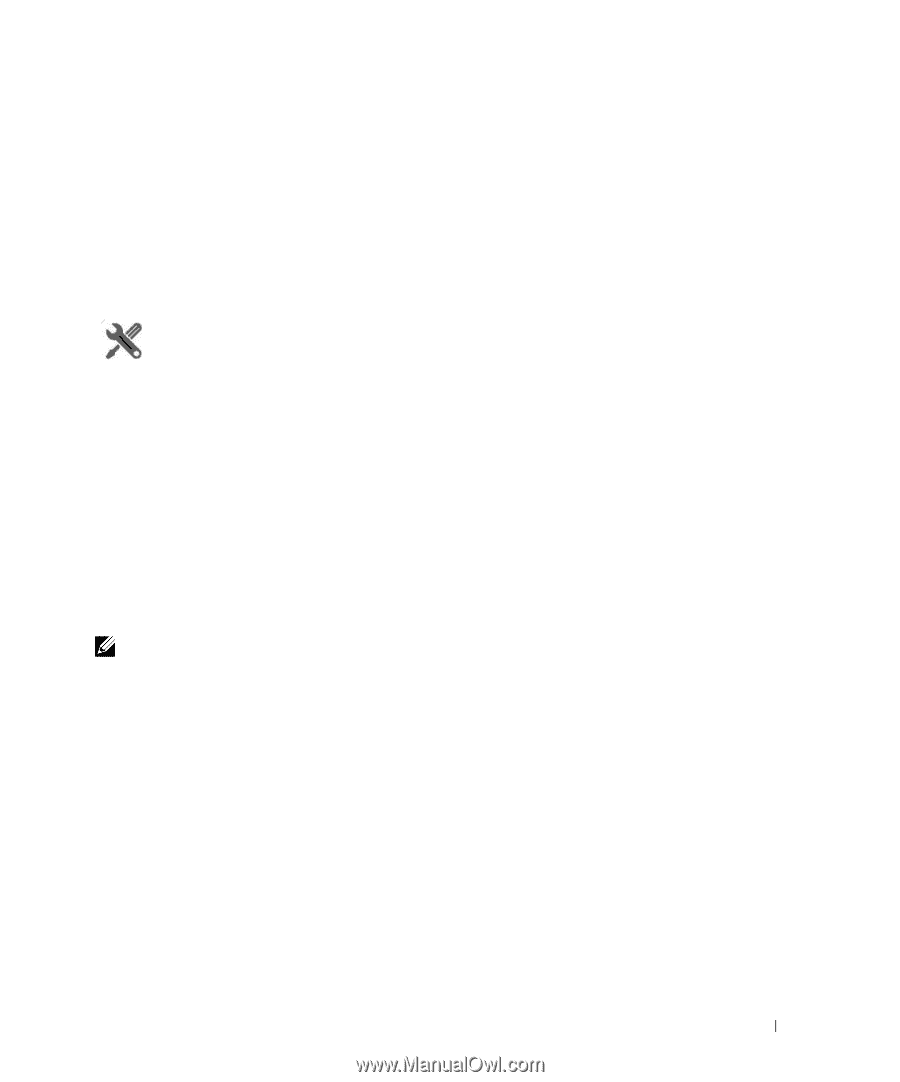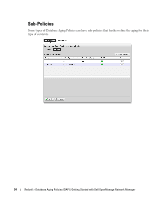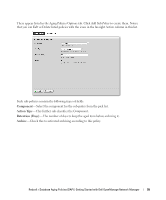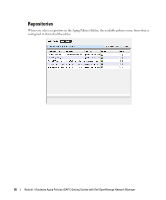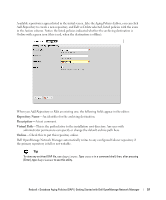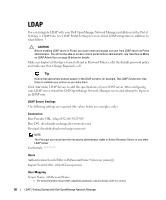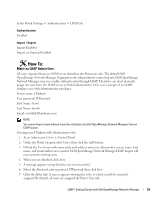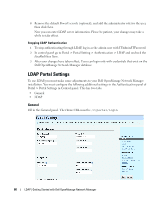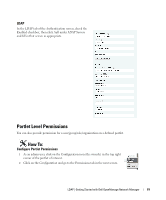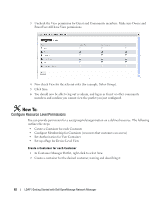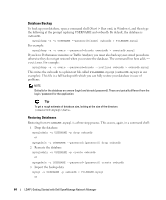Dell PowerConnect OpenManage Network Manager OpenManage Network Manager User G - Page 59
Make an LDAP Admin User, Authentication, Import / Export
 |
View all Dell PowerConnect OpenManage Network Manager manuals
Add to My Manuals
Save this manual to your list of manuals |
Page 59 highlights
In the Portal Settings > Authentication > LDAP tab: Authentication Enabled Import / Export Import Enabled Import on Startup Disabled How To: Make an LDAP Admin User All users imported from an LDAP server default to the Poweruser role. The default Dell OpenManage Network Manager (login/password: admin/admin) cannot log into Dell OpenManage Network Manager once you enable authentication through LDAP. Therefore you must manually assign one user from the LDAP server as Portal administrator. Here is an example of an LDAP database user with Admininstator privileges: Screen name: ITAdmin User password: ITPassword First Name: Scott Last Name: Smith Email: [email protected] NOTE: You cannot import users without these five attributes into Dell OpenManage Network Manager from an LDAP source. Creating user ITAdmin with Administrator role: 1 As an Admin user, Go to > Control Panel. 2 Under the Portal category, click Users, then click the Add button. 3 Fill out the User form with name and email address and so on. Remember: screen name, first name, and email address are required. Dell OpenManage Network Manager LDAP import will not overwrite existing users. 4 When you are finished, click Save. 5 A message appears saying that the save was successful. 6 Select the Password, enter password: ITPassword then click Save. 7 Click the Roles link. A screen appears showing the roles to which your ID is currently assigned. By default, all users are assigned the Power User role. LDAP | Getting Started with Dell OpenManage Network Manager 59