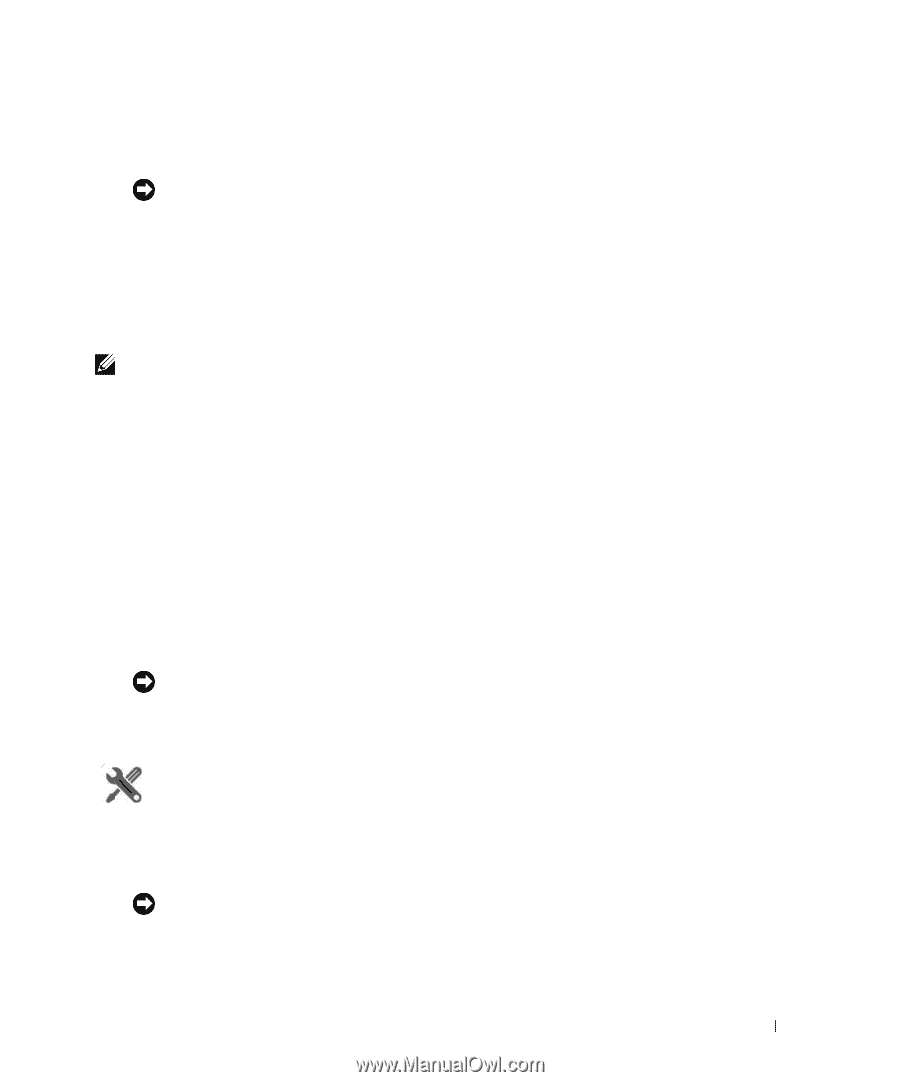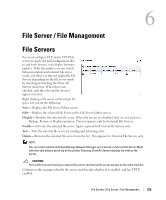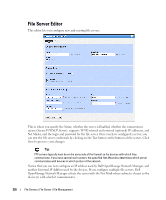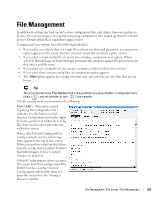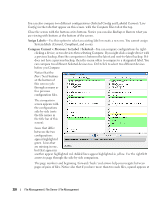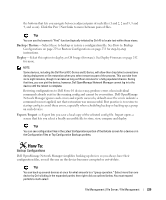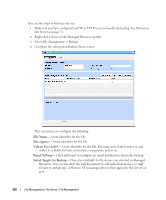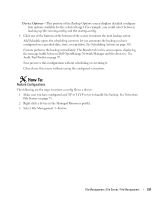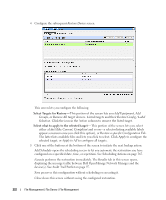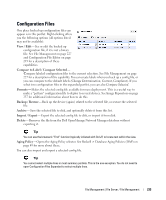Dell PowerConnect OpenManage Network Manager OpenManage Network Manager User G - Page 229
Backup Configurations, Backup / Restore, Deploy, Export / Import
 |
View all Dell PowerConnect OpenManage Network Manager manuals
Add to My Manuals
Save this manual to your list of manuals |
Page 229 highlights
the bottom that lets you navigate between adjacent pairs of such files (1 and 2, 2 and 3, 3 and 4, and so on). Click the Prev / Next links to move between pairs of files. Tip You can use the browser's "Find" function (typically initiated by Ctrl+F) to locate text within these views. Backup / Restore- Select these to backup or restore a configuration file. See How to: Backup Configurations on page 229 or Restore Configurations on page 231 for step-by-step instructions. Deploy-Select this option to deploy an OS Image (firmware). SeeDeploy Firmware on page 242 for more. NOTE: Some devices, including the Dell Force10 C-Series and E-Series, will allow then drop telnet connections during deployment or file restoration when you select restart as part of the process. This can take from six to eight minutes, though it can take as long as fifteen minutes for a fully populated chassis. During that time, you can pint the device; however, Dell OpenManage Network Manager cannot log in to the device until the reboot is complete. Restoring configurations to Dell Force 10 devices may produce errors when individual commands already exist in the running config and cannot be overwritten. Dell OpenManage Network Manager ignores such errors and reports success by default since the errors indicate a command was not applied, not that restoration was unsuccessful. Best practice is to restore to startup config to avoid these errors, especially when scheduling backup or backing up a group on such devices. Export / Import - Export lets you save a local copy of the selected config file. Import opens a screen that lets you select a locally-accessible file to store, view, compare and deploy. Tip You can see configuration files in the Latest Configurations portion of the Details screen for a device or in the Configuration Files or Top Configuration Backups portlets. How To: Backup Configurations Dell OpenManage Network Manager simplifies backing up devices so you always have their configuration files, even if the one on the device becomes corrupted or out-of-date. Tip You can back up several devices at once for what amounts to a "group operation." Select more than one device by Ctrl+clicking in the expanded portlet, then right-click as outlined below. You must expand portlets to multi-select. File Management | File Server / File Management 229