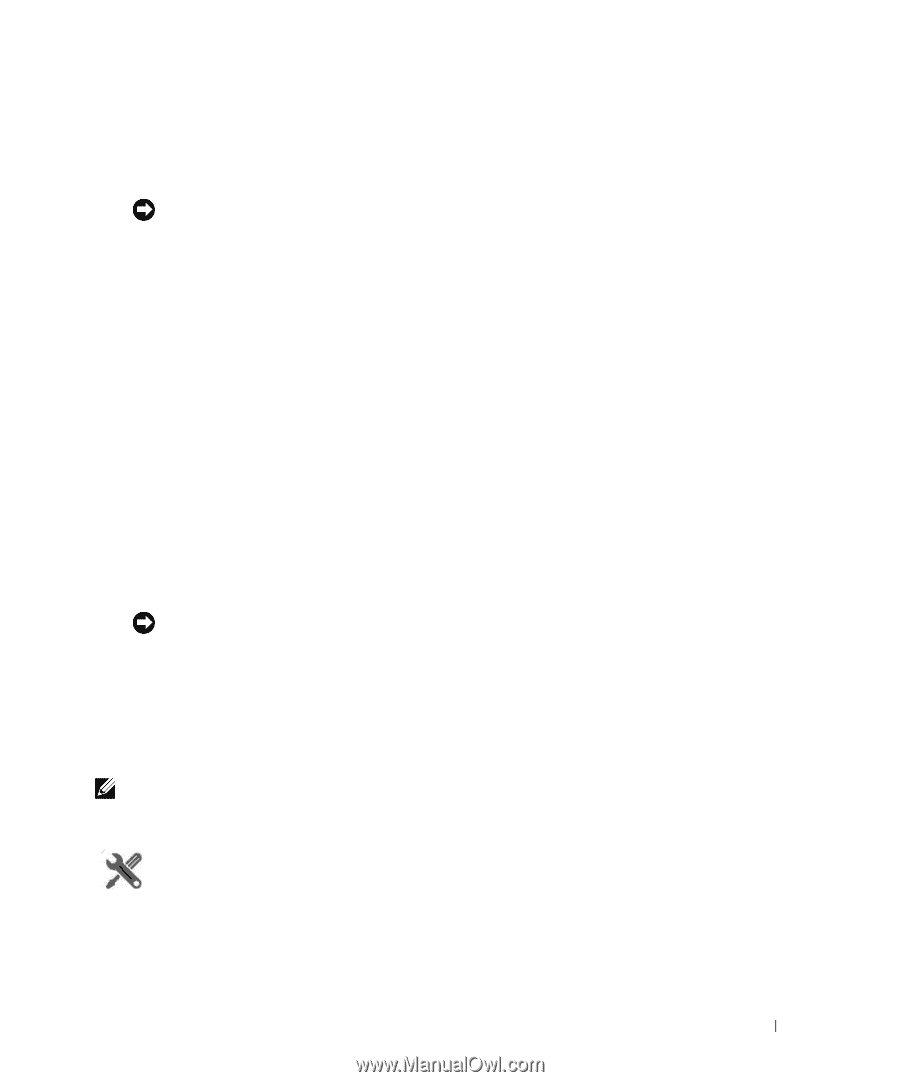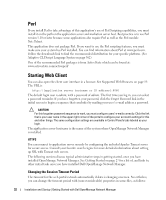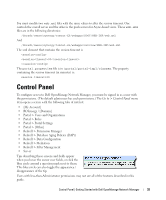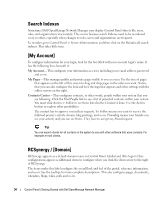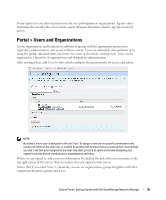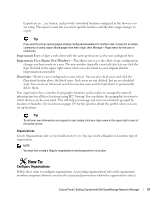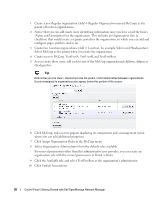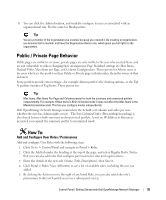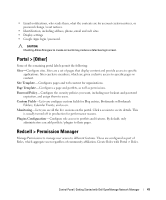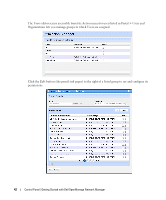Dell PowerConnect OpenManage Network Manager OpenManage Network Manager User G - Page 37
Con Organizations, Impersonate User, Impersonate User Opens New Window, Deactivate
 |
View all Dell PowerConnect OpenManage Network Manager manuals
Add to My Manuals
Save this manual to your list of manuals |
Page 37 highlights
Exports are in .lar format, and go to the download location configured in the browser you are using. The export screen lets you select specific features, and the date range of pages to export. Tip If you want to set up several pages already configured elsewhere for another user, or even for an entire community of users, export those pages from their origin, then Manage > Pages menu for the user or community. Impersonate User- Open a web client with the same permissions as the user configured here. Impersonate User (Opens New Window)-This allows you to see the effect of any configuration changes you have made on a user. The new window (typically a new tab) also lets you click the Sign Out link in the upper right corner where you can return to your original identity impersonation concealed. Deactivate-Retires a user configured on your system. You can also check users and click the Deactivate button above the listed users. Such users are not deleted, but are in a disabled state. You can do an Advanced search for inactive users and Activate them or permanently delete them. Your organization has a number of geographic locations and you plan to manage the network infrastructure for all these locations using RC7 Synergy. You can define the geographic locations to which devices can be associated. This will help you manage and view your network, grouped by location or branches. See Locations on page 139 for the specifics about the portlet where you can set up locations. Tip To edit your own information as a signed-in user, simply click your login name in the upper right corner of the portal screen. Organizations Create Organizations just as you would create Users. You can create a Regular or Location type of organization. NOTE: You must first create a Regular organization to be the parent for a Location. How To: Configure Organizations Follow these steps to configure organizations. Associating organizational roles with organization members empowers them to exercise the associated permissions within the organization's site(s). Control Panel | Getting Started with Dell OpenManage Network Manager 37