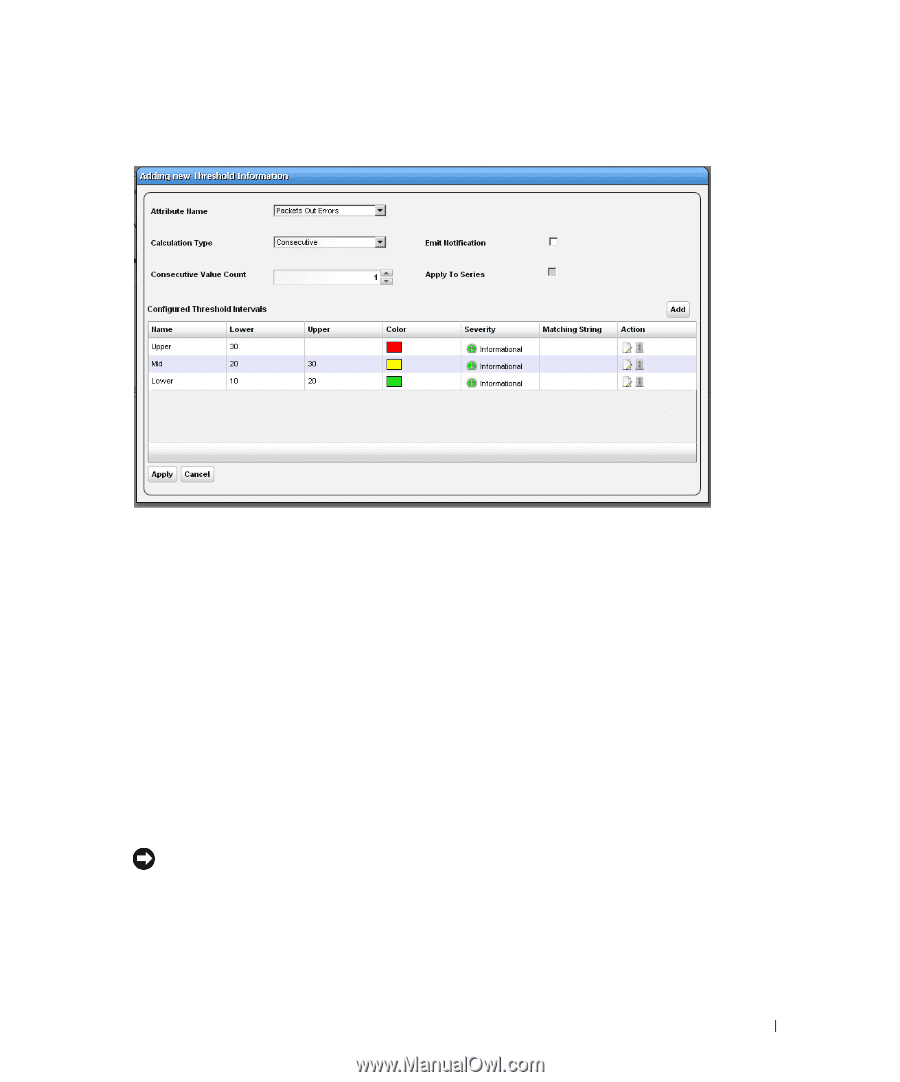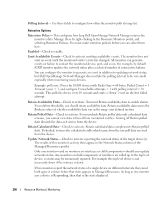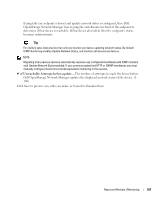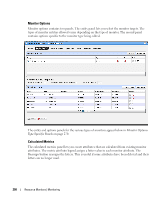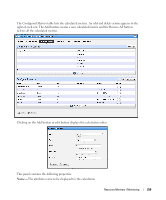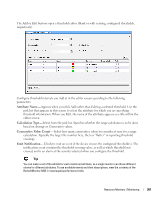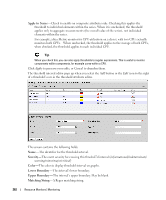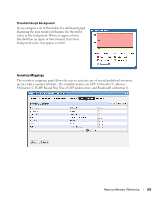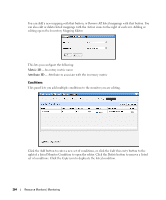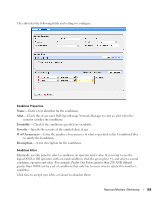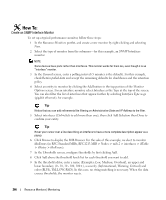Dell PowerConnect OpenManage Network Manager OpenManage Network Manager User G - Page 261
Attribute Name, Calculation Type, Consecutive Value Count, Emit Notification, Average, Consecutive
 |
View all Dell PowerConnect OpenManage Network Manager manuals
Add to My Manuals
Save this manual to your list of manuals |
Page 261 highlights
The Add or Edit buttons open a threshold editor (blank or with existing, configured thresholds, respectively). Configure threshold intervals you Add at in the editor screen according to the following parameters. Attribute Name-Appears when you click Add rather than Editing a selected threshold. Use the pick list that appears in this screen to select the attribute for which you are specifying threshold information. When you Edit, the name of the attribute appears as a title within the editor screen. Calculation Type- Select from the pick list. Specifies whether the range calculation is to be done based on Average or Consecutive values. Consecutive Value Count-Select how many consecutive values to consider at once for a range calculation. Typically the larger the number here, the less "flutter" in reporting threshold crossings. Emit Notification-Check to emit an event if the device crosses the configured threshold(s). The notification event contains the threshold-crossing value, as well as which threshold was crossed, and is an alarm at the severity selected when you configure the threshold. Tip You can make a set of thresholds for each monitored attribute, so a single monitor can throw different alarms for different attributes. To see available events and their descriptions, view the contents of the RedcellMonitor-MIB in \owareapps\performance\mibs. Resource Monitors | Monitoring 261