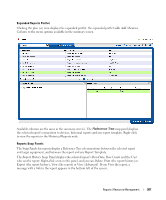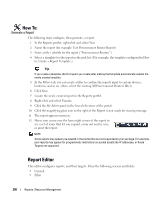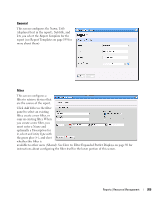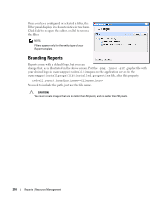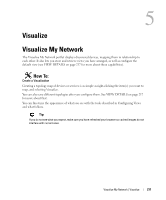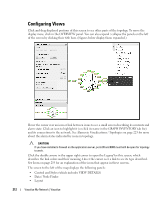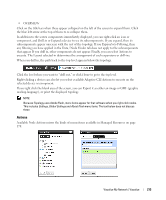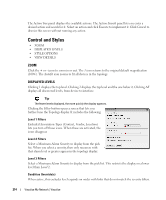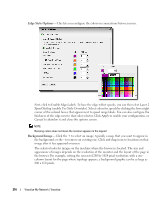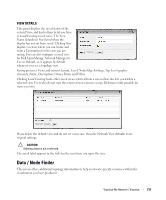Dell PowerConnect OpenManage Network Manager OpenManage Network Manager User G - Page 212
Configuring Views, Control and Styles which includes VIEW DETAILS
 |
View all Dell PowerConnect OpenManage Network Manager manuals
Add to My Manuals
Save this manual to your list of manuals |
Page 212 highlights
Configuring Views Click and drag displayed portions of this screen to see other parts of the topology. To move the display more, click in the OVERVIEW panel. You can also expand / collapse the panels on the left of the screen by clicking their title bars. (Figures below display them expanded.) Hover the cursor over an icon or link between icons to see a small screen describing its contents and alarm state. Click an icon to highlight it (or click its name in the GRAPH INVENTORY tab list) and its connections to the network. See Alarms in Visualizations / Topologies on page 223 for more about the alarm states indicated by icons in topology. CAUTION: If you have installed a firewall on the application server, ports 80 and 8080 must both be open for topology to work. Click the double arrows in the upper right corner to open the Legend for this screen, which describes the link colors and their meaning. Hover the cursor over a link to see its type described. See Icons on page 219 for an explanation of the icons that appear in these screens. The screen to the left of the map displays the following panels: • Control and Styles (which includes VIEW DETAILS) • Data / Node Finder • Layout 212 Visualize My Network | Visualize