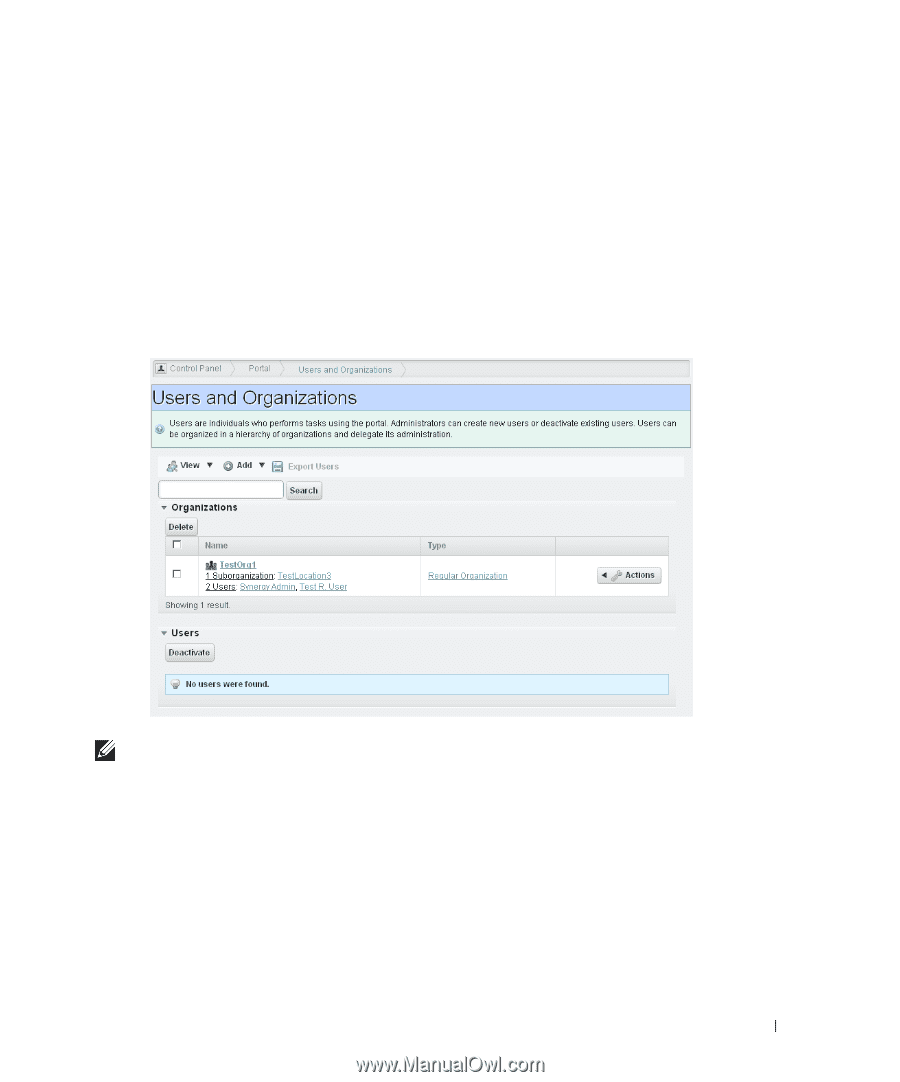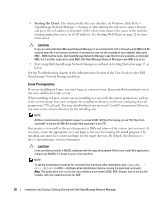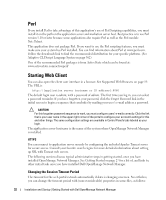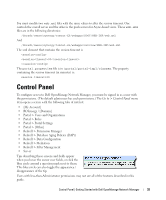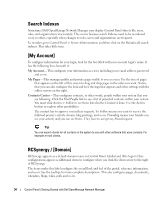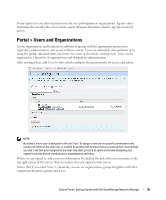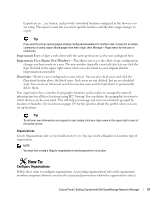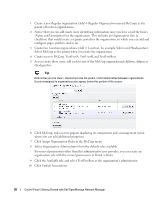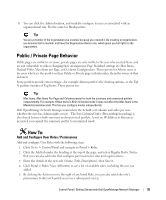Dell PowerConnect OpenManage Network Manager OpenManage Network Manager User G - Page 35
Portal > Users and Organizations, Social equity, View > Hierarchy
 |
View all Dell PowerConnect OpenManage Network Manager manuals
Add to My Manuals
Save this manual to your list of manuals |
Page 35 highlights
Social equity lets you alter measurements for user participation in organizations. Equity values determine the reward value of an action; equity lifespans determine when to age the reward of action. Portal > Users and Organizations Create organizations and locations in addition to groups with the appropriate permissions (operators, administrators, and so on) in these screens. Users are individuals who performs tasks using the portal. Administrators can create new users or deactivate existing users. Users can be organized in a hierarchy of organizations and delegate its administration. After creating them, add Users to roles which configure their permissions for access and action. NOTE: By default, every user is assigned to the role User. To assign a new user to specific permissions only, remove all rights on the User role, or confine its permissions to those that are universal first. Even though you don't see that user assigned to the User role, Best practice to spend some time designing your system's security before creating users, organizations and roles. When you are signed in, edit your user information by clicking the link with your username in the top right corner of the screen. Your user name does not appear in this screen. Notice that if you select View > Hierarchy you can see organizations, grouped together with their component locations, groups and users. Control Panel | Getting Started with Dell OpenManage Network Manager 35