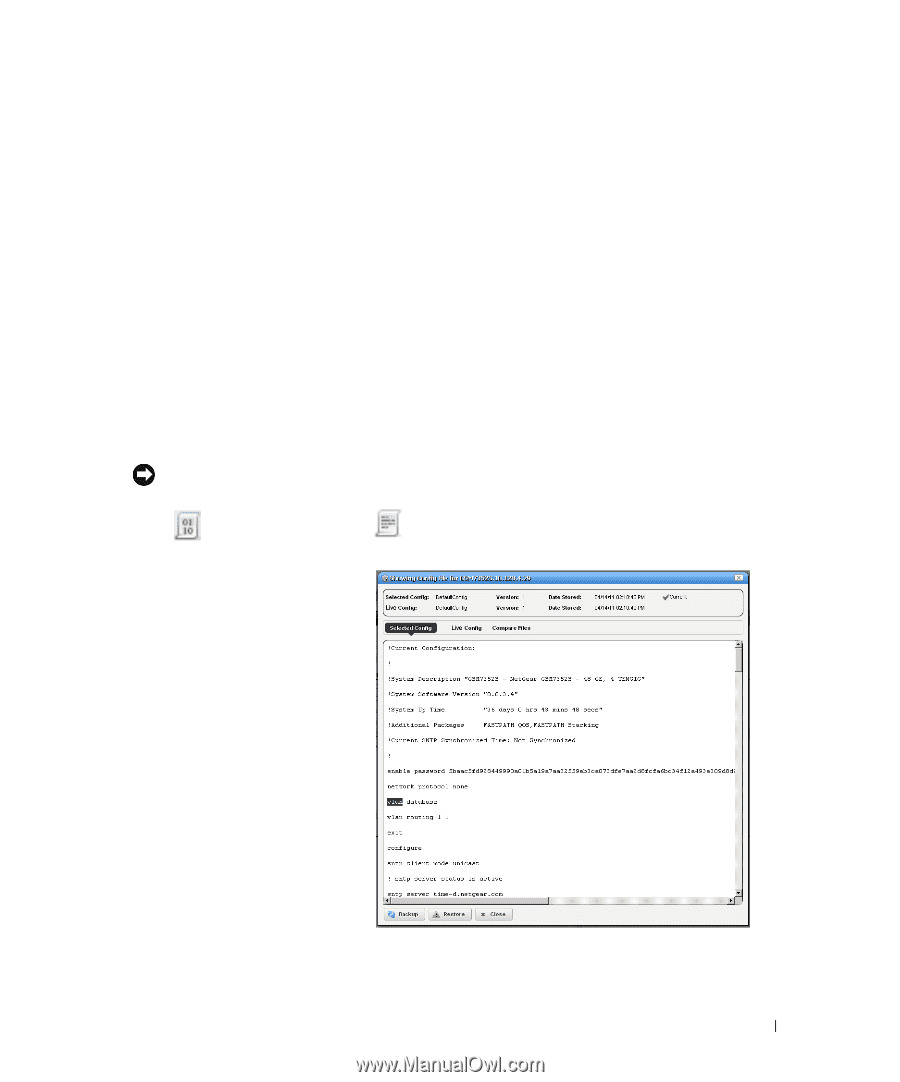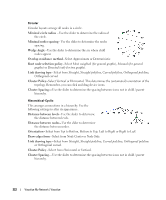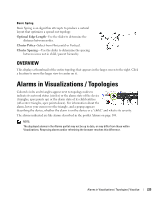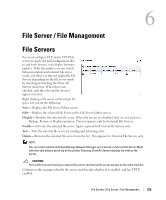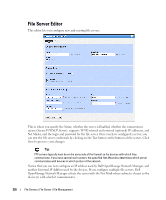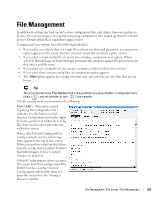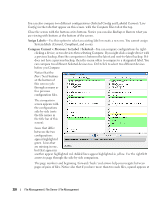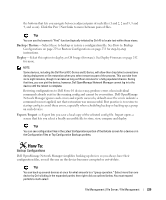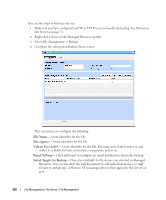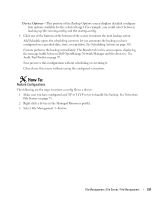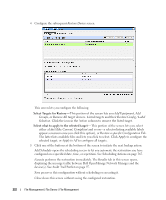Dell PowerConnect OpenManage Network Manager OpenManage Network Manager User G - Page 227
File Management
 |
View all Dell PowerConnect OpenManage Network Manager manuals
Add to My Manuals
Save this manual to your list of manuals |
Page 227 highlights
File Management In addition to letting you back up and restore configuration files, and deploy firmware updates to devices, this menu manages viewing and comparing configuration files backed up from the selected devices. Details about these capabilities appear below. Compare and View options have the following limitations: • If you select a config file that is a single file, without any historical precedent, no comparison option appears on the menu since the selected version does not have a prior version. • If you select a single config file of version two or higher, comparison is an option. When selected, OpenManage Network Manager automatically compares against the prior version for that device and file name. • If you select two config files of any version, compares is between those two versions. • If you select three or more config files, no comparison option appears. • The View option appears for a single selection only, and only lets you view files that are not binary. Tip The icon to the left of the File Name listed in the portlet lets you know whether a configuration file is binary ( ), and not viewable, or text ( ), and viewable. The file management menu contains the following: View / Edit- This opens a panel displaying the configuration file's contents. Use the browser's Find function (as demonstrated on the right) to locate specific text within the Config File. You can also select and copy text within this screen. Notice that Selected Config and Live Config (current) version and storage dates appear at the top of this screen. When you perform a backup that differs from the config that is Labeled Current, that label changes to Live Config if changes are detected. Selected Config appears when you open this screen from the Configuration Files Portlet, but Live Config / Current Config appear side-by-side when you open this screen from the Managed Resources portlet. File Management | File Server / File Management 227