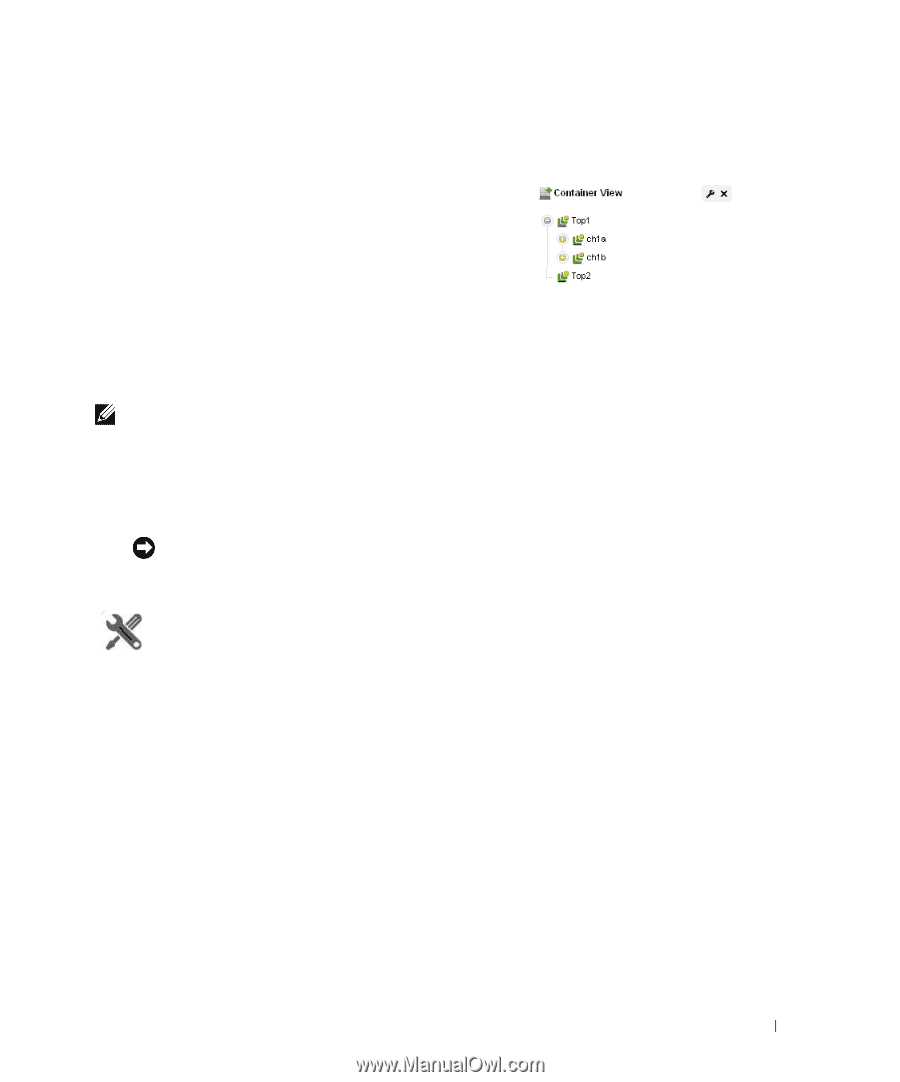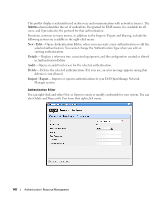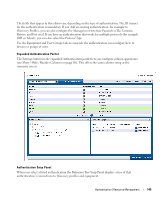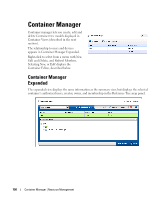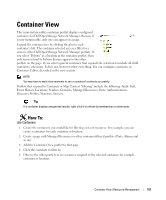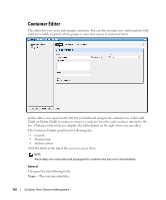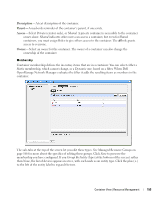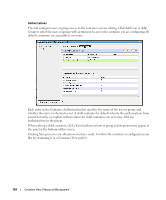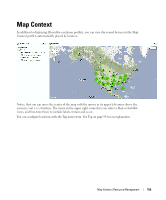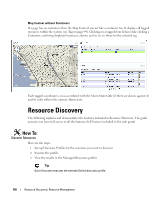Dell PowerConnect OpenManage Network Manager OpenManage Network Manager User G - Page 151
Container View
 |
View all Dell PowerConnect OpenManage Network Manager manuals
Add to My Manuals
Save this manual to your list of manuals |
Page 151 highlights
Container View This (non-instanceable) container portlet displays configured containers for Dell OpenManage Network Manager. Because it is non-instanceable, only one can appear on a page. Expand the container tree by clicking the plus to each container's left. The container selected acts as a filter for a screen's other Dell OpenManage Network Manager portlets. If you select "Folsom" as a location in the container portlet, then only items related to Folsom devices appear in the other portlets on the page. If you select a parent container, that expands the selection to include all child containers' selections. It does not, however select everything. You can configure containers in Container Editor, described in the next section. NOTE: You may have to wait a few moments to see a container's contents accurately. Portlets that respond to Container or Map Context "filtering" include the following: Audit Trail, Event History, Locations, Vendors, Contacts, Managed Resources, Ports, Authentications, Discovery Profiles, Monitors, Services. Tip If a container displays unexpected results, right-click it to refresh its membership or alarm state. How To: Use Containers 1 Create the containers you would like for filtering views of resources. For example, you can create a container for each customer or location. 2 Create a page with Managed Resources or other container-filtered portlets (Ports, Alarms and so on). 3 Add the Container View portlet to that page. 4 Click the container to filter by. 5 Observe the other portlets to see resources assigned to the selected container, for example, customer or location. Container View | Resource Management 151