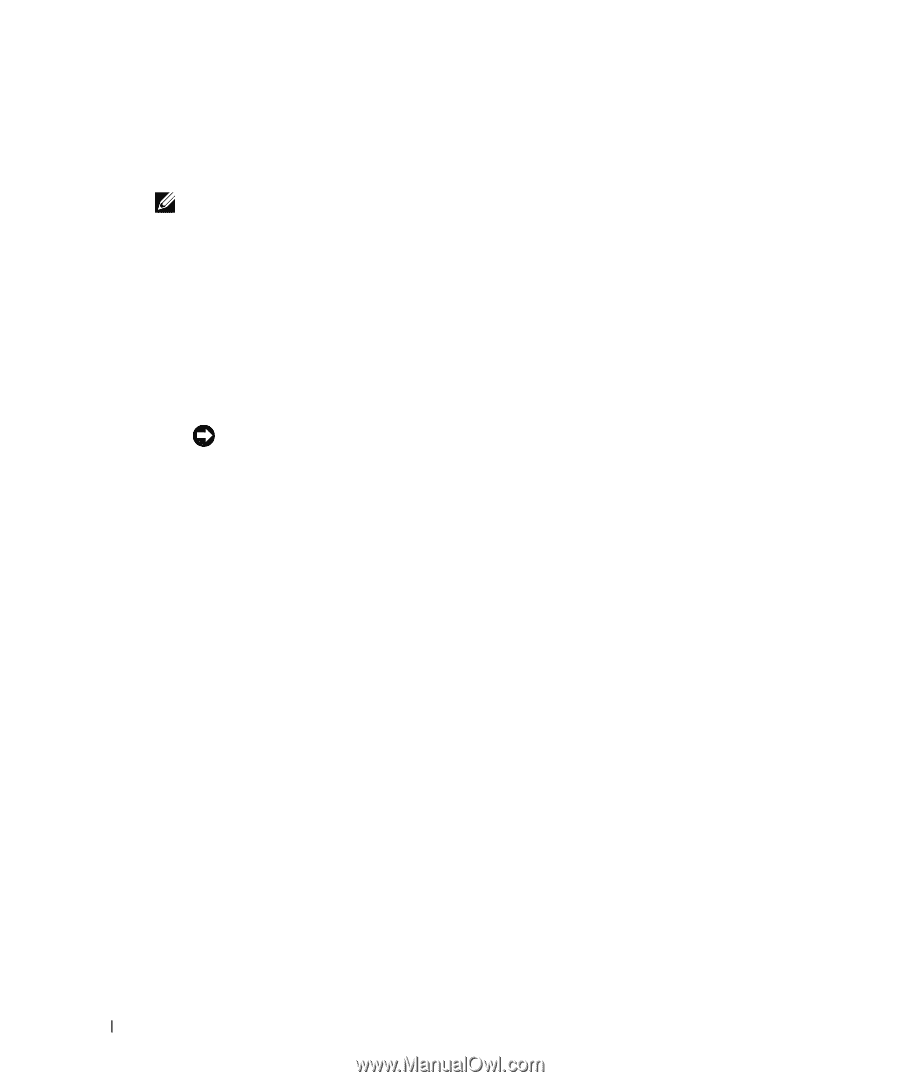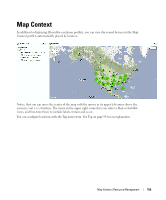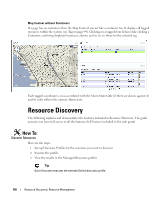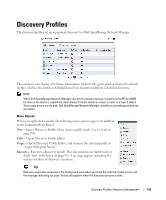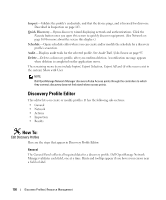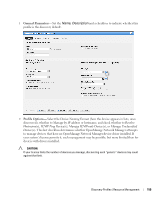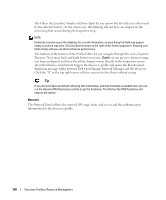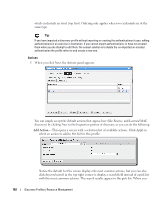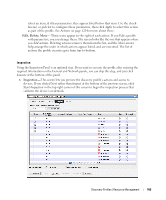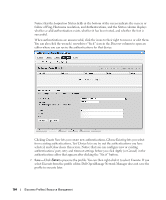Dell PowerConnect OpenManage Network Manager OpenManage Network Manager User G - Page 160
Location, Vendor, Device Type, Previous / Next, Inspect, Execute, The Filters
 |
View all Dell PowerConnect OpenManage Network Manager manuals
Add to My Manuals
Save this manual to your list of manuals |
Page 160 highlights
The Filters (by Location, Vendor, or Device Type) let you narrow the list of devices discovered by the selected item(s). As the screen says, this filtering will not have any impact on the processing that occurs during the Inspection step. NOTE: Fields like Location query the database for current information, so even though its field may appear empty, Locations may exist. Click the Search button to the right of this field to populate it. Keeping such fields empty until you use them enhances performance. The buttons at the bottom of the Profile Editor let you navigate through this series of panels. Previous / Next move back and forth between screens, Save lets you preserve whatever stage you have configured, and close the editor, Inspect moves directly to the Inspection screen (described below), and Execute triggers the discovery profile and opens the Results panel, displaying message traffic between Dell OpenManage Network Manager and the device(s). Click the "X" in the top right corner of these screens to close them without saving. Tip If you discover devices without retrieving their hostnames, and that hostname is needed later, you can run the Resolve DNS Hostnames activity to get the hostname. This fetches the DNS hostname and resyncs the device. Network The Network Panel collects the network (IP range, hosts, and so on) and the authentication information for the discovery profile. 160 Discovery Profiles | Resource Management