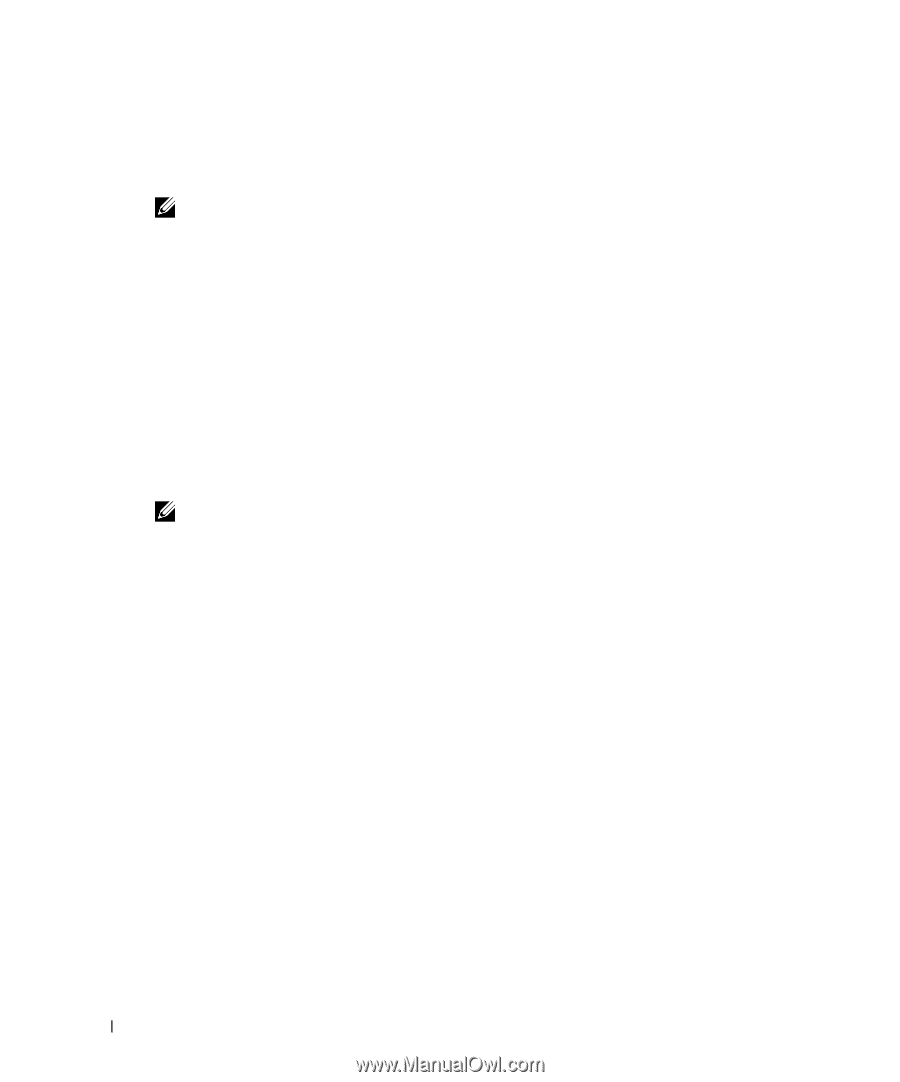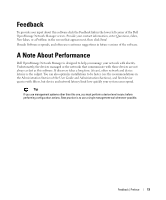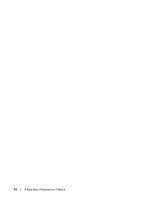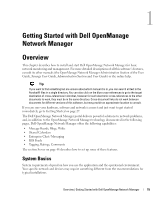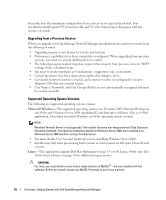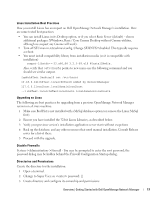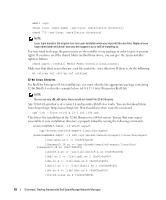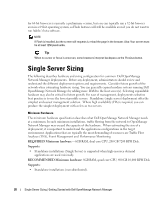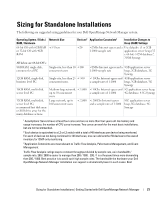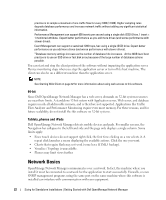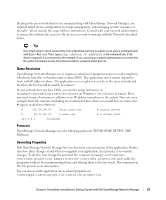Dell PowerConnect OpenManage Network Manager OpenManage Network Manager User G - Page 18
bit Linux Libraries, directory. If there is, do the following - openmanage network manager download
 |
View all Dell PowerConnect OpenManage Network Manager manuals
Add to My Manuals
Save this manual to your list of manuals |
Page 18 highlights
mkdir /opt/ chown [your login name] /opt/[your installation directory] chmod 775 /opt/[your installation directory] NOTE: [your login name] is the original non-root user available when you imported the machine. Replace [your login name] with whichever user you are logged in as or will be installing as. You may need to change the permissions on the installer in our package in order to give it execute rights. If you have used the shared folder method from above, you can give the Linux installer rights as follows: chmod uga+x /[Install Media Path]/install/linux_install Make sure that there is no other my.cnf file under the /etc directory. If there is, do the following: mv /etc/my.cnf /etc/my.cnf.original 32-bit Linux Libraries For Red Hat Enterprise 64 bit installations, you must identify the appropriate package containing 32-bit libtcl8.4.so (for the example below: tcl-8.4.13-3.fc6.i386.rpm for Red Hat). NOTE: Do not use any x86_x64 rpms; these would not install the 32-bit libraries. Any 32-bit tcl rpm that is of version 8.4 and provides libtcl8.4.so works. You can download them from Sourceforge: http://sourceforge.net. Download these, then issue the command: rpm -ivh --force tcl-8.4.13-3.fc6.i386.rpm This forces the installation of the 32-bit libraries on a 64-bit system. Ensure that your expect executable in your installation directory is properly linked by issuing the following commands: [someone@RHEL5-64bit ~]$ which expect /opt/dorado/oware3rd/expect/linux/bin/expect [someone@RHEL5-64bit ~]$ ldd /opt/dorado/oware3rd/expect/linux/bin/expect linux-gate.so.1 => (0xffffe000) libexpect5.38.so => /opt/dorado/oware3rd/expect/linux/bin/ libexpect5.38.so (0xf7fd2000) libtcl8.4.so => /usr/lib/libtcl8.4.so (0x0094c000) libdl.so.2 => /lib/libdl.so.2 (0x0033e000) libm.so.6 => /lib/libm.so.6 (0x00315000) libutil.so.1 => /lib/libutil.so.1 (0x00b8d000) libc.so.6 => /lib/libc.so.6 (0x001ba000) /lib/ld-linux.so.2 (0x0019d000) 18 Overview | Getting Started with Dell OpenManage Network Manager