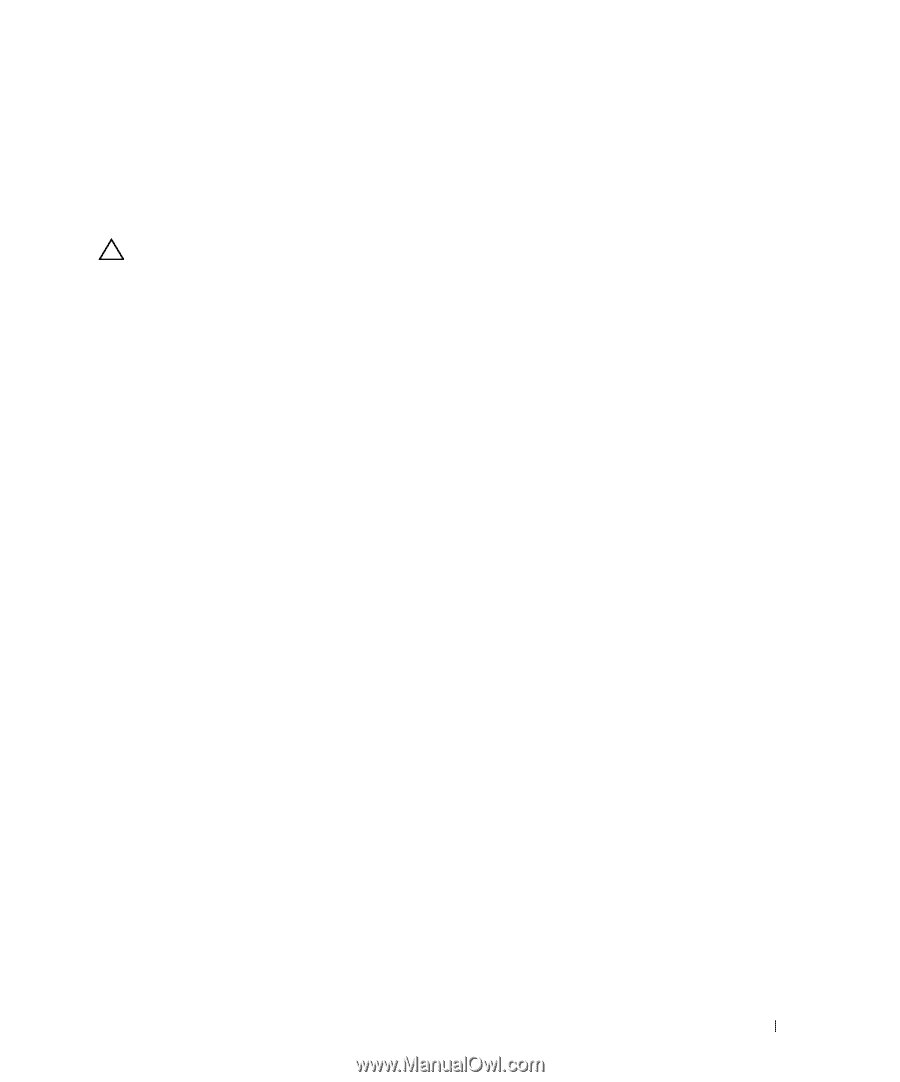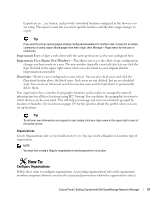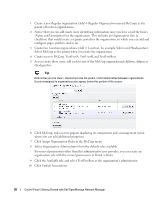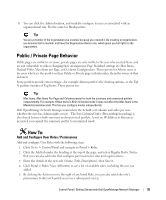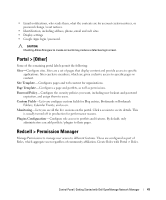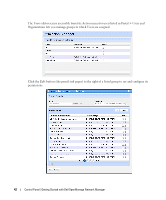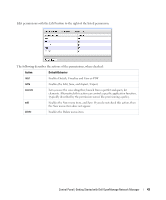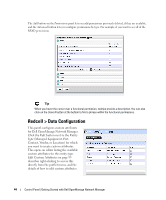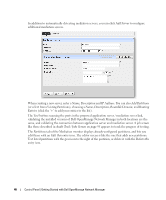Dell PowerConnect OpenManage Network Manager OpenManage Network Manager User G - Page 41
Portal > [Other], Redcell > Permission Manager, Sites, Site Template, Password Policy, Custom Fields
 |
View all Dell PowerConnect OpenManage Network Manager manuals
Add to My Manuals
Save this manual to your list of manuals |
Page 41 highlights
• Email notifications, who sends them, what the contents are for account creation notices, or password change / reset notices. • Identification, including address, phone, email and web sites. • Display settings • Google Apps login / password. CAUTION: Checking Allow Strangers to create accounts may produce a defective login screen. Portal > [Other] Some of the remaining portal labels permit the following: Sites-Configure sites. Sites are a set of pages that display content and provide access to specific applications. Sites can have members, which are given exclusive access to specific pages or content. Site Template-Configures pages and web content for organizations. Page Template-Configures a page and portlets, as well as permissions. Password Policy-Configure the security policies you want, including user lockout and password expiration, and assign them to users. Custom Fields- Lets you configure custom fields for Blog entries, Bookmarks or Bookmark Folders, Calendar Events, and so on. Monitoring-Lets you see all the live sessions on the portal. Click a session to see its details. This is usually turned off in production for performance reasons. Plugins Configuration- Configure role access to portlets and features. By default, only administrators can add portlets / plugins to their pages. Redcell > Permission Manager Manage Permissions to manage user access to different features. These are configured as part of Roles, which aggregate users regardless of community affiliation. Create Roles with Portal > Roles. Control Panel | Getting Started with Dell OpenManage Network Manager 41