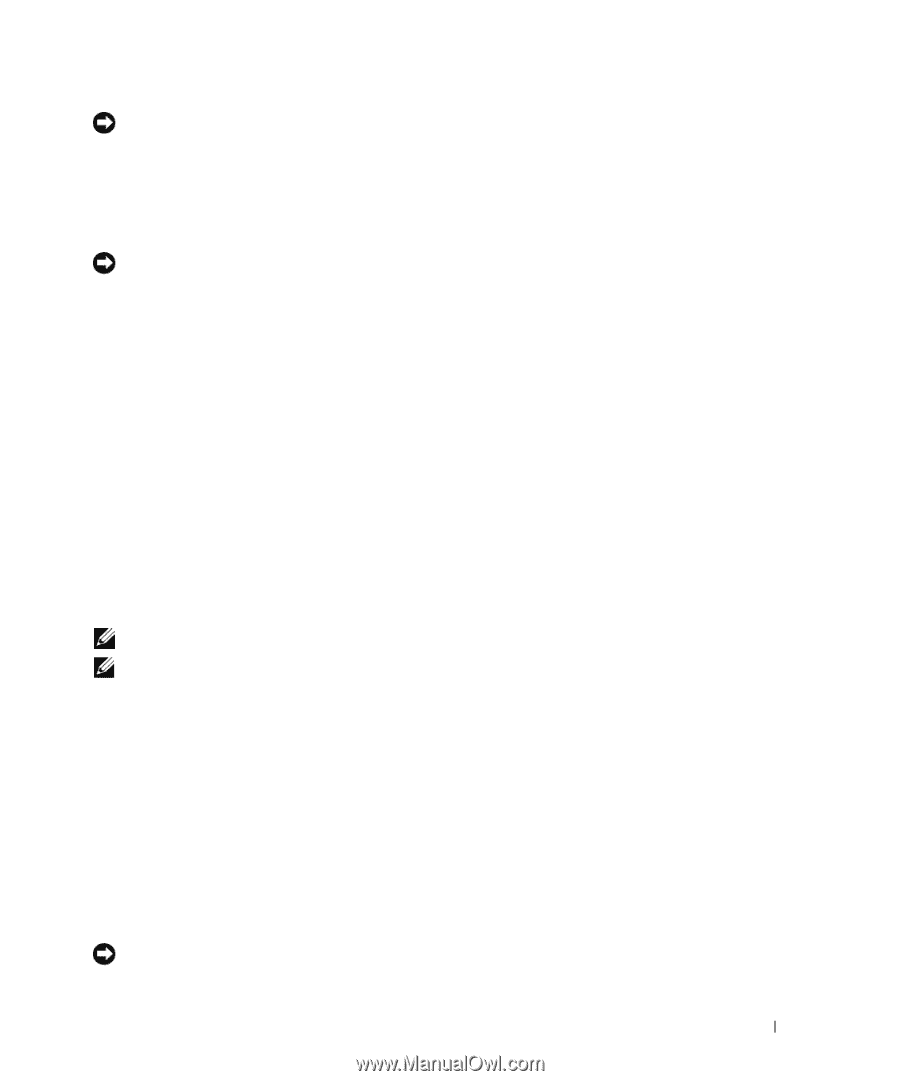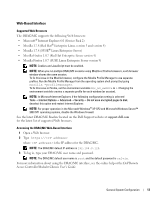Dell PowerEdge 1955 Configuration Guide - Page 11
Configuring Drive Mirroring - chassis
 |
View all Dell PowerEdge 1955 manuals
Add to My Manuals
Save this manual to your list of manuals |
Page 11 highlights
NOTICE: To prevent possible network disruptions, you must assign a static IP address, IP subnet mask, and gateway to the BMC before connecting to the network. 6 Assign a static IP address, IP subnet mask, and gateway to the BMC. For instructions, see the Dell OpenManage Baseboard Management Controller User's Guide. 7 Connect a management station to the DRAC/MC serial port using a null modem cable. See Figure 1-4. NOTICE: The DRAC/MC module and the network switch module(s) can be configured for DHCP. If you have a DHCP server on your network, the server will provide a dynamic IP address to the modules and will permit configuration using the network. If you configure the modules for DHCP, step 8 and step 10 are not required unless you need to configure a static IP address. See the Dell Remote Access Controller/Modular Chassis User's Guide and the switch module's documentation for instructions on how to configure those modules for DHCP. 8 Configure the DRAC/MC module with an IP address and the current time. See "Using a Serial or Telnet Console" on page 17. See the Dell Remote Access Controller/Modular Chassis User's Guide for additional configuration options. 9 If required, switch the serial console to the Ethernet switch module console interface using the DRAC/MC command line interface (CLI). See"Redirecting the DRAC/MC Serial Console to the Ethernet Switch Module" on page 19. 10 Assign IP addresses to the network switch modules using the serial port on the DRAC/MC module. See "Configuring the PowerConnect 5316M Ethernet Switch Module" on page 25 or "Configuring the Cisco Catalyst Blade Switch 3030" on page 29. Configuring Drive Mirroring NOTE: If you ordered your server module configured for RAID 1, drive mirroring is already enabled. NOTE: Two drives must be installed to enable integrated mirroring. Use the following procedures to configure drive mirroring (RAID 1) before installing an operating system on the server module. If an operating system is preinstalled, you may use the following instructions or use the array management software provided with the system. For detailed information, see the Dell SAS 5/iR Integrated and Adapter User's Guide. 1 Press during POST to start the Configuration Utility. 2 Select a controller from the Adapter List in the Configuration Utility. 3 Select the RAID Properties option. 4 Select Create IM Volume when you are prompted to create a virtual disk. 5 The next screen shows a list of disks that can be added to a virtual disk. Move the cursor to the RAID Disk column. To add a disk to the virtual disk, change "No" to "Yes" by pressing , , or the space bar. NOTICE: Data on both disks will be lost. You should back up all data before performing these steps. General System Configuration 9