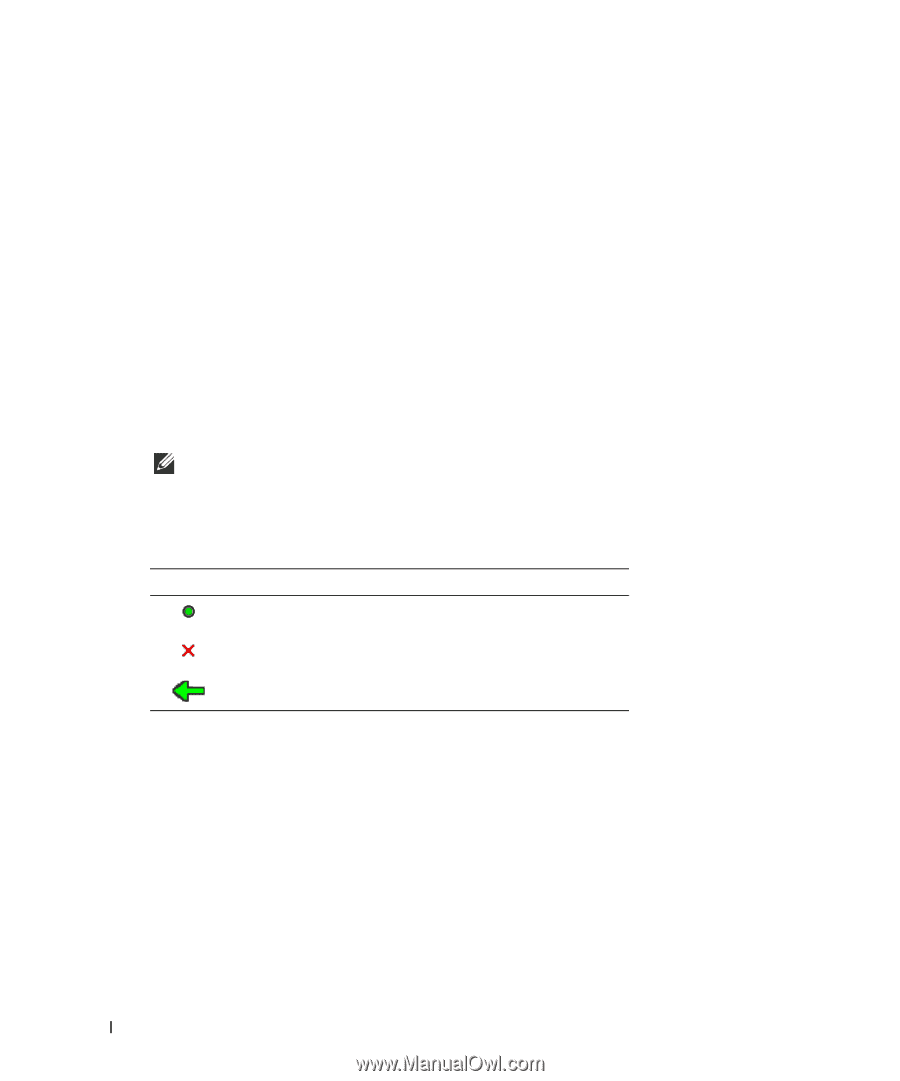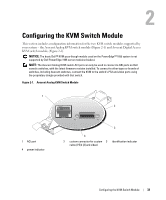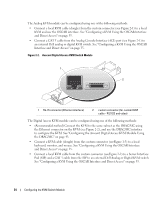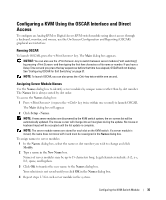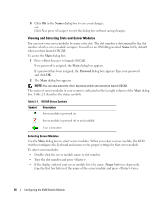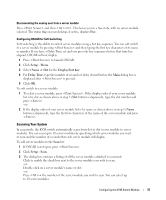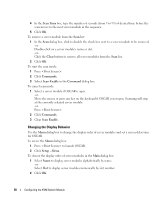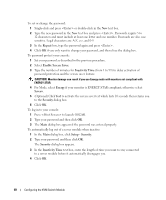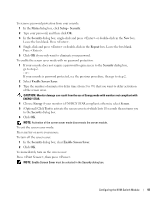Dell PowerEdge 1955 Configuration Guide - Page 38
Viewing and Selecting Slots and Server Modules, dialog box appears.Type your password
 |
View all Dell PowerEdge 1955 manuals
Add to My Manuals
Save this manual to your list of manuals |
Page 38 highlights
5 Click OK in the Names dialog box to save your changes. -orClick X or press to exit the dialog box without saving changes. Viewing and Selecting Slots and Server Modules You can view your server modules by name or by slot. The slot number is determined by the slot number which a server module occupies. You will see an OSCAR-generated Name list by default when you first launch OSCAR. To access the Main dialog box: 1 Press to launch OSCAR. If no password is assigned, the Main dialog box appears. If a password has been assigned, the Password dialog box appears.Type your password and click OK. 2 The Main dialog box appears. NOTE: You can also press the key twice within one second to launch OSCAR. The status of server modules in your system is indicated in the far right column of the Main dialog box. Table 2-1 describes the status symbols. Table 2-1. OSCAR Status Symbols Symbol Description Server module is powered on Server module is powered off or not installed User connection Selecting Server Modules Use the Main dialog box to select server modules. When you select a server module, the KVM switch reconfigures the keyboard and mouse to the proper settings for that server module. To select server modules: • Double-click the server module name or slot number. • Type the slot number and press . • If the display order of your server module list is by name (Name button is depressed), type the first few letters of the name of the server module and press twice. 36 Configuring the KVM Switch Module