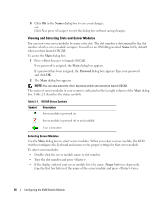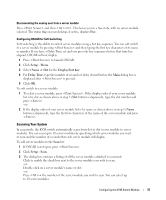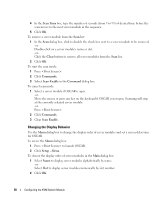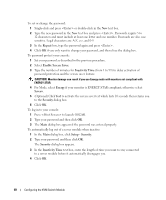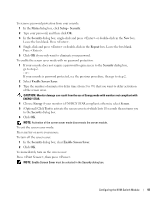Dell PowerEdge 1955 Configuration Guide - Page 43
Setup - Security, Security, Repeat, Enable Screen Saver, Energy, Screen, Optional Click
 |
View all Dell PowerEdge 1955 manuals
Add to My Manuals
Save this manual to your list of manuals |
Page 43 highlights
To remove password protection from your console: 1 In the Main dialog box, click Setup - Security. 2 Type your password, and then click OK. 3 In the Security dialog box, single-click and press or double-click in the New box. Leave the box blank. Press . 4 Single-click and press or double-click in the Repeat box. Leave the box blank. Press . 5 Click OK if you only want to eliminate your password. To enable the screen saver mode with no password protection: 1 If your console does not require a password to gain access to the Security dialog box, go to step 2. - or If your console is password protected, see the previous procedure, then go to step 2. 2 Select Enable Screen Saver. 3 Type the number of minutes for delay time (from 1 to 99) that you want to delay activation of the screen saver. CAUTION: Monitor damage can result from the use of Energy mode with monitors not compliant with ENERGY STAR. 4 Choose Energy if your monitor is ENERGY STAR compliant; otherwise select Screen. 5 (Optional) Click Test to activate the screen saver test which lasts 10 seconds then returns you to the Security dialog box. 6 Click OK. NOTE: Activation of the screen saver mode disconnects the server module. To exit the screen saver mode: Press any key or move your mouse. To turn off the screen saver: 1 In the Security dialog box, clear Enable Screen Saver. 2 Click OK. To immediately turn on the screen saver: Press , then press . NOTE: Enable Screen Saver must be selected in the Security dialog box. Configuring the KVM Switch Module 41