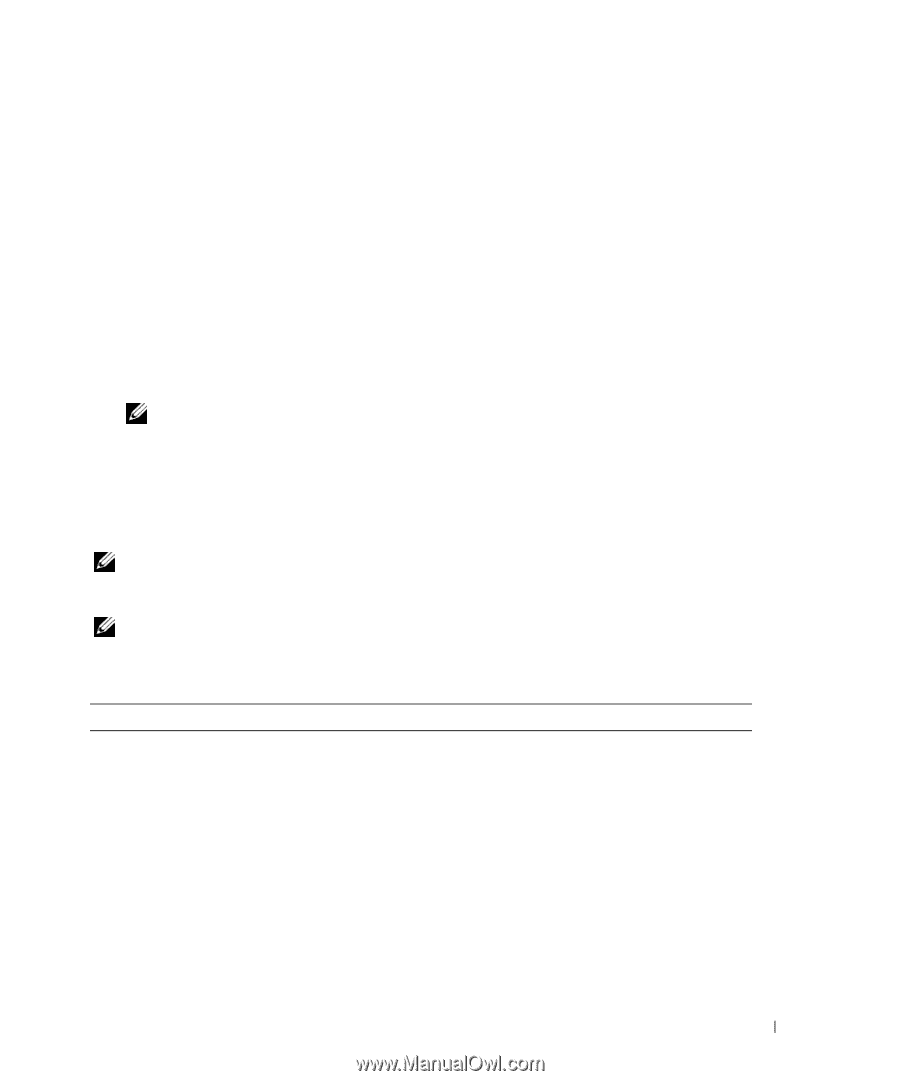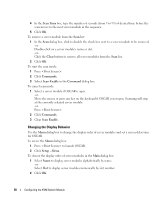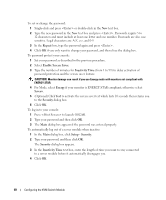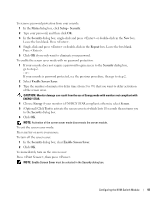Dell PowerEdge 1955 Configuration Guide - Page 45
Configuring and Using the Avocent Digital Access KVM Module
 |
View all Dell PowerEdge 1955 manuals
Add to My Manuals
Save this manual to your list of manuals |
Page 45 highlights
Configuring and Using the Avocent Digital Access KVM Module The Avocent Digital Access KVM switch module allows you to manage server modules and virtual media from a remote location. Configuring the Avocent Digital Access KVM Module Using the DRAC/MC 1 Open a supported Web browser. See "Supported Web Browsers" on page 13. 2 In the Address field, type the IP address of the DRAC/MC that is connected to the Avocent Digital Access KVM Module, and then press . 3 In the Logon box, type your user name and password, and then click OK. NOTE: The default user name is root; the default password is calvin. 4 Turn on the system containing the KVM module. Ensure that the system power indicator is green before proceeding to step 5. 5 Click the Configuration tab and select Network. 6 Use the Network Configuration page to configure the Avocent Digital Access KVM module's NIC settings. Table 2-3 describes each NIC setting. NOTE: To ensure proper communications between the Avocent Digital Access KVM Module and the DRAC/MC, configure your Avocent Digital Access KVM Module's IP address in the same subnet as the DRAC/MC. NOTE: To change any of the settings on the Network Configuration page, you must have Configure DRAC/MC permission. Table 2-3. KVM NIC Settings Setting MAC Address Use DHCP (For NIC IP Address) (Default: Off) Static IP Address Static Gateway Description Displays the KVM MAC address. Causes Dell OpenManage™ to obtain the IP address for the Avocent Digital Access KVM NIC from the DHCP server; deactivates the Static IP Address, Static Subnet Mask, and Static Gateway controls. Specifies or edits the Static IP address for the Avocent Digital Access KVM module NIC. This option is not available if Use DHCP is selected. NOTE: The Avocent Digital Access KVM module default IP address is 192.168.0.121. Specifies or edits the static gateway for the Avocent Digital Access KVM NIC. This option is not available if Use DHCP is selected. Configuring the KVM Switch Module 43