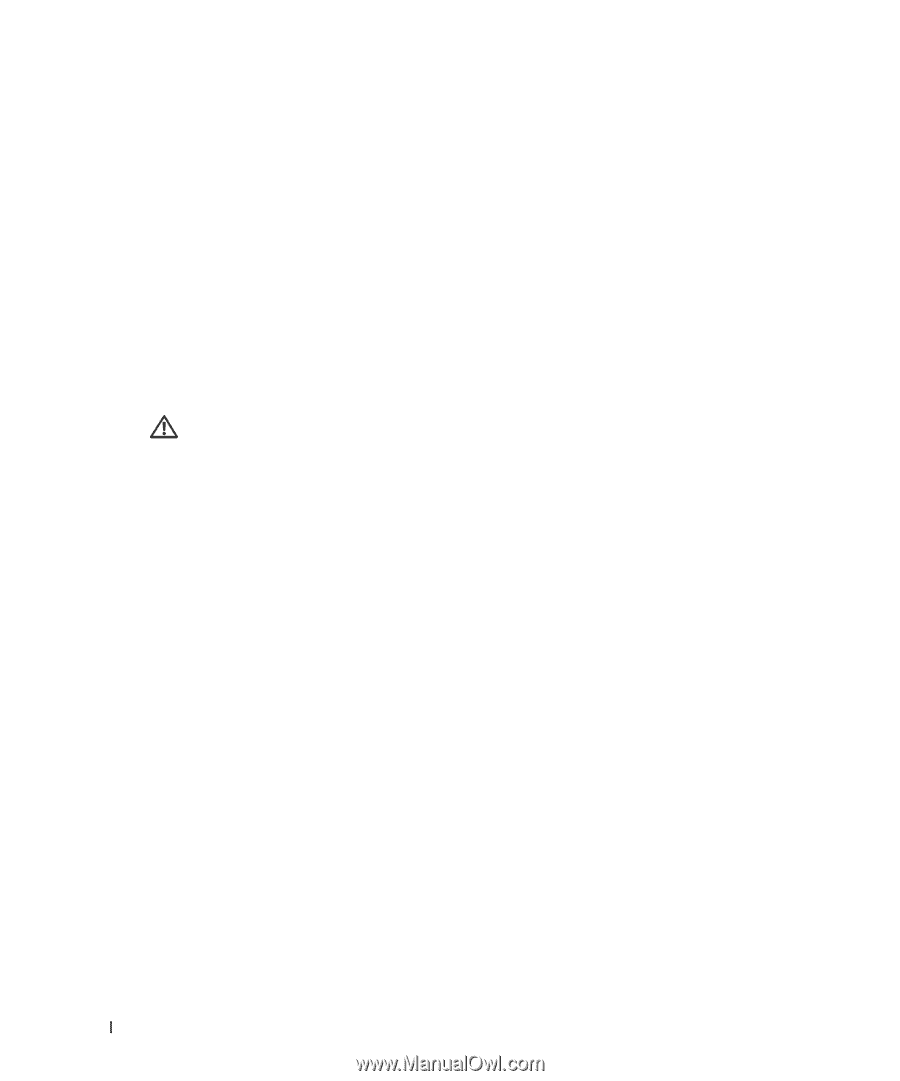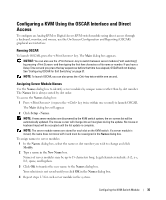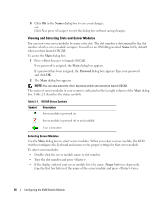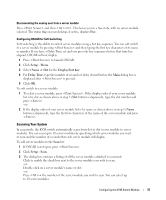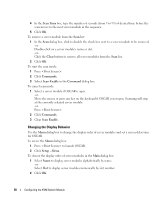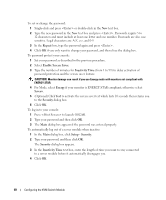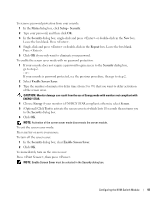Dell PowerEdge 1955 Configuration Guide - Page 42
Repeat, Enable Screen Saver., Inactivity Time, Energy, Screen, Security, Setup - Security., For Mode
 |
View all Dell PowerEdge 1955 manuals
Add to My Manuals
Save this manual to your list of manuals |
Page 42 highlights
To set or change the password: 1 Single-click and press or double-click in the New text box. 2 Type the new password in the New text box and press . Passwords require 5 to 12 characters and must include at least one letter and one number. Passwords are also case sensitive. Legal characters are: A-Z, a-z, and 0-9. 3 In the Repeat box, type the password again and press . 4 Click OK if you only want to change your password, and then close the dialog box. To password protect your console: 1 Set your password as described in the previous procedure. 2 Select Enable Screen Saver. 3 Type the number of minutes for Inactivity Time (from 1 to 99) to delay activation of password protection and the screen saver feature. CAUTION: Monitor damage can result if you use Energy mode with monitors not compliant with ENERGY STAR. 4 For Mode, select Energy if your monitor is ENERGY STAR compliant; otherwise select Screen. 5 (Optional) Click Test to activate the screen saver test which lasts 10 seconds then returns you to the Security dialog box. 6 Click OK. To log in to your console: 1 Press to launch OSCAR. 2 Type your password and then click OK. 3 The Main dialog box appears if the password was entered properly. To automatically log out of a server module when inactive: 1 In the Main dialog box, click Setup - Security. 2 Type your password, and then click OK. The Security dialog box appears. 3 In the Inactivity Time text box, enter the length of time you want to stay connected to a server module before it automatically disengages you. 4 Click OK. 40 Configuring the KVM Switch Module