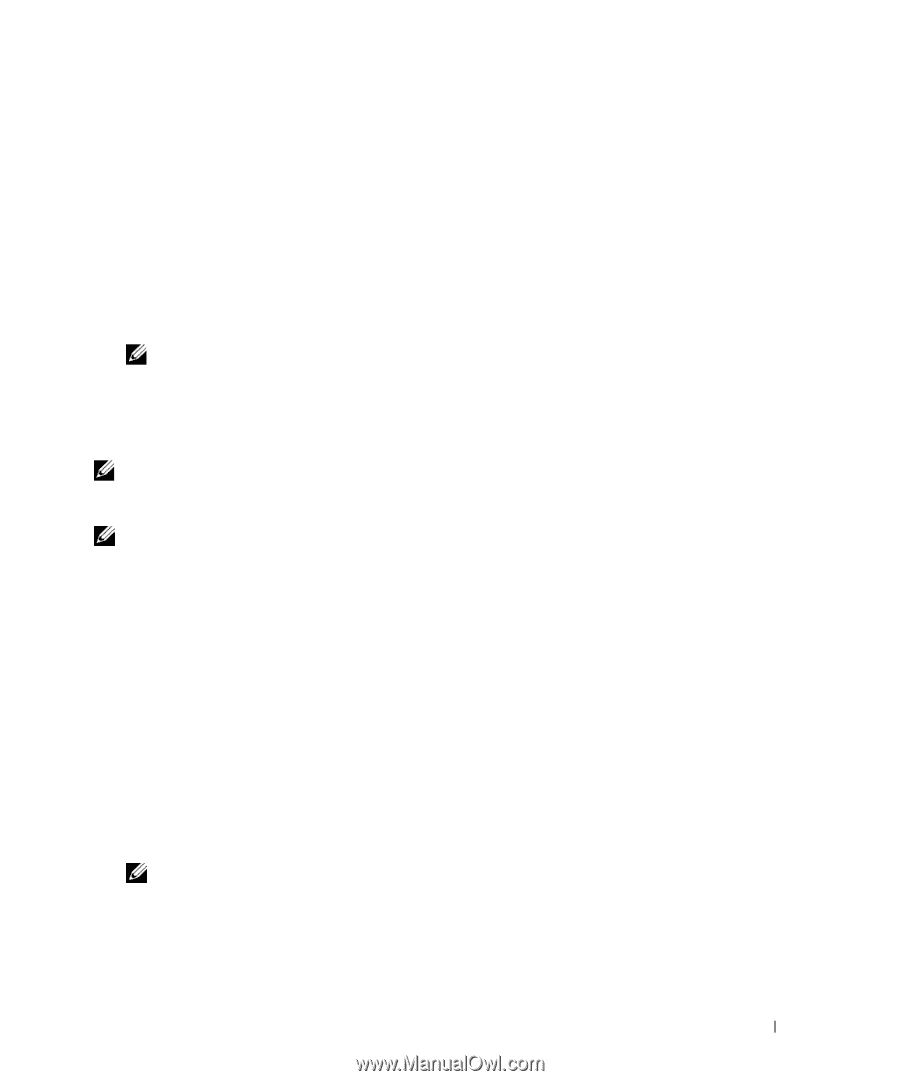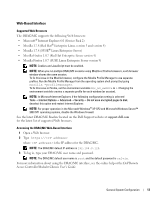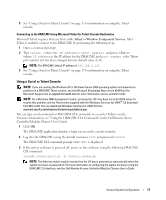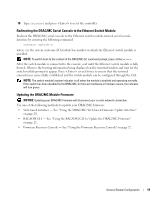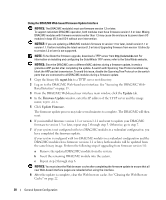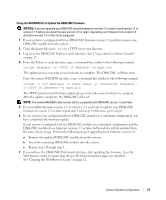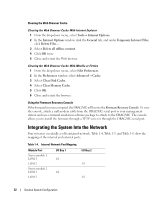Dell PowerEdge 1955 Configuration Guide - Page 19
Using a Serial or Telnet Console, Dell Remote Access, Controller/Modular Chassis User's Guide - download
 |
View all Dell PowerEdge 1955 manuals
Add to My Manuals
Save this manual to your list of manuals |
Page 19 highlights
5 See "Using a Serial or Telnet Console" on page 17 for information on using the Telnet console. Connecting to the DRAC/MC Using Microsoft Telnet for Telnet Console Redirection Microsoft Telnet requires that you first enable Telnet in Windows Component Services. After Telnet is enabled, connect to the DRAC/MC by performing the following steps: 1 Open a command prompt. 2 Type telnet : and press (where IP address is the IP address for the DRAC/MC and port number is the Telnet port number if it has been changed from its default value of 23). NOTE: The DRAC/MC default IP address is 192.168.0.120. 3 See "Using a Serial or Telnet Console" on page 17 for information on using the Telnet console. Using a Serial or Telnet Console NOTE: If you are running the Windows XP or Windows Server 2003 operating system and experience problems in a DRAC/MC Telnet session, see the Microsoft Knowledge Base article 824810 on the Microsoft Support site at support.microsoft.com for more information and an available hotfix. NOTE: On a Windows 2000 management station, pressing the key does not enter BIOS setup. To resolve this problem, use the Telnet client supplied with the Windows Services for UNIX® 3.5 download from Microsoft. You can download Windows Services for UNIX 3.5 from www.microsoft.com/windows/sfu/downloads/default.asp. You can type serial commands or RACADM CLI commands in a serial or Telnet console. For more information, see "Using the DRAC/MC CLI Commands" in the Dell Remote Access Controller/Modular Chassis User's Guide. 1 Click OK. The DRAC/MC application displays a login screen on the console monitor. 2 Log into the DRAC/MC using the default username root and password calvin. The DRAC/MC CLI command prompt DRAC/MC: is displayed. 3 If the system enclosure is powered off, power on the enclosure using the following DRAC/MC CLI command: racadm chassisaction -m chassis powerup NOTE: The Ethernet switch module inserted into the I/O bay is powered on automatically when the system enclosure is powered on. For more information on configuring the system enclosure using the DRAC/MC CLI interface, see the Dell Remote Access Controller/Modular Chassis User's Guide. General System Configuration 17