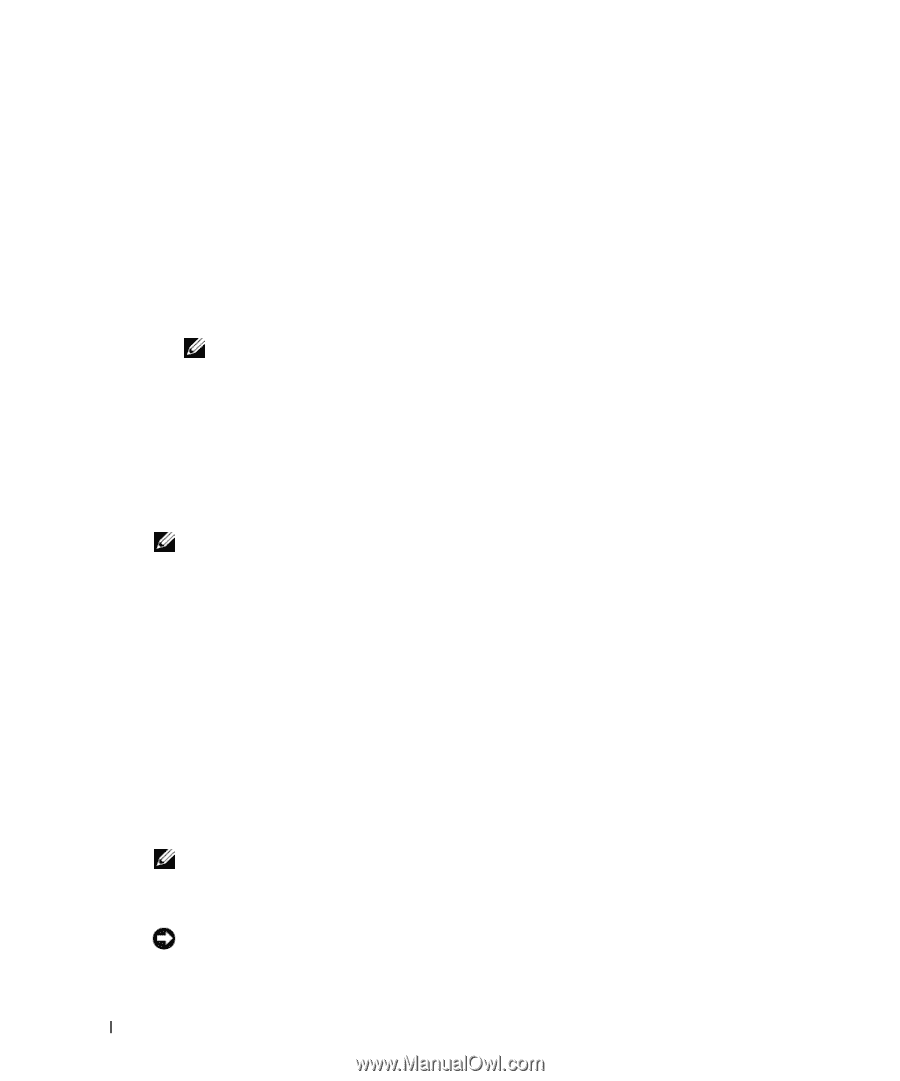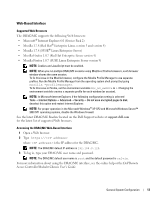Dell PowerEdge 1955 Configuration Guide - Page 12
Additional Integrated Mirroring Guidelines, Connecting a USB Drive, Keyboard - drivers
 |
View all Dell PowerEdge 1955 manuals
Add to My Manuals
Save this manual to your list of manuals |
Page 12 highlights
6 As disks are added, the Virtual Disk Size field will change to reflect the size of the new virtual disk. There are several limitations when creating an IM virtual disk: • All disks must be either SAS or SATA physical disks. A mixture of SAS and SATA drives is not supported • Disks must have 512-byte blocks and must not have removable media. • There must be 2 physical disks in an IM virtual disk. 7 Press and then select Save changes when the virtual disk has been fully configured. 8 Press to confirm that existing data will be lost with the creation of the virtual disk. The Configuration Utility will pause while the virtual disk is being created. NOTE: IM provides protection against the failure of a single physical disk. When a disk fails, the physical disk can be replaced and the data re-mirrored to the physical disk, maintaining data integrity. Additional Integrated Mirroring Guidelines • The hard-drive status indicator does not display any status information until after the operating system driver initialization has occurred. To check for status information of a hard drive prior to operating system load, use during POST. During normal operation, the status indicator is off. NOTE: The hard-drive activity indicator functions normally before and after the operating system driver initialization. • Any replacement drives should be blank and not previously configured. • You should replace hard drives in an integrated-mirror configuration with drives of the same capacity. • After removing a hard drive in a hot-pluggable environment, wait at least 30 seconds prior to installing the new hard drive. Connecting a USB Drive, Keyboard, and Mouse to the Server Module Front Panel If you need to connect a USB drive (DVD-ROM, CD-ROM, or diskette drive), USB keyboard, and USB mouse to the server module front panel, connect a powered USB hub to one of the two front panel USB connectors, and then connect the drive, keyboard, and mouse to the powered USB hub. NOTE: The optional DVD-ROM drive requires two USB 2.0 ports. Installing an Operating System NOTICE: If you install an operating system on a server module and your system uses an Avocent Digital Access KVM module, you must connect the monitor to the KVM module rather than the server module front panel. 10 General System Configuration