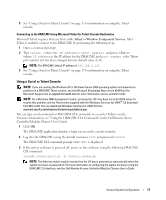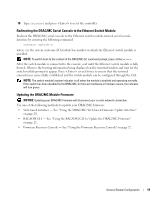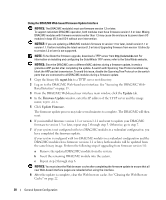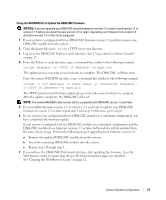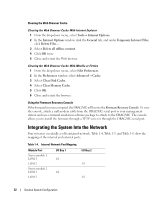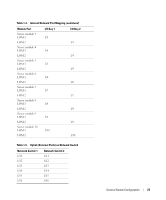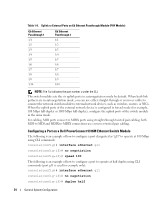Dell PowerEdge 1955 Configuration Guide - Page 21
Redirecting the DRAC/MC Serial Console to the Ethernet Switch Module
 |
View all Dell PowerEdge 1955 manuals
Add to My Manuals
Save this manual to your list of manuals |
Page 21 highlights
10 Type racreset and press to reset the controller. Redirecting the DRAC/MC Serial Console to the Ethernet Switch Module Redirect the DRAC/MC serial console to the Ethernet switch module internal serial console interface by entering the following command: connect switch-n where n is the system enclosure I/O module bay number in which the Ethernet switch module is installed. NOTE: To switch back to the context of the DRAC/MC CLI command prompt, press . After the switch module is connected to the console, wait until the Ethernet switch module is fully booted. Observe the booting information being displayed on the terminal window and wait for the switch module prompt to appear. Press several times to ensure that the terminal connection is successfully established and the switch module can be configured through the CLI. NOTE: The switch module's system indicator is off when the module is enabled and operating normally. If the switch has been disabled by the DRAC/MC, or there are hardware or firmware issues, the indicator will turn green. Updating the DRAC/MC Module Firmware NOTICE: Updating your DRAC/MC firmware will disconnect your current network connection. Use one of the following methods to update your DRAC/MC firmware: • Web-based Interface - See "Using the DRAC/MC Web-based Firmware Update Interface" on page 20. • RACADM CLI - See "Using the RACADM CLI to Update the DRAC/MC Firmware" on page 21. • Firmware Recovery Console - See "Using the Firmware Recovery Console" on page 22. General System Configuration 19