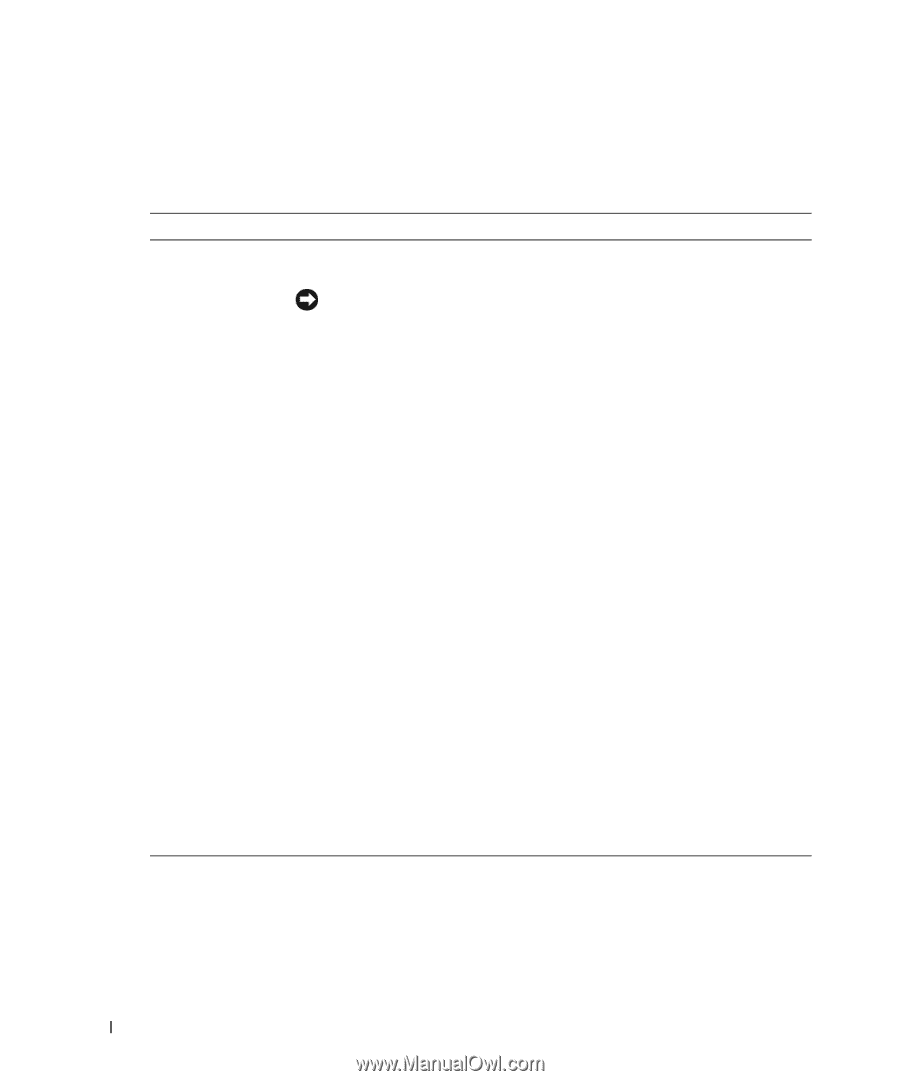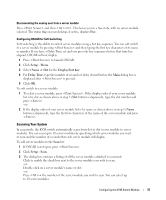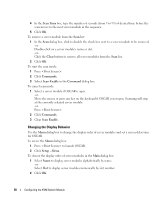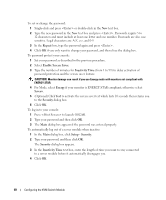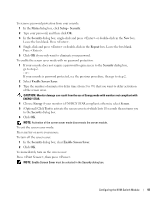Dell PowerEdge 1955 Configuration Guide - Page 44
OSCAR Navigation Summary
 |
View all Dell PowerEdge 1955 manuals
Add to My Manuals
Save this manual to your list of manuals |
Page 44 highlights
OSCAR Navigation Summary Table 2-2 lists the various keystrokes and mouse functions used by the OSCAR interface. Table 2-2. Keyboard and Mouse Navigation Keystroke Print Screen F1 Escape Alt Alt+X Alt+O Enter Single-click Enter Up/Down Arrows Right/Left Arrows Home/End Backspace Delete Numbers Caps Lock Function • Press once to open OSCAR. • Press twice to send the keystroke to the currently selected device. NOTICE: You can also use the key to switch between server modules ("soft switching") by pressing and then typing the first few characters of its name or number. If you have a Delay Time set and you press the key sequences before that time has elapsed, OSCAR will not display. See "Configuring OSCAR for Soft Switching" on page 37. Opens the Help screen for the current dialog box. Closes the current dialog box without saving changes and returns to the previous one. In the Main dialog box, it closes OSCAR and returns to the selected server module. In a message box, it closes the pop-up box and returns to the current dialog box. Opens dialog boxes, selects or checks options, and executes actions when used in combination with underlined letters or other designated characters. Closes current dialog box and returns to the previous one. Selects the OK button, then returns to the previous dialog box. Completes the switch operation in the Main dialog box and exits OSCAR. In a text box, selects the text for editing and enables the left-arrow key and rightarrow key keys to move the cursor. Press again to quit the edit mode. Moves the cursor from line to line in lists. When editing a text box, these keys move the cursor within the column. Moves the cursor to the top or bottom of a list. Erases characters in a text box. Deletes characters in a text box. Type from the keyboard or keypad. Disabled. Use the key to change case. 42 Configuring the KVM Switch Module