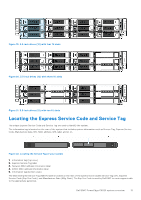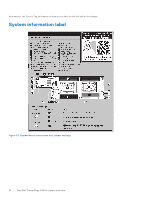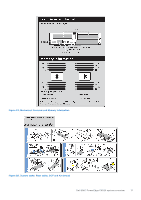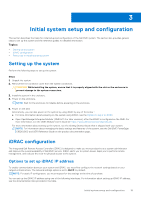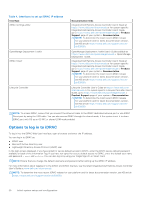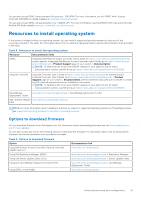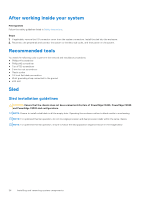Dell PowerEdge C6520 EMC Installation and Service Manual - Page 20
Options to log in to iDRAC, Table 4. Interfaces to set up iDRAC IP address
 |
View all Dell PowerEdge C6520 manuals
Add to My Manuals
Save this manual to your list of manuals |
Page 20 highlights
Table 4. Interfaces to set up iDRAC IP address Interface iDRAC Settings utility OpenManage Deployment Toolkit iDRAC Direct Lifecycle Controller Documentation links Integrated Dell Remote Access Controller User's Guide at https://www.dell.com/idracmanuals or for system specific Integrated Dell Remote Access Controller User's Guide, go to https://www.dell.com/poweredgemanuals > Product Support page of your system > Documentation. NOTE: To determine the most recent iDRAC release for your platform and for latest documentation version, see KB article https://www.dell.com/support/article/ sln308699. OpenManage Deployment Toolkit User's Guide available at https://www.dell.com/openmanagemanuals > Open Manage Deployment Toolkit. Integrated Dell Remote Access Controller User's Guide at https://www.dell.com/idracmanuals or for system specific Integrated Dell Remote Access Controller User's Guide, go to https://www.dell.com/poweredgemanuals > Product Support page of your system > Documentation. NOTE: To determine the most recent iDRAC release for your platform and for latest documentation version, see KB article https://www.dell.com/support/article/ sln308699. Lifecycle Controller User's Guide at https://www.dell.com/ idracmanuals or for system specific Lifecycle Controller User's Guide, go to https://www.dell.com/poweredgemanuals > Product Support page of your system > Documentation. NOTE: To determine the most recent iDRAC release for your platform and for latest documentation version, see KB article https://www.dell.com/support/article/ sln308699. NOTE: To access iDRAC, ensure that you connect the ethernet cable to the iDRAC dedicated network port or use iDRAC Direct port by using the USB cable. You can also access iDRAC through the shared mode, if the system is set it to share iDRAC port with OS as an OS NIC or shared LOM mode enabled. Options to log in to iDRAC To log in into the iDRAC Web User Interface, open a browser and enter the IP address. You can log in to iDRAC as: ● iDRAC user ● Microsoft Active Directory user ● Lightweight Directory Access Protocol (LDAP) user In the login screen displayed, if you have opted for secure default access to iDRAC, enter the iDRAC secure default password available on back of the Information Tag. If you have not opted for secure default access to iDRAC, enter the default user name and password - root and calvin. You can also log in by using your Single Sign-On or Smart Card. NOTE: Ensure that you change the default username and password after setting up the iDRAC IP address. For more information about logging in to the iDRAC and iDRAC licenses, see the latest Integrated Dell Remote Access Controller User's Guide at www.dell.com/idracmanuals. NOTE: To determine the most recent iDRAC release for your platform and for latest documentation version, see KB article https://www.dell.com/support/article/sln308699. 20 Initial system setup and configuration