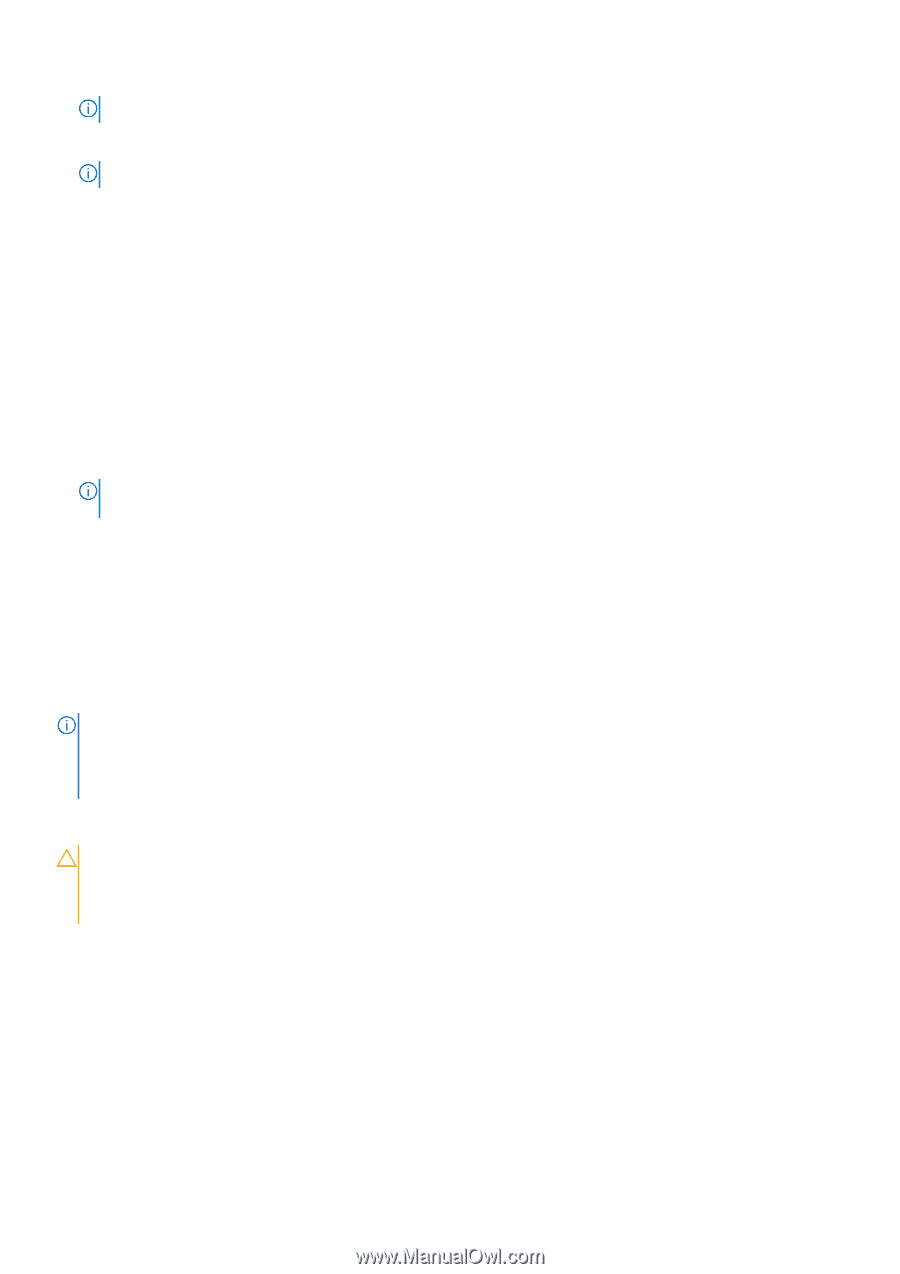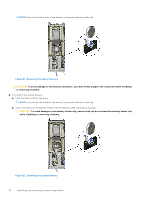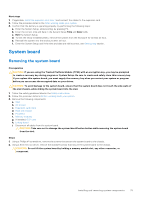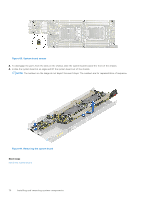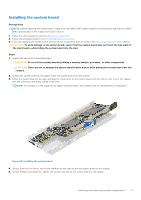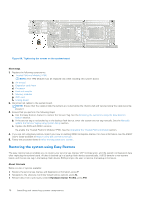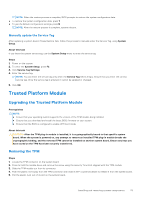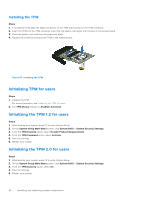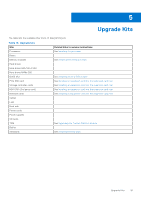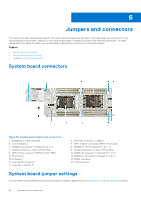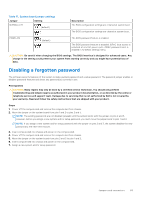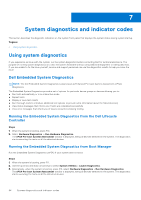Dell PowerEdge C6520 EMC Installation and Service Manual - Page 79
Manually update the Service Tag, Trusted Platform Module, Upgrading the Trusted Platform Module,
 |
View all Dell PowerEdge C6520 manuals
Add to My Manuals
Save this manual to your list of manuals |
Page 79 highlights
NOTE: When the restore process is complete, BIOS prompts to restore the system configuration data. ● To restore the system configuration data, press Y ● To use the default configuration settings, press N NOTE: After the restore process is complete, system reboots. Manually update the Service Tag After replacing a system board, if Easy Restore fails, follow this process to manually enter the Service Tag, using System Setup. About this task If you know the system service tag, use the System Setup menu to enter the service tag. Steps 1. Power on the system. 2. To enter the System Setup, press F2. 3. Click Service Tag Settings. 4. Enter the service tag. NOTE: You can enter the service tag only when the Service Tag field is empty. Ensure that you enter the correct service tag. Once the service tag is entered, it cannot be updated or changed. 5. Click OK. Trusted Platform Module Upgrading the Trusted Platform Module Prerequisites NOTE: ● Ensure that your operating system supports the version of the TPM module being installed. ● Ensure that you download and install the latest BIOS firmware on your system. ● Ensure that the BIOS is configured to enable UEFI boot mode. About this task CAUTION: After the TPM plug-in module is installed, it is cryptographically bound to that specific system board. When the system is powered on, any attempt to remove an installed TPM plug-in module breaks the cryptographic binding, and the removed TPM cannot be installed on another system board. Ensure any keys you have stored on the TPM have been securely transferred. Removing the TPM Steps 1. Locate the TPM connector on the system board. 2. Press to hold the module down and remove the screw using the security Torx 8-bit shipped with the TPM module. 3. Slide the TPM module out from its connector. 4. Push the plastic rivet away from the TPM connector and rotate it 90° counterclockwise to release it from the system board. 5. Pull the plastic rivet out of its slot on the system board. Installing and removing system components 79