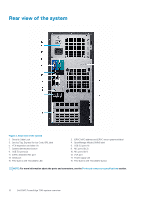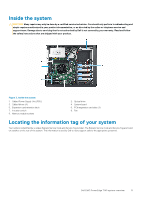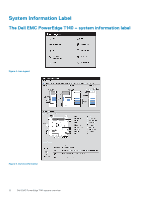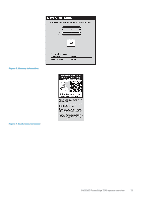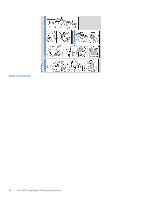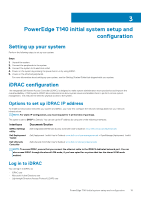Dell PowerEdge T140 EMC Installation and Service Manual - Page 15
PowerEdge T140 initial system setup and configuration, Setting up your system, iDRAC configuration
 |
View all Dell PowerEdge T140 manuals
Add to My Manuals
Save this manual to your list of manuals |
Page 15 highlights
3 PowerEdge T140 initial system setup and configuration Setting up your system Perform the following steps to set up your system: Steps 1. Unpack the system. 2. Connect the peripherals to the system. 3. Connect the system to its electrical outlet. 4. Power on the system by pressing the power button or by using iDRAC. 5. Power on the attached peripherals. For more information about setting up your system, see the Getting Started Guide that shipped with your system. iDRAC configuration The Integrated Dell Remote Access Controller (iDRAC) is designed to make system administrators more productive and improve the overall availability of Dell systems. iDRAC alerts administrators about system issues and enables them to perform remote system management. This reduces the need for physical access to the system. Options to set up iDRAC IP address To enable communication between your system and iDRAC, you must first configure the network settings based on your network infrastructure. NOTE: For static IP configuration, you must request for it at the time of purchase. This option is set to DHCP by Default. You can set up the IP address by using one of the following interfaces: Interfaces iDRAC Settings utility Dell Deployment Toolkit Dell Lifecycle Controller Document/Section Dell Integrated Dell Remote Access Controller User's Guide at www.dell.com/poweredgemanuals Dell Deployment Toolkit User's Guide at www.dell.com/openmanagemanuals > OpenManage Deployment Toolkit Dell Lifecycle Controller User's Guide at www.dell.com/poweredgemanuals NOTE: To access iDRAC, ensure that you connect the ethernet cable to the iDRAC9 dedicated network port. You can also access iDRAC through the shared LOM mode, if you have opted for a system that has the shared LOM mode enabled. Log in to iDRAC You can log in to iDRAC as: • iDRAC user • Microsoft Active Directory user • Lightweight Directory Access Protocol (LDAP) user PowerEdge T140 initial system setup and configuration 15