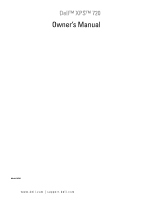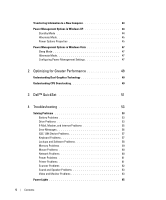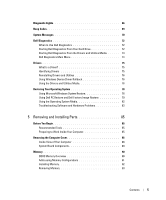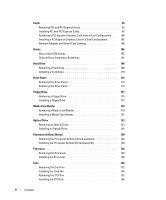Dell XPS 720 Black Owner's Manual
Dell XPS 720 Black Manual
 |
View all Dell XPS 720 Black manuals
Add to My Manuals
Save this manual to your list of manuals |
Dell XPS 720 Black manual content summary:
- Dell XPS 720 Black | Owner's Manual - Page 1
Dell™ XPS™ 720 Owner's Manual Model DCDO www.dell.com | support.dell.com - Dell XPS 720 Black | Owner's Manual - Page 2
you how to avoid the problem. CAUTION: A CAUTION indicates a potential for property damage, personal injury, or death. If you purchased a Dell™ n Series computer, permission of Dell Inc. is strictly forbidden. Trademarks used in this text: Dell, the DELL logo, XPS, H2C, Inspiron, Dell Precision, - Dell XPS 720 Black | Owner's Manual - Page 3
Connecting a Monitor in a Dual Graphics Card Configuration 25 Connecting Two or More Monitors 27 Connecting a TV 27 Changing the Display Settings to Support Two or More Monitors . . . . . 28 About Your RAID Configuration 29 RAID Level 0 Configuration 29 RAID Level 1 Configuration 30 RAID Level - Dell XPS 720 Black | Owner's Manual - Page 4
Windows XP 44 Dell™ QuickSet 51 4 Troubleshooting 53 Solving Problems 53 Battery Problems 53 Drive Problems 53 E-Mail, Modem, and Internet Problems 55 Error Messages 56 IEEE 1394 Device Problems 57 Keyboard Problems 57 Lockups and Software Problems 58 Memory Problems 59 Mouse Problems - Dell XPS 720 Black | Owner's Manual - Page 5
78 Using Dell PC Restore and Dell Factory Image Restore 79 Using the Operating System Media 82 Troubleshooting Software and Hardware Problems 83 5 Board Components 89 Memory 90 DDR2 Memory Overview 90 Addressing Memory Configurations 91 Installing Memory 92 Removing Memory 93 Contents 5 - Dell XPS 720 Black | Owner's Manual - Page 6
Cards 94 Removing PCI and PCI Express Cards 95 Installing PCI and PCI Express Cards 97 Removing a PCI Express Graphics Card from a Dual Configuration . . . 100 Installing a PCI Express Graphics Card in a Dual Configuration . . . . . 102 Network Adapter and Sound Card Settings 105 Drives 106 - Dell XPS 720 Black | Owner's Manual - Page 7
Removing the Optional Hard Drive Fan 137 Installing the Optional Hard Drive Fan 138 System Board 139 Removing the System Board 139 Installing the System Board 140 Power Supply 141 Power Supply (PSU) DC Connector Pin Assignments 142 Removing the Power Supply 151 Installing the Power Supply - Dell XPS 720 Black | Owner's Manual - Page 8
FCC Notices (U.S. Only 177 Class A 178 Class B 178 FCC Identification Information 178 Contacting Dell 179 Glossary 203 Index 213 8 Contents - Dell XPS 720 Black | Owner's Manual - Page 9
users. • Warranty information • Terms and Conditions (U.S. only) • Safety instructions • Regulatory information • Ergonomics information • End User License Agreement NOTE: Drivers and documentation updates can be found at support.dell.com. Dell™ Product Information Guide Finding Information 9 - Dell XPS 720 Black | Owner's Manual - Page 10
Tag and Express Service Code • Microsoft® Windows® Product Key Label Service Tag and Microsoft Windows Product Key These labels are located on your computer. • Use the Service Tag to identify your computer when you use support.dell.com or contact support. • Enter the Express Service Code to direct - Dell XPS 720 Black | Owner's Manual - Page 11
XP, click Start and click Help and Support. • In Windows Vista™, click the Windows Vista Start button and click Help and Support. 2 Type a word or phrase that describes your problem, and then click the arrow icon. 3 Click the topic that describes your problem. 4 Follow the instructions on the screen - Dell XPS 720 Black | Owner's Manual - Page 12
What Are You Looking For? • How to reinstall my operating system Find It Here Operating System Media The operating system is already installed on your computer. To reinstall your operating system, use the Operating System media (see "Restoring Your Operating System" on page 78). After you reinstall - Dell XPS 720 Black | Owner's Manual - Page 13
Setting Up and Using Your Computer Front and Back View of the Computer Front View 7 6 8 5 4 3 2 9 1 10 11 12 Setting Up and Using Your Computer 13 - Dell XPS 720 Black | Owner's Manual - Page 14
the sequence of these diagnostics lights to help troubleshoot a problem with your computer (see "Dell Diagnostics" on page 72). NOTE: The color place it into a power-saving state (see "Power Management Options in Windows XP" on page 44). The power light illuminates and blinks or remains solid to - Dell XPS 720 Black | Owner's Manual - Page 15
the sequence of these diagnostics lights to help troubleshoot a problem with your computer (see "Dell Diagnostics" on page 72). 4 hard-drive activity flash memory keys, cameras, or bootable USB devices. For more information on bootable USB devices see "Boot Sequence" on page 173. Dell recommends - Dell XPS 720 Black | Owner's Manual - Page 16
devices into the appropriate connectors (see "Back I/O Connectors" on page 17). Access connectors for any installed PCI or PCI Express cards. NOTE: Some connector slots support full-length cards. 16 Setting Up and Using Your Computer - Dell XPS 720 Black | Owner's Manual - Page 17
connectors on the card and on the back of the computer when setting up multiple network connections (such as a separate intra- and extranet). NOTE: Dell recommends that you use Category 5 wiring and connectors for your network. If you must use Category 3 wiring, force the network speed to 10 Mbps - Dell XPS 720 Black | Owner's Manual - Page 18
the surround sound setup. Use the (black) surround sound connector to attach multichannel- Dell recommends that you use the front USB connectors for devices that you connect occasionally, such as flash memory , follow the safety instructions in the Product Information Guide. CAUTION: Your computer - Dell XPS 720 Black | Owner's Manual - Page 19
CAUTION: The computer stand should be installed at all times to ensure maximum system stability. Failure to install the stand could result in the computer tipping over, potentially resulting in bodily injury or damage to the computer. 1 Follow the procedures in "Before You Begin" on page 85. 2 - Dell XPS 720 Black | Owner's Manual - Page 20
Follow the guidelines below when installing your computer in an enclosure: NOTICE: The operating temperature specifications indicated in your Owner's Manual reflect the maximum ambient operating temperature. The room's ambient temperature needs to be a consideration when installing your computer in - Dell XPS 720 Black | Owner's Manual - Page 21
• If your computer is installed in a corner on a desk or under a desk, leave at least 5.1 centimeters (2 inch) of clearance from the back of the computer to the wall to permit the airflow required for proper ventilation. Setting Up and Using Your Computer 21 - Dell XPS 720 Black | Owner's Manual - Page 22
causing it to overheat. Connecting Monitors CAUTION: Before you perform any of the procedures in this section, follow the safety instructions in the Product Information Guide. CAUTION: To reduce the risk of fire, electric shock, or injury, do not overload an electrical outlet, power strip, or - Dell XPS 720 Black | Owner's Manual - Page 23
Information Guide. NOTE: If your monitor has a VGA connector and your computer does not have a VGA port, follow the instructions in "Connecting a Monitor (With an Adapter)" on page 24. 1 Save and close all open files and exit all open programs. 2 Shut down the operating system: • In Windows XP - Dell XPS 720 Black | Owner's Manual - Page 24
instructions in the Product Information Guide. NOTE: In order to connect a monitor with a VGA connector to the DVI port on the back of your computer, a DVI-toVGA adapter is required. 1 Save and close all open files and exit all open programs. 2 Shut down the operating system: • In Windows XP - Dell XPS 720 Black | Owner's Manual - Page 25
CAUTION: Before you perform any of the procedures in this section, follow the safety instructions in the Product Information Guide. Dual graphics card configurations with multi-GPU technology enabled support only a single monitor. The monitor must be connected to the primary graphics card in - Dell XPS 720 Black | Owner's Manual - Page 26
primary video card 1 Save and close all open files and exit all open programs. 2 Shut down the operating system: • In Windows XP, click Start→ Turn Off Computer→ Turn off. • In Windows Vista, click Start , click the arrow in the lower-right corner of the Start menu as - Dell XPS 720 Black | Owner's Manual - Page 27
programs. 2 Shut down the operating system: • In Windows XP, click Start→ Turn Off Computer→ Turn off. • In Support Two or More Monitors" on page 28). Connecting a TV CAUTION: Before you perform any of the procedures in this section, follow the safety instructions in the Product Information Guide - Dell XPS 720 Black | Owner's Manual - Page 28
Shut down the operating system: • In Windows XP, click Start→ Turn Off Computer→ Turn off you can drag objects from one screen to the other, increasing the Guide in the Help and Support Center. (From the Help and Support Center, click User and system guides→ Device guides, and then select the guide - Dell XPS 720 Black | Owner's Manual - Page 29
(see "Using the NVIDIA MediaShield ROM Utility" on page 33 for instructions). This section provides an overview of the RAID configuration you may have available in the computer industry for different types of uses. Your computer supports RAID level 0, RAID level 1, RAID level 5 (customer-installed), - Dell XPS 720 Black | Owner's Manual - Page 30
Another advantage of a RAID level 0 configuration is that it utilizes the full storage capacities of the drives. For example, two 120-GB hard drives combine to provide 240 GB of hard drive space on which to store data. NOTE: In a RAID level 0 configuration, the size of the configuration is equal to - Dell XPS 720 Black | Owner's Manual - Page 31
If a drive failure occurs, subsequent read and write operations are directed to the other surviving drives. A replacement drive can then be rebuilt using the data from the surviving drives. Also, because data is duplicated on the primary and additional drives, four 120-GB RAID level 1 drives - Dell XPS 720 Black | Owner's Manual - Page 32
RAID Level 5 Configuration RAID level 5 also uses data parity. RAID level 5 stripes both data and parity information across three or more drives. It provides data striping at the byte level and also stripe error correction information (rotating parity array). This results in excellent performance - Dell XPS 720 Black | Owner's Manual - Page 33
Setting Your Computer to RAID-Enabled Mode 1 Enter system setup (see "Entering System Setup" on page 166). 2 Press the up- and down-arrow keys to highlight Drives, then press . 3 Press the up- and down-arrow keys to highlight the applicable SATA drive, then press . 4 Press the left- - Dell XPS 720 Black | Owner's Manual - Page 34
to include in the RAID array. NOTE: Your computer supports a maximum of two drives per RAID 1 array and four drives. The Array List window appears. 9 To review the details of the array that you set up, 10 Press to return to the previous screen. 11 Press to exit the RAID BIOS - Dell XPS 720 Black | Owner's Manual - Page 35
, click Next, and then click Next again. NOTE: Your computer supports a maximum of two drives per RAID 1 array and four per NVIDIA Delete Array Wizard appears. 4 Click Next. A confirmation screen appears with the name and size of the array that instructions). Setting Up and Using Your Computer 35 - Dell XPS 720 Black | Owner's Manual - Page 36
NVIDIA MediaShield utilizes a one-step process known as migrating to change the current state of a disk or array without losing any data. If needed, additional hard drives can be added to an existing array, including a single-drive RAID 0 configuration for conversion to a two-drive RAID 0 - Dell XPS 720 Black | Owner's Manual - Page 37
4 Click Next. 5 Select the hard drive you want to rebuild by clicking the checkbox beside it. 6 Click Next. 7 Click Finish. The MediaShield RAID management utility window appears and displays the status of the rebuild process. NOTE: You can use your computer while the computer is rebuilding the - Dell XPS 720 Black | Owner's Manual - Page 38
a BD-RE drive. NOTE: Ensure that you observe all copyright laws when copying media. NOTE: The types of optical drives offered by Dell may vary by country. The following instructions explain how to make a copy of a CD, DVD, or BD using Roxio Creator. You can also use Roxio Creator for other purposes - Dell XPS 720 Black | Owner's Manual - Page 39
The DVD drives and BD drives installed in Dell computers do not support HD-DVD media. For a list of supported media formats, see "Using Blank CD, DVD, and BD Media" on page 39. How to Copy a CD, DVD, or BD NOTE: BD media can only - Dell XPS 720 Black | Owner's Manual - Page 40
DVD-Writable Drives Media Type CD-R CD-RW DVD+R DVD-R DVD+RW DVD-RW DVD+R DL DVD-R DL DVD-RAM BD-Writable Drives Read Yes Yes Yes Yes Yes Yes Yes Yes No Write Yes Yes Yes Yes Yes Yes Yes No No Rewritable No Yes No No Yes Yes No No No Media Type CD-R CD-RW DVD+R DVD-R DVD+RW DVD-RW DVD+R DL DVD-R - Dell XPS 720 Black | Owner's Manual - Page 41
any of the procedures in this section, follow the safety instructions in the Product Information Guide. Use the media card reader to transfer data directly to your computer. The media card reader supports the following memory types: • xD-Picture card • SmartMedia card (SMC) • CompactFlash card Type - Dell XPS 720 Black | Owner's Manual - Page 42
4 3 1 xD-Picture card and SmartMedia Card (SMC) 2 Memory Stick (MS/MS Pro/MS Duo/MS Pro Duo) 4 CompactFlash Network Setup Wizard The Microsoft Windows operating system provides a Network Setup Wizard to guide you through the process of sharing files, printers, or an Internet connection between - Dell XPS 720 Black | Owner's Manual - Page 43
connects directly to the Internet enables the integrated firewall provided with Windows XP SP1. 4 Complete the checklist and required preparations. 5 Return to the Network Setup Wizard and follow the instructions on the screen. Windows Vista: 1 Click Start , and then click Connect to→ Set up - Dell XPS 720 Black | Owner's Manual - Page 44
the instructions provided on the screen by the Windows Easy Transfer wizard. Power Management Options in Windows XP The Microsoft Windows XP power NOTE: Windows XP Professional includes security and networking features not available in Windows XP Home Edition. When a Windows XP Professional computer - Dell XPS 720 Black | Owner's Manual - Page 45
with enough disk space to store the contents of the computer memory, Dell creates an appropriately sized hibernate mode file before shipping the computer to you. If the computer's hard drive becomes corrupted, Windows XP - Dell XPS 720 Black | Owner's Manual - Page 46
To recover, press any key on the keyboard or click the mouse. To avoid this problem, always set the monitor to timeout before the hard drive. The Power schemes drop-down Power Schemes tab, click the Enable hibernate support check box on the Hibernate tab. For more information on power management options: - Dell XPS 720 Black | Owner's Manual - Page 47
turning off the computer. When the computer exits hibernate mode, it returns to the same operating state it was in before entering hibernate mode. To manually enter hibernate mode in Windows Vista, click Start , click the arrow in the lower-right corner of the Start menu, and then click Hibernate - Dell XPS 720 Black | Owner's Manual - Page 48
48 Setting Up and Using Your Computer - Dell XPS 720 Black | Owner's Manual - Page 49
information about your graphics card, go to support.dell.com. Understanding CPU Overclocking NOTICE: Dell does not recommend operating the processor or other Depending upon your application (such as gaming or video editing), your performance may benefit from overclocking different subsystems within - Dell XPS 720 Black | Owner's Manual - Page 50
50 Optimizing for Greater Performance - Dell XPS 720 Black | Owner's Manual - Page 51
QuickSet NOTE: This feature may not be available on your computer. Dell™ QuickSet allows you to select and adjust LED light effects, also known taskbar. The taskbar is located in the lower-right corner of your screen. For more information about QuickSet, right-click the QuickSet icon and select Help - Dell XPS 720 Black | Owner's Manual - Page 52
52 Dell™ QuickSet - Dell XPS 720 Black | Owner's Manual - Page 53
work properly, contact Dell (see "Contacting Dell" on page 179). Drive Problems CAUTION: Before you begin any of the procedures in this section, follow the safety instructions in the Product Information Guide. ENSURE THAT MICROSOFT® WINDOWS® RECOGNIZES THE DRIVE - Windows XP: • Click Start and - Dell XPS 720 Black | Owner's Manual - Page 54
Troubleshooting Software and Hardware Problems" on page 83. R U N T H E D E L L D I A G N O S T I C S - See "Dell Diagnostics" on page 72. Optical drive problems corner of your screen. • Ensure that Support for information on power management modes. Hard drive problems RUN CHECK DISK - Windows XP - Dell XPS 720 Black | Owner's Manual - Page 55
resolve modem problems. Modem Helper is not available on certain computers. Windows Vista: 1 Click Start → All Programs→ Modem Diagnostic Tool. 2 Follow the instructions on the screen to identify and resolve modem problems. Modem diagnostics are not available on all computers. Troubleshooting 55 - Dell XPS 720 Black | Owner's Manual - Page 56
service provider. Error Messages CAUTION: Before you begin any of the procedures in this section, follow the safety instructions in the Product Information Guide reinstall the program: Windows XP: 1 Click Start→ the floppy disk from the floppy drive and restart your computer. 56 Troubleshooting - Dell XPS 720 Black | Owner's Manual - Page 57
Dell (see "Contacting Dell" on page 179). IEEE 1394 Device Problems CAUTION: Before you begin any of the procedures in this section, follow the safety instructions in the Product Information Guide. NOTE: Your computer supports XP T E R - See "Troubleshooting Software and Hardware Problems" on page 83 - Dell XPS 720 Black | Owner's Manual - Page 58
Lockups and Software Problems CAUTION: Before you begin any of the procedures in this section, follow the safety instructions in the Product Information Guide. The computer does not start up C H E C K T H E the welcome screen, click Next. 3 Follow the instructions on the screen. 58 Troubleshooting - Dell XPS 720 Black | Owner's Manual - Page 59
(see "Installing Memory" on page 92). • Ensure that the memory you are using is supported by your computer. For more information about the type of memory supported by your computer, see "Memory" on page 161. • Run the Dell Diagnostics (see "Dell Diagnostics" on page 72). Troubleshooting 59 - Dell XPS 720 Black | Owner's Manual - Page 60
using the mouse. CHECK THE MOUSE SETTINGS - Windows XP 1 Click Start→ Control Panel→ Mouse. 2 Troubleshooting Software and Hardware Problems" on page 83. Network Problems CAUTION: Before you begin any of the procedures in this section, follow the safety instructions in the Product Information Guide - Dell XPS 720 Black | Owner's Manual - Page 61
Board Components" on page 89). • Remove and then reinstall all memory modules (see "Memory" on page 90). • Remove and then reinstall any expansion cards, Printer Problems CAUTION: Before you begin any of the procedures in this section, follow the safety instructions in the Product Information Guide. - Dell XPS 720 Black | Owner's Manual - Page 62
such as a lamp. VERIFY THAT THE PRINTER IS RECOGNIZED BY WINDOWS - Windows XP: 1 Click Start→ Control Panel→ Printers and Other Hardware→ View installed printers Problems CAUTION: Before you begin any of the procedures in this section, follow the safety instructions in the Product Information Guide. - Dell XPS 720 Black | Owner's Manual - Page 63
graphics cards; however, the card is required for troubleshooting purposes. If you remove the card, store it in a safe and secure location. For information about your graphics card, go to support.dell.com. The screen is blank NOTE: For troubleshooting procedures, see the monitor's documentation - Dell XPS 720 Black | Owner's Manual - Page 64
screen I N G S - See the monitor documentation for instructions on adjusting the contrast and brightness, demagnetizing (degaussing) the lamps, and other electrical devices can cause the screen image to appear shaky. Turn off nearby devices to XP Screen documentation for instructions on adjusting - Dell XPS 720 Black | Owner's Manual - Page 65
follow the safety instructions in the Product Information Guide. The power button is receiving electrical power, but an internal power problem might exist. - Ensure that the voltage installed. - Remove and then reinstall the memory modules (see "Memory" on page 90). - Remove and Troubleshooting 65 - Dell XPS 720 Black | Owner's Manual - Page 66
instructions in the Product Information Guide. To help troubleshoot a problem, problem persists, contact Dell (see "Contacting Dell" on page 179). Memory modules are detected, but a memory failure has occurred. • If two or more memory modules are installed, remove the modules (see "Removing Memory - Dell XPS 720 Black | Owner's Manual - Page 67
that no special requirements for memory module/connector placement exist (see "Memory" on page 90). • Ensure that the memory you are using is supported by your computer (see "Memory" on page 161). • If the problem persists, contact Dell (see "Contacting Dell" on page 179). Troubleshooting 67 - Dell XPS 720 Black | Owner's Manual - Page 68
the last card removed from the computer for resource conflicts (see "Troubleshooting Software and Hardware Problems" on page 83). 4 If the problem persists, contact Dell (see "Contacting Dell" on page 179). Another failure has occurred. • Ensure that all hard drive and optical drive cables - Dell XPS 720 Black | Owner's Manual - Page 69
memory problem. Reseating the memory modules may correct the following beep code errors. If the problem persists, contact Dell (see "Contacting Dell" on page 179) for instructions NVRAM power loss Invalid NVRAM configuration Video Memory Test failure Screen initialization failure Troubleshooting 69 - Dell XPS 720 Black | Owner's Manual - Page 70
Screen retrace failure Search for video ROM failure No timer tick Shutdown failure Gate A20 failure Unexpected interrupt in protected mode Memory page 166). The cache memory is not operating. See "Contacting Dell" on page 179 for instructions on obtaining technical assistance. 70 Troubleshooting - Dell XPS 720 Black | Owner's Manual - Page 71
CMOS System Options Not Set CMOS Display Type Mismatch CMOS Memory Size Mismatch CMOS Time and Date Not Set Diskette Boot be low. Corrective Action See "Contacting Dell" on page 179 for instructions on obtaining technical assistance. Enter the system is properly identified. Troubleshooting 71 - Dell XPS 720 Black | Owner's Manual - Page 72
instructions in the Product Information Guide. When to Use Dell Diagnostics If you experience a problem with your computer, perform the checks in "Solving Problems" on page 53 and run Dell Diagnostics before you contact Dell for technical assistance. NOTE: Dell Diagnostics only operate on Dell - Dell XPS 720 Black | Owner's Manual - Page 73
the boot sequence specified in system setup. 7 At the CD-ROM Startup Menu, use the up- and down-arrow keys or press the appropriate "Dell Diagnostics Main Menu" on page 74). NOTE: Write down any error codes and problem descriptions exactly as they appear and follow the instructions on the screen. - Dell XPS 720 Black | Owner's Manual - Page 74
it appears and follow the instructions on the screen. If you cannot resolve the problem, contact Dell (see "Contacting Dell" on page 179). NOTE: The Service Tag for your computer is located at the top of each test screen. When contacting Dell support, have your Service Tag ready. The following tabs - Dell XPS 720 Black | Owner's Manual - Page 75
own set of specialized commands that only its driver recognizes. Dell ships your computer to you with required drivers already installed a problem with any device, identify whether the driver is the source of your problem and, if necessary, update the driver. Windows XP: 1 . Troubleshooting 75 - Dell XPS 720 Black | Owner's Manual - Page 76
support.dell.com and your Drivers and Utilities media provide approved drivers for Dell™ computers. If you install drivers obtained from other sources, your computer might not work correctly. Using Windows Device Driver Rollback If a problem follow the prompts on the screen. 3 When the InstallShield - Dell XPS 720 Black | Owner's Manual - Page 77
the Drivers and Utilities media. 5 At the Welcome Dell System Owner screen, click Next. NOTE: The Drivers and Utilities media the instructions on the screen. If a particular driver is not listed, that driver is not required by your operating system. Manually driver files. Troubleshooting 77 - Dell XPS 720 Black | Owner's Manual - Page 78
and preserving data files. • Dell PC Restore by Symantec (available in Windows XP) and Dell Factory Image Restore (available computer. Use Dell PC Restore or Dell Factory Image Restore only if System Restore did not resolve your operating system problem. • If on-screen prompts. 78 Troubleshooting - Dell XPS 720 Black | Owner's Manual - Page 79
on the screen. In the XP. If you reinstall Windows XP Dell Factory Image Restore only if System Restore did not resolve your operating system problem. NOTE: Dell PC Restore by Symantec and Dell Factory Image Restore may not be available in certain countries or on certain computers. Troubleshooting - Dell XPS 720 Black | Owner's Manual - Page 80
. Windows XP: Dell PC Restore Using PC Restore: 1 Turn on the computer. During the boot process, a blue bar with www.dell.com appears at the top of the screen. 2 prompted, click Finish to reboot the computer. NOTE: Do not manually shut down the computer. Click Finish and let the computer completely - Dell XPS 720 Black | Owner's Manual - Page 81
then click OK. 5 Click Dell Factory Image Restore. NOTE: Depending upon your configuration, you may need to select Dell Factory Tools, then Dell Factory Image Restore. The Dell Factory Image Restore welcome screen appears. 6 Click Next. The Confirm Data Deletion screen appears. Troubleshooting 81 - Dell XPS 720 Black | Owner's Manual - Page 82
Rollback" on page 76. If Device Driver Rollback does not resolve the problem, then use System Restore to return your operating system to the operating your hard drive. Therefore, do not reinstall Windows XP unless a Dell technical support representative instructs you to do so. 1 Save and close any - Dell XPS 720 Black | Owner's Manual - Page 83
/DVD/CD-RW Drive and press . 6 Press any key to Boot from CD-ROM. 7 Follow the instructions on the screen to complete the installation. Troubleshooting Software and Hardware Problems If a device is either not detected during the operating system setup or is detected but incorrectly configured - Dell XPS 720 Black | Owner's Manual - Page 84
84 Troubleshooting - Dell XPS 720 Black | Owner's Manual - Page 85
website at support.dell.com) Preparing to Work Inside Your Computer Use the following safety guidelines to help protect your computer from potential damage and to help ensure your own personal safety. CAUTION: Before you begin any of the procedures in this section, follow the safety instructions in - Dell XPS 720 Black | Owner's Manual - Page 86
programs before turning off your computer. 2 Shut down the operating system: • In Windows XP, click Start→ Turn Off Computer→ Turn off. • In Windows Vista, click , procedures in this section, follow the safety instructions in the Product Information Guide. CAUTION: To guard against electrical shock, - Dell XPS 720 Black | Owner's Manual - Page 87
NOTICE: Ensure that sufficient space exists to support the removed cover-at least 30 centimeters (1 foot) of desktop space. 1 2 3 4 1 computer cover 4 stabilizing feet (closed) 2 cover release latch 3 cover hinge tabs 3 With the cover - Dell XPS 720 Black | Owner's Manual - Page 88
Inside View of Your Computer 3 2 1 5 1 optical drive bays (4) 4 card fan 4 2 floppy drive/media card reader 5 front fan 3 hard drive bays (4) 88 Removing and Installing Parts - Dell XPS 720 Black | Owner's Manual - Page 89
connectors (DIMM_1-2) 4 IDE drive connector (IDE) 7 power button (PWR_BT) 10 SATA connectors (SATA0-5) 17 21 20 18 19 2 black memory module connectors (DIMM_3-4) 3 hard drive fan connector (FAN_HDD) 5 front I/O panel connector (FRONTPANEL) 6 back LED connector 8 FlexBay connector (INT_USB - Dell XPS 720 Black | Owner's Manual - Page 90
You can increase your computer memory by installing memory modules on the system board. Your computer supports DDR2 memory. For additional information on the type of memory supported by your computer, see "Memory" on page 161. DDR2 Memory Overview • DDR2 memory modules should be installed in pairs - Dell XPS 720 Black | Owner's Manual - Page 91
2 or DIMM connectors 3 and 4. NOTE: Memory purchased from Dell is covered under your computer warranty. Addressing Memory Configurations If you are using a 32-bit operating system such as Microsoft® Windows Vista™, your computer will support a maximum of 4 GB of memory. If you are using a 64-bit - Dell XPS 720 Black | Owner's Manual - Page 92
Installing Memory CAUTION: Before you begin any of the procedures in this section, follow the safety instructions in the Product Information Guide. NOTICE: To avoid electrostatic discharge and damage to internal components, ground yourself by using a wrist grounding strap or by periodically touching - Dell XPS 720 Black | Owner's Manual - Page 93
General tab. 12 To verify that the memory is installed correctly, check the amount of memory (RAM) listed. Removing Memory CAUTION: Before you begin any of the procedures in this section, follow the safety instructions in the Product Information Guide. NOTICE: To avoid electrostatic discharge and - Dell XPS 720 Black | Owner's Manual - Page 94
Cards CAUTION: Before you begin any of the procedures in this section, follow the safety instructions in the Product Information Guide. Your computer provides the following slots for PCI and PCI Express cards: • Three PCI card slots • Two PCI Express x16 card slots (can be used - Dell XPS 720 Black | Owner's Manual - Page 95
card is not necessary when installing additional graphics cards; however, the card is required for troubleshooting purposes. If you remove the card, store it in a safe and secure location. NOTICE 2 3 1 release tab 4 fan bracket 4 2 card retainer 3 alignment guide Removing and Installing Parts 95 - Dell XPS 720 Black | Owner's Manual - Page 96
NOTE: If the card is full length, press the release tab on the end of the alignment guides on the fan bracket. 1 2 3 1 PCI Express x16 card 2 securing tab 3 PCI in the top of each card or filler bracket fits around the alignment guide. NOTICE: Do not route card cables over or behind the cards. - Dell XPS 720 Black | Owner's Manual - Page 97
card is not necessary when installing additional graphics cards; however, the card is required for troubleshooting purposes. If you remove the card, store it in a safe and secure location. NOTICE 3 1 release tab 4 fan bracket 4 2 card retainer 3 alignment guide Removing and Installing Parts 97 - Dell XPS 720 Black | Owner's Manual - Page 98
with the slot and the securing tab (if present) is aligned with the securing slot. NOTE: If the card is full length, insert the card guide into the alignment slot on the fan bracket. 1 2 3 1 PCI Express x16 card 2 securing tab 3 PCI Express x16 card slot NOTICE: Ensure that you release the - Dell XPS 720 Black | Owner's Manual - Page 99
not seated) 5 alignment bar 3 bracket properly aligned within slot 6 alignment guide NOTICE: Do not route card cables over or behind the cards. Cables in the top of each card or filler bracket fits around the alignment guide. 10 Rotate the card retainer back into its original position; push its - Dell XPS 720 Black | Owner's Manual - Page 100
13 Install any drivers required for the card as described in the card documentation. NOTE: If you installed a sound card or a network adapter, see "Network Adapter and Sound Card Settings" on page 105. Removing a PCI Express Graphics Card from a Dual Configuration NOTE: This section regards dual - Dell XPS 720 Black | Owner's Manual - Page 101
retainer at the appropriate card slot and pivot the card retainer back through the chassis wall. 1 2 3 1 release tab 4 fan bracket 4 2 card retainer 3 alignment guide 7 Press the release tab (if present) on the system board connector as you grasp the card by its top corners, and then ease the - Dell XPS 720 Black | Owner's Manual - Page 102
notch in the top of each card or filler bracket fits around the alignment guide. NOTICE: Do not route card cables over or behind the cards. Cables configuration, you will need additional parts that can be ordered from Dell (see "Contacting Dell" on page 179). This section pertains to dual PCI Express - Dell XPS 720 Black | Owner's Manual - Page 103
to use NVIDIA SLI (Scalable Link Interface) dual-graphics technology, see the Dell website at support.dell.com. To learn more about NVIDIA SLI (Scalable Link Interface) dual graphics wall. 1 2 3 1 release tab 4 fan bracket 4 2 card retainer 3 alignment guide Removing and Installing Parts 103 - Dell XPS 720 Black | Owner's Manual - Page 104
with the slot and the securing tab (if present) is aligned with the securing slot. NOTE: If the card is full length, insert the card guide into the alignment slot on the fan bracket. 1 2 3 1 PCI Express x16 card 2 securing tab 3 PCI Express x16 card slot NOTICE: Ensure that you release the - Dell XPS 720 Black | Owner's Manual - Page 105
1 2 3 1 graphics card bridge (not 2 present on some dual graphics card configurations) power connectors (2) 3 dual-PCI Express graphics cards NOTICE: To connect a network cable, first plug the cable into the network port or device and then plug the cable into the computer. 12 If present, - Dell XPS 720 Black | Owner's Manual - Page 106
then change the setting to On. 2 Connect the network cable to the integrated connector on the back panel of the computer. Drives Your computer supports: • Six SATA devices (hard drives or optical drives) • Two IDE devices (two hard drives or two optical drives) • One floppy drive • One Media Card - Dell XPS 720 Black | Owner's Manual - Page 107
3 2 1 1 optical drive bays (4) 2 floppy drive/media card reader 3 hard-drive bays (4) About Serial ATA Drives Your computer supports up to four serial ATA hard drives and two serial ATA optical drives. Serial ATA drives provide the following benefits by transferring data using serial - Dell XPS 720 Black | Owner's Manual - Page 108
Hard Drive Removing a Hard Drive . CAUTION: Before you begin any of the procedures in this section, follow the safety instructions in the Product Information Guide. CAUTION: To guard against electrical shock, always unplug your computer from the electrical outlet before removing the cover. NOTICE - Dell XPS 720 Black | Owner's Manual - Page 109
1 2 1 power cable 2 data cable 4 Press the blue tabs on each side of the hard drive bracket toward each other and slide the drive up and out of the hard-drive bay. Removing and Installing Parts 109 - Dell XPS 720 Black | Owner's Manual - Page 110
, and turn them on. Installing a Hard Drive CAUTION: Before you begin any of the procedures in this section, follow the safety instructions in the Product Information Guide. 1 Follow the procedures in "Before You Begin" on page 85. 2 Remove the computer cover (see "Removing the Computer Cover" on - Dell XPS 720 Black | Owner's Manual - Page 111
4 Prepare the new hard drive for installation and check the documentation for the hard drive to verify that the drive is configured for your computer. NOTE: If hard drive you are installing does not have the hard drive bracket attached, use your original hard drive bracket; snap the bracket onto the - Dell XPS 720 Black | Owner's Manual - Page 112
1 2 1 hard drive 2 hard drive bay NOTICE: Ensure that all connectors are properly cabled and firmly seated. 7 Connect the power cable to the hard drive. 8 Connect the hard drive data cable to the hard drive. 112 Removing and Installing Parts - Dell XPS 720 Black | Owner's Manual - Page 113
required for drive operation. Drive Panel CAUTION: Before you begin any of the procedures in this section, follow the safety instructions in the Product Information Guide. Removing the Drive Panel 1 Follow the procedures in "Before You Begin" on page 85. 2 Remove the computer cover (see "Removing - Dell XPS 720 Black | Owner's Manual - Page 114
3 Grasp the drive release latch and slide it towards the base of the computer until the drive panel snaps open. 1 3 2 1 drive release latch 2 drive panel 3 drive panel tabs 4 Pivot the drive panel outward and lift it from its side hinges. 5 Set the drive panel aside in a secure location. - Dell XPS 720 Black | Owner's Manual - Page 115
required for drive operation. Floppy Drive CAUTION: Before you begin any of the procedures in this section, follow the safety instructions in the Product Information Guide. Removing a Floppy Drive 1 Follow the procedures in "Before You Begin" on page 85." 2 Remove the computer cover (see "Removing - Dell XPS 720 Black | Owner's Manual - Page 116
2 1 1 power cable 2 floppy drive data cable 5 Slide the drive release latch towards the base of the computer to release the shoulder screw, and then slide the drive out of the drive bay. 116 Removing and Installing Parts - Dell XPS 720 Black | Owner's Manual - Page 117
1 2 1 drive release latch 2 floppy drive 6 Replace the drive panel (see "Replacing the Drive Panel" on page 114). 7 Replace the computer cover (see "Replacing the Computer Cover" on page 159). NOTICE: To connect a network cable, first plug the cable into the network port or device and then plug - Dell XPS 720 Black | Owner's Manual - Page 118
1 2 1 floppy drive 2 shoulder screws (4) 6 Slide the floppy drive into the drive bay until it clicks into place. 1 2 1 drive release latch 2 floppy drive 7 Connect the power and data cables to the back of the floppy drive. 118 Removing and Installing Parts - Dell XPS 720 Black | Owner's Manual - Page 119
Diskette Drive option. Media Card Reader CAUTION: Before you begin any of the procedures in this section, follow the safety instructions in the Product Information Guide. Removing a Media Card Reader 1 Follow the procedures in "Before You Begin" on page 85. 2 Remove the computer cover (see "Removing - Dell XPS 720 Black | Owner's Manual - Page 120
1 2 1 media card reader power cable 2 system board connector 5 Slide the drive release latch towards the base of the computer to release the shoulder screw, and then slide the media card reader out of the drive bay. 120 Removing and Installing Parts - Dell XPS 720 Black | Owner's Manual - Page 121
1 2 1 drive release latch 2 media card reader 6 Replace the drive panel (see "Replacing the Drive Panel" on page 114). 7 Replace the computer cover (see "Replacing the Computer Cover" on page 159). NOTICE: To connect a network cable, first plug the cable into the network port or device and then - Dell XPS 720 Black | Owner's Manual - Page 122
1 2 1 media card reader 2 shoulder screws (4) 6 Slide the Media Card Reader into the drive bay until it clicks into place. 1 2 1 drive release latch 2 media card reader 7 Attach the power and data cables to the back of the Media Card Reader. 122 Removing and Installing Parts - Dell XPS 720 Black | Owner's Manual - Page 123
USB for FlexBay option. Optical Drive CAUTION: Before you begin any of the procedures in this section, follow the safety instructions in the Product Information Guide. Removing an Optical Drive 1 Follow the procedures in "Before You Begin" on page 85. 2 Remove the computer cover (see "Removing - Dell XPS 720 Black | Owner's Manual - Page 124
1 2 1 data cable 2 power cable 5 Slide the drive release latch towards the base of the computer to release the shoulder screw, and then slide the optical drive out of the drive bay. 124 Removing and Installing Parts - Dell XPS 720 Black | Owner's Manual - Page 125
1 2 1 drive release latch 2 optical drive 6 Replace the drive panel (see "Replacing the Drive Panel" on page 114). 7 Replace the computer cover (see "Replacing the Computer Cover" on page 159). NOTICE: To connect a network cable, first plug the cable into the network port or device and then plug - Dell XPS 720 Black | Owner's Manual - Page 126
6 If no screws are attached to the drive, check the inside of the drive panel for screws and, if screws are present, attach the screws to the new drive. 1 2 1 optical drive 2 shoulder screws (3) 7 Gently slide the drive into the drive bay until you hear a click or feel the drive securely - Dell XPS 720 Black | Owner's Manual - Page 127
. 12 Connect your computer and devices to their electrical outlets, and turn them on. See the documentation that came with the drive for instructions on installing any software required for drive operation. 13 Enter system setup (see "Entering System Setup" on page 166) and select the appropriate - Dell XPS 720 Black | Owner's Manual - Page 128
Processor Airflow Shroud CAUTION: Before you perform this procedure, follow the safety instructions located in the Product Information Guide. Removing the Processor Airflow Shroud Assembly 1 Follow the procedures in "Before You Begin" on page 85. 2 Remove the computer cover (see "Removing the - Dell XPS 720 Black | Owner's Manual - Page 129
, and turn them on. Processor CAUTION: Before you begin any of the procedures in this section, follow the safety instructions in the Product Information Guide. NOTICE: Do not perform the following steps unless you are familiar with hardware removal and replacement. Performing these steps incorrectly - Dell XPS 720 Black | Owner's Manual - Page 130
6 Lift the socket release lever and open the processor cover. 1 2 3 4 1 processor cover 4 socket release lever 2 processor 3 socket 7 Remove the processor from the socket. Leave the release lever extended in the release position so that the socket is ready for the new processor. Installing - Dell XPS 720 Black | Owner's Manual - Page 131
3 Align the pin-1 corner of the processor and socket. 1 2 3 5 4 1 processor cover 4 socket release lever 2 processor 5 socket pin-1 indicator 3 socket NOTICE: Socket pins are delicate. To avoid damage, ensure that the processor is aligned properly with the socket, and do not use excessive - Dell XPS 720 Black | Owner's Manual - Page 132
Fans Removing the Card Fan 1 Follow the procedures in "Before You Begin" on page 85. 2 Remove the computer cover (see "Removing the Computer Cover" on page 86). 3 Remove any full-length expansion cards (see "Removing PCI and PCI Express Cards" on page 95). 4 Disconnect the fan cable from the - Dell XPS 720 Black | Owner's Manual - Page 133
1 2 3 1 cage housing 2 fan cage 3 tab (2) 6 In succession, carefully pull on each corner of the fan to detach the rubber grommets securing the fan to the fan cage. Removing and Installing Parts 133 - Dell XPS 720 Black | Owner's Manual - Page 134
2 3 1 1 card fan 2 rubber grommet (4) 3 fan cage Installing the Card Fan NOTICE: Ensure the fan cable is correctly routed through the opening in the lower-right corner of the fan cage. 1 With the fan power cable oriented downward, align the rubber grommets in the fan with the holes in each - Dell XPS 720 Black | Owner's Manual - Page 135
3 2 1 1 card fan 2 rubber grommet (4) 3 fan cage 2 Insert the tabs along the bottom of the fan cage into the corresponding slots on the cage housing, then rotate the fan cage forward until it snaps into place. 3 Connect the fan cable to the FAN_CAGE connector on the system board (see "System - Dell XPS 720 Black | Owner's Manual - Page 136
4 Remove the processor airflow shroud (see "Removing the Processor Airflow Shroud Assembly" on page 128). 5 In succession, carefully pull on the two bottom corners of the fan to detach the rubber grommets securing the fan to the processor airflow shroud, the lift the fan to detach the two remaining - Dell XPS 720 Black | Owner's Manual - Page 137
in "Before You Begin" on page 85. 2 Remove the computer cover (see "Removing the Computer Cover" on page 86). 3 Remove all installed memory modules (see "Removing Memory" on page 93). 4 Disconnect the fan cable from the FAN_HDD connector on the system board (see "System Board Components" on page 89 - Dell XPS 720 Black | Owner's Manual - Page 138
1 2 1 hard-drive fan release latch 2 hard drive fan Installing the Optional Hard Drive Fan 1 Slide the fan between the hard drive bays until it snaps into place. 2 Connect the fan cable to the FAN_HDD connector on the system board (see "System Board Components" on page 89). 3 Replace the computer - Dell XPS 720 Black | Owner's Manual - Page 139
System Board CAUTION: Before you begin any of the procedures in this section, follow the safety instructions in the Product Information Guide Removing the System Board NOTICE: The system board and metal tray are connected and are removed as one piece. 1 Follow the procedures in "Before You - Dell XPS 720 Black | Owner's Manual - Page 140
NOTICE: If you are replacing the system board, visually compare the replacement system board to the existing system board to make sure that you have the correct part. 8 Remove the two screws securing the system board assembly to the chassis, then pull on the two tabs to slide the system board - Dell XPS 720 Black | Owner's Manual - Page 141
them on. 12 Flash the system BIOS, as needed. NOTE: For information on flashing the system BIOS, see support.dell.com. Power Supply CAUTION: Before you begin any of the procedures in this section, follow the safety instructions in the Product Information Guide. Removing and Installing Parts 141 - Dell XPS 720 Black | Owner's Manual - Page 142
Power Supply (PSU) DC Connector Pin Assignments DC Power Connector P1 13 14 15 16 17 18 19 20 21 22 23 24 1 2 3 4 5 6 7 8 9 10 11 12 142 Removing and Installing Parts - Dell XPS 720 Black | Owner's Manual - Page 143
18-AWG Wire Color +3.3 VDC Orange +3.3 VDC Orange +3.3 VDC/SE Orange +3.3 VDC/SE Orange COM Black COM Black +5 VDC Red +5 VDC Red COM Black COM Black +5 VDC Red +5 VDC Red COM Black COM Black POK Gray POK Gray +5 VFP Purple +5 VFP Purple +12 VD DC/SE Yellow/White - Dell XPS 720 Black | Owner's Manual - Page 144
20 N/C N/A N/C N/A 21 +5 VDC/SE Red +5 VDC/SE Red 22 +5 VDC Red +5 VDC Red 23 +5 VDC Red +5 VDC Red 24 COM Black COM Black DC Power Connector P2 11 12 13 14 15 16 17 18 19 20 1 2 3 4 5 6 7 8 9 10 Pin Number 1 2 3 4 5 1-KW Power Supply 750-KW Power Supply Signal - Dell XPS 720 Black | Owner's Manual - Page 145
+12 VC DC/SE Blue/White +12 VC DC/SE Blue/White COM Black COM Black COM Black COM Black COM Black COM Black +12 VA DC Yellow +12 VA DC Yellow COM Black COM Black COM Black COM Black COM Black COM Black +12 VB DC White +12 VB DC White NC N/A NC N/A Removing and - Dell XPS 720 Black | Owner's Manual - Page 146
Blue/Yellow +12 VB DC White 2 +12 VE DC Blue/Yellow +12 VB DC White 3 +12 VE DC Blue/Yellow +12 VB DC White 4 COM Black COM Black 5 COM Black COM Black 6 COM Black COM Black DC Power Connector P4 (Graphics Card) 456 123 146 Removing and Installing Parts - Dell XPS 720 Black | Owner's Manual - Page 147
+12 VE DC Blue/Yellow +12 VC DC Blue/White 3 +12 VE DC Blue/Yellow +12 VC DC Blue/White 4 COM Black COM Black 5 COM Black COM Black 6 COM Black COM Black NOTE: The P3 and P4 connectors are intended for use with the PCI Express graphics cards whose power requirements exceed 75 - Dell XPS 720 Black | Owner's Manual - Page 148
name 18-AWG Wire Color Signal name 18-AWG Wire Color 1 +12 VE DC Blue/Yellow +12 VB DC White 2 COM Black COM Black 3 COM Black 4 +5 VDC Red COM +5 VDC Black Red DC Power Connectors P8 and P9 (HDD0 and HDD1) 5 432 1 Pin Number 1 2 3 4 5 1-KW Power Supply 750-KW Power Supply - Dell XPS 720 Black | Owner's Manual - Page 149
Number Signal name 18-AWG Wire Color Signal name 18-AWG Wire Color 1 +3.3 VDC Orange +3.3 VDC Orange 2 COM Black COM Black 3 +5 VDC Red +5 VDC Red 4 COM Black COM Black 5 +12 VE DC Blue/Yellow +12 VC DC Blue/White DC Power Connectors P14 (Peripheral) 456 123 Pin Number - Dell XPS 720 Black | Owner's Manual - Page 150
) 456 123 Pin Number 1 2 3 4 5 6 Signal Name +12 VB DC +12 VB DC +12 VB DC COM COM COM 18-AWG Wire Color White White White Black Black Black 150 Removing and Installing Parts - Dell XPS 720 Black | Owner's Manual - Page 151
Signal Name 18-AWG Wire Color 1 +12 VC DC Blue/White 2 +12 VC DC Blue/White 3 +12 VC DC Blue/White 4 COM Black 5 COM Black 6 COM Black NOTE: The P15 and P16 connectors are intended for use with the PCI Express graphics cards whose power requirements exceed 75 watts. Removing the - Dell XPS 720 Black | Owner's Manual - Page 152
7 Remove the hard drive bays from the chassis. 1 2 1 screws (4) 2 hard-drive bays 8 Remove the four screws that attach the power supply to the back of the computer chassis. 9 Gather the power supply bundles that stem from the power supply, for easy removal. 152 Removing and Installing Parts - Dell XPS 720 Black | Owner's Manual - Page 153
1 1 power supply screws (4) 10 Slide the power supply towards the front of the computer to free it from the securing tabs on the computer chassis. 11 Slide the power supply toward the hard drive bay area, so that it will clear the protruding lip of the chassis and lift the power supply from the - Dell XPS 720 Black | Owner's Manual - Page 154
Installing the Power Supply 1 Slide the power supply into place, ensuring that the tabs on the rear wall of the computer chassis latch into place. 2 Replace the four screws that secure the power supply to the back of the computer chassis. 3 Replace the two hard drive bays. 4 Replace all hard drives - Dell XPS 720 Black | Owner's Manual - Page 155
Front I/O Panel Front I/O-Panel Components 1 2 12 11 10 9 3 8 4 5 1 external IEEE 1394 port 4 headphone connector 7 bottom LED connector 10 power button connector 2 external USB ports (2) 5 microphone connector 8 top LED connector 11 internal 1394 connector 7 6 3 power, diagnostics, hard - Dell XPS 720 Black | Owner's Manual - Page 156
any of the procedures in this section, follow the safety instructions in the Product Information Guide. 1 Follow the procedures in "Before You Begin" on . An incorrectly routed or a disconnected cable could lead to computer problems. 4 Remove the processor airflow shroud (see "Removing the Processor - Dell XPS 720 Black | Owner's Manual - Page 157
Cover" on page 159). Battery CAUTION: Before you begin any of the procedures in this section, follow the safety instructions in the Product Information Guide. Replacing the Battery A coin-cell battery maintains computer configuration, date, and time information. The battery can last several years - Dell XPS 720 Black | Owner's Manual - Page 158
To replace the battery: 1 Record all the screens in system setup (see "System Setup" on page 166) so that Before you begin any of the procedures in this section, follow the safety instructions in the Product Information Guide. CAUTION: Your computer is heavy and can be difficult to maneuver. Seek - Dell XPS 720 Black | Owner's Manual - Page 159
2 captive screw Replacing the Computer Cover CAUTION: Before you begin any of the procedures in this section, follow the safety instructions in the Product Information Guide. CAUTION: Your computer is heavy and can be difficult to maneuver. Seek assistance before attempting to lift, move, or tilt - Dell XPS 720 Black | Owner's Manual - Page 160
4 Press down on the cover until it clicks into place. NOTE: The computer cover should easily snap into place; however, if necessary, pull back on the cover release latch until the cover is completely closed, then slide the release latch forward to secure the cover. 1 2 3 1 computer cover 2 cover - Dell XPS 720 Black | Owner's Manual - Page 161
-core processor) at least 1 MB 800, and 667-MHz DDR2 unbuffered SDRAM; SLI memory four 512 MB, 1 GB, or 2 GB non-ECC 1 GB 8 GB NOTE: See "Addressing Memory Configurations" on page 91 to verify the amount of memory available to the operating system. NVIDIA nForce 680i SLI C55XE MCP55PXE five 24 4 Mb - Dell XPS 720 Black | Owner's Manual - Page 162
Audio Type HDA 7.1 channel Expansion Bus Bus type PCI Express x1 and x16 PCI 32-bit PCI (SLOT3, SLOT5, SLOT6) Connector three Connector size 124 pins Connector data width (maximum) 32 bits Bus speed 33 MHz PCI Express (SLOT1) NOTE: If a graphics card is installed in each of the PCI - Dell XPS 720 Black | Owner's Manual - Page 163
Available devices Externally accessible: Internally accessible: Serial ATA drive, floppy drive, memory devices, Blu-ray™ Disc drive, DVD drive, DVD-RW drive, green for poweron state. amber light - Blinking amber indicates a problem with an installed device; solid amber indicates an internal power - Dell XPS 720 Black | Owner's Manual - Page 164
electrical outlet, power strip, or other receptacle should not exceed 80 percent of the branch circuit rating. Wattage 750 W or 1 KW Voltage (see the safety instructions auto-sensing power supply-90 V to 265 V at 50/60 Hz located in the Product Information - Dell XPS 720 Black | Owner's Manual - Page 165
Physical Height Without stand With stand Width Without stand With stand Depth Weight Typical configuration Maximum configuration Environmental Temperature: Operating Storage Relative humidity Maximum vibration: Operating Storage Maximum shock: Operating Storage Altitude: Operating Storage 55.5 cm ( - Dell XPS 720 Black | Owner's Manual - Page 166
• To read the current amount of memory or set the type of hard drive installed Before you on (or restart) your computer. 2 When the DELL logo appears, press immediately. NOTE: Keyboard in even intervals until the system setup screen appears. If you wait too long and the operating - Dell XPS 720 Black | Owner's Manual - Page 167
service tag, express service code and asset tag, and other system-specific information. Identifies the processor type, clock speed, bus speed, L2 cache, L3 cache, ID, and whether the processor is multiple core capable, supports Hyper-Threading and supports 64-bit technology. Identifies the memory - Dell XPS 720 Black | Owner's Manual - Page 168
in the system setup menu. To boot from a USB memory device, for example, select the USB device and move access. NOTE: Operating systems with USB support will recognize USB floppy drives regardless of errors for internal drives are reported during system startup. • Off - Errors are not reported. - Dell XPS 720 Black | Owner's Manual - Page 169
is enabled. • No Boot - The USB controller is enabled; however, the BIOS will not recognize USB storage devices. NOTE: Operating systems with USB support will recognize USB storage devices regardless of the No Boot setting. Enables or disables the integrated IEEE 1394 controller. • Off - The 1394 - Dell XPS 720 Black | Owner's Manual - Page 170
the current settings and cannot be changed. • Performance Application Support: Enables software applications to display and modify key system supported by Dell. The default is Off. NOTE: To enable overclocking of other system components, you first need to enable the Performance Application Support - Dell XPS 720 Black | Owner's Manual - Page 171
by pressing when the computer starts. Enables or disables Execute Disable Memory Protection technology. • Off - Execute Disable Memory Protection technology is disabled. • On - Execute Disable Memory Protection technology is enabled. Specifies how the computer will behave when AC power - Dell XPS 720 Black | Owner's Manual - Page 172
On default) Load Defaults Event Log Displays the system service tag. Controls the SERR message mechanism. Some graphics On - Right keypad keys function as numbers. Specifies the function keys to display on the screen when the computer starts. • Setup & Boot Menu - Display both messages (F2=Setup and - Dell XPS 720 Black | Owner's Manual - Page 173
Device - Insert the memory device into a USB port and restart the computer. When F12 = Boot Menu appears in the upper-right corner of the screen, press . The computer to boot from the CD drive so that you can run the Dell Diagnostics on the Drivers and Utilities media, but you want the computer - Dell XPS 720 Black | Owner's Manual - Page 174
>. For example, if you are booting to a USB memory key, highlight USB Flash Device and press . NOTE . NOTE: Write down your current boot sequence in case you want to restore it. 3 Press the up section, follow the safety instructions in the Product Information Guide. NOTICE: This process erases - Dell XPS 720 Black | Owner's Manual - Page 175
files and exit all open programs. b Shut down the operating system: • In Windows XP, click Start→ Turn Off Computer→ Turn off. • In Windows Vista, click Start the procedures in this section, follow the safety instructions in the Product Information Guide. NOTE: This procedure does not clear or reset - Dell XPS 720 Black | Owner's Manual - Page 176
the procedures in this section, follow the safety instructions in the Product Information Guide. Computer, Keyboard, and Monitor CAUTION: Before cloth or let water drip inside your computer or keyboard. Mouse If your screen cursor skips or moves abnormally, clean the mouse. To clean a non-optical - Dell XPS 720 Black | Owner's Manual - Page 177
optical drive, and follow the instructions that come with the compressed air. Never touch the lens in the drive. If you notice problems, such as skipping, with regulations provide that changes or modifications not expressly approved by Dell could void your authority to operate this equipment. This - Dell XPS 720 Black | Owner's Manual - Page 178
manual, may cause harmful interference with radio communications. Operation of this equipment in a residential area is likely to cause harmful interference, in which case the manufacturer's instruction manual, may cause Dell™ XPS™ 720 • Model number: DCDO Company name: Dell Inc. One Dell - Dell XPS 720 Black | Owner's Manual - Page 179
are listed. NOTE: In certain countries, support specific to Dell™ XPS™ computers is available at a separate telephone Service Type Online Support E-mail Address Technical Support, Customer Service, Sales Online Support Technical Support, Customer Service, Sales Technical Support Customer Service - Dell XPS 720 Black | Owner's Manual - Page 180
™, Dell PowerEdge™, Dell PowerConnect™, and Dell PowerVault™ Technical Support Services Sales Online Support Technical Support, Customer Service, Sales Australia (Sydney) Online Support International Access Code: 0011 Country Code: 61 Technical Support City Code: 2 Technical Support for XPS - Dell XPS 720 Black | Owner's Manual - Page 181
Support, Customer Service, Sales Online Support Technical Support for XPS computers only General Support General Support Fax Customer Service Corporate Sales Fax Switchboard Online Support Bolivia Technical Support, Customer Service, Sales Online Support Technical Support, Customer Service - Dell XPS 720 Black | Owner's Manual - Page 182
Tech Support Technical Support Fax Customer Service Fax Sales Technical Support, Customer Service, Sales Technical Support (Penang, Malaysia) Customer Service (Penang, Malaysia) Transaction Sales (Penang, Malaysia) Area Codes, Local Numbers, and Toll-Free Numbers Web and E-mail Address www.dell - Dell XPS 720 Black | Owner's Manual - Page 183
Extended Service Cayman Islands Online Support Technical Support, Customer Service, Sales Chile (Santiago) Online Support Country Code: 56 City Code: 2 Sales and Customer Support Area Codes, Local Numbers, and Toll-Free Numbers Web and E-mail Address www.dell.ca/ostatus support.ca.dell.com - Dell XPS 720 Black | Owner's Manual - Page 184
City Code: 592 Colombia Service Type Online Support Technical Support E-mail Customer Service E-mail Technical Support Fax Technical Support - XPS computers only Technical Support - Dell™ Dimension™ and Dell Inspiron™ Technical Support - Dell OptiPlex™, Dell Latitude™, and Dell Precision™ Technical - Dell XPS 720 Black | Owner's Manual - Page 185
Access Code: 00 Country Code: 45 Dominica Technical Support, Customer Service, Sales Online Support Technical Support Customer Service Fax Technical Fax Switchboard Online Support Technical Support for XPS computers only Technical Support Customer Service - Relational Home/Small Business Customer - Dell XPS 720 Black | Owner's Manual - Page 186
(calls from outside of France) Corporate Technical Support Customer Service Switchboard Sales Fax Area Codes, Local Numbers, and Toll-Free Numbers Web and E-mail Address www.dell.com/sv [email protected] 800-6132 support.euro.dell.com [email protected] 0207 533 555 0207 533 538 0207 - Dell XPS 720 Black | Owner's Manual - Page 187
Support Technical Support, Customer Service, Sales Online Support Technical Support, Customer Service, Sales Online Support Technical Support, Customer Service, Sales Area Codes, Local Numbers, and Toll-Free Numbers Web and E-mail Address support.euro.dell.com tech_support_central_europe@dell - Dell XPS 720 Black | Owner's Manual - Page 188
Country Code City Code Service Type Hong Kong Online Support International Access Code: 001 Country Code: 852 Technical Support - XPS computers only Technical Support - Dimension and Inspiron Technical Support - OptiPlex, Latitude, and Dell Precision Technical Support - Servers and Storage - Dell XPS 720 Black | Owner's Manual - Page 189
Numbers Gold Support Only E-mail Phone Numbers XPS Support Only E-mail Phone Numbers Customer Service Home and Small Business Large Corporate Accounts Sales Large Corporate Accounts Home and Small Business Area Codes, Local Numbers, and Toll-Free Numbers Web and E-mail Address support.ap.dell.com - Dell XPS 720 Black | Owner's Manual - Page 190
1 Service Type Online Support Technical Support XPS computers only Business computers Home computers At Home Support Sales support.euro.dell.com [email protected] 1850 200 722 1850 543 543 1850 543 543 1850 200 889 1850 333 200 1850 664 656 1850 200 646 1850 200 646 Dell_IRL_Outlet@dell - Dell XPS 720 Black | Owner's Manual - Page 191
Technical Support Customer Service Fax Switchboard Corporate Technical Support Customer Service Fax Switchboard Online Support Technical Support, Customer Service, Sales (dial from within Jamaica only) Area Codes, Local Numbers, and Toll-Free Numbers Web and E-mail Address support.euro.dell.com - Dell XPS 720 Black | Owner's Manual - Page 192
Service Type Japan (Kawasaki) Online Support International Access Code: 001 Technical Support - XPS computers only Country Code: 81 City Code: 44 Technical Support outside of Japan - XPS computers only Technical Support Free Numbers Web and E-mail Address support.jp.dell.com toll-free: 0120-937- - Dell XPS 720 Black | Owner's Manual - Page 193
Code: 60 City Code: 4 Online Support Support Home/Small Business Sales Corporate Sales Customer Service Fax Online Support Technical Support - XPS computers only Technical Support - Dell Precision, OptiPlex, and Latitude Technical Support - Dimension, Inspiron, and Electronics and Accessories - Dell XPS 720 Black | Owner's Manual - Page 194
Sales Fax Relational Sales Fax Switchboard Switchboard Fax Online Support Technical Support for XPS computers only Technical Support, Customer Service, Sales Area Codes, Local Numbers, and Toll-Free Numbers Web and E-mail Address www.dell.com/mx [email protected] 001-866-563-4425 50-81-8800 - Dell XPS 720 Black | Owner's Manual - Page 195
Support, Customer Service, Sales Online Support Technical Support for XPS computers only Technical Support Relational Customer Service Home/Small Business Customer Service Switchboard Fax Switchboard Online Support Technical Support, Customer Service, Sales Peru Online Support Technical Support - Dell XPS 720 Black | Owner's Manual - Page 196
. Online Support Technical Support - XPS computers only Technical Support - Dimension, Inspiron, and Electronics and Accessories Technical Support - OptiPlex, Latitude, and Dell Precision Technical Support - PowerApp, PowerEdge, PowerConnect, and PowerVault Customer Service Transaction Sales - Dell XPS 720 Black | Owner's Manual - Page 197
(Penang, Malaysia) Online Support Home and Small Business Technical Support Customer Service Sales Switchboard Fax Corporate Technical Support Customer Service Switchboard Fax Area Codes, Local Numbers, and Toll-Free Numbers Web and E-mail Address support.euro.dell.com [email protected] 02 5441 - Dell XPS 720 Black | Owner's Manual - Page 198
and E-mail Address Sweden (Upplands Vasby) Online Support support.euro.dell.com International Access Code: 00 Technical Support for XPS computers only 77 134 03 40 Country Code: 46 Technical Support 08 590 05 199 City Code: 8 Relational Customer Service 08 590 05 642 Home/Small Business - Dell XPS 720 Black | Owner's Manual - Page 199
/Tobago Corporate Sales Transaction Sales Online Support Turks and Caicos Islands Technical Support, Customer Service, Sales Online Support Technical Support, Customer Service, Sales Area Codes, Local Numbers, and Toll-Free Numbers Web and E-mail Address support.ap.dell.com toll-free: 1800 0060 - Dell XPS 720 Black | Owner's Manual - Page 200
Support XPS Computers Only 0870 366 4180 Corporate/Preferred Accounts/PCA (1000+ employees) 0870 908 0500 Other Dell Products 0870 353 0800 General Home and Small Business Fax 0870 907 4006 Online Support www.dell.com/uy [email protected] Technical Support, Customer Service - Dell XPS 720 Black | Owner's Manual - Page 201
(City) International Access Code Country Code City Code Service Type U.S.A. (Austin, Texas) Dell Services for the Deaf, Hard-of-Hearing, International Access Code: 011 or Speech-Impaired Country Code: 1 Fax Technical Support XPS Home and Home Office Portable and Desktop AutoTech Small - Dell XPS 720 Black | Owner's Manual - Page 202
City Code U.S. Virgin Islands Venezuela Service Type Online Support Technical Support, Customer Service, Sales Online Support Technical Support, Customer Service, Sales Area Codes, Local Numbers, and Toll-Free Numbers Web and E-mail Address www.dell.com/vi [email protected] toll-free: 1-877 - Dell XPS 720 Black | Owner's Manual - Page 203
of the faster interface between the video circuitry and the computer memory. AHCI - Advanced Host Controller Interface - An interface for A CD, DVD, or floppy disk that you can use to start your computer. In case your hard drive is damaged or your computer has a virus, ensure that you always have - Dell XPS 720 Black | Owner's Manual - Page 204
or between the processor and devices. CRIMM - continuity rambus in-line memory module - A special module that has no memory chips and is used to fill unused RIMM slots. cursor - The marker on a display or screen that shows where the next keyboard, touch pad, or mouse action will occur. It often - Dell XPS 720 Black | Owner's Manual - Page 205
generally allow the user to select the data unit size or stripe width. DMA - direct memory access - A channel that allows certain types of data transfer between RAM and a device adapters are common types of ExpressCards. ExpressCards support both the PCI Express and USB 2.0 standard. Glossary 205 - Dell XPS 720 Black | Owner's Manual - Page 206
on a sticker on your Dell™ computer. Use the Express Service Code when contacting Dell for assistance. Express Service Code service may not be available in -buffered DIMM - A DIMM with DDR2 DRAM chips and an Advanced Memory Buffer (AMB) that speeds communication between the DDR2 SDRAM chips and the - Dell XPS 720 Black | Owner's Manual - Page 207
assignment, you cannot operate both devices simultaneously. ISP - Internet service provider - A company that allows you to access its host - A unit of data that equals 1024 bits. A measurement of the capacity of memory integrated circuits. KB - kilobyte - A unit of data that equals 1024 bytes but - Dell XPS 720 Black | Owner's Manual - Page 208
used for data transfer ratings. media bay - A bay that supports devices such as optical drives, a second battery, or a Dell TravelLite™ module. memory - A temporary data storage area inside your computer. Because the data in memory is not permanent, it is recommended that you frequently save your - Dell XPS 720 Black | Owner's Manual - Page 209
bus that supports 32-and point on a display screen. Pixels are arranged in memory, hard drives, and video. If no problems are detected during POST, the computer continues the start-up. processor - A computer chip that interprets and executes program instructions can view but cannot edit or delete. A - Dell XPS 720 Black | Owner's Manual - Page 210
some computers that can often be used for troubleshooting problems. S SAS - serial attached SCSI - A Dell Support at support.dell.com or when you call Dell for customer service or technical support. card that is embedded with a processor and a memory chip. Smart cards can be used to authenticate a - Dell XPS 720 Black | Owner's Manual - Page 211
and its drivers, and the amount of video memory installed in the computer. S-video TV-out supports resolutions up to 1400 x 1050. system board - The main circuit board in your computer. Also known as the motherboard editor - A program used to create and edit files that contain only text; for example, - Dell XPS 720 Black | Owner's Manual - Page 212
faster than system memory. The amount of video memory installed primarily influences the number of colors that a program can - wide-aspect extended graphics array - A video standard for video cards and controllers that supports resolutions up to 1280 x 800." X XGA - extended graphics array - A video - Dell XPS 720 Black | Owner's Manual - Page 213
drive problems, 54 support site, 11 Dell Diagnostics, 72 Dell Premier Support website, 9 Device Driver Rollback, 76 diagnostic lights, 66 diagnostics beep codes, 69 Dell, 72 lights, 66 display. See monitor documentation End User License Agreement, 9 ergonomics, 9 online, 11 Product Information Guide - Dell XPS 720 Black | Owner's Manual - Page 214
, 55 IRQ conflicts, 83 H hard drive activity light, 15 problems, 54 hardware beep codes, 69 conflicts, 83 Dell Diagnostics, 72 drives, RAID configuration, 29 Hardware Troubleshooter, 83 headphone connector, 15, 18 Help and Support, 11 helpful tips, 40 hibernate mode, 45-47 I IEEE connectors, 15 - Dell XPS 720 Black | Owner's Manual - Page 215
, 61 problems battery, 53 beep codes, 69 blue screen, 59 CD-RW drive, 54 computer crashes, 58-59 computer stops responding, 58 conflicts, 83 Dell Diagnostics, 72 diagnostic lights, 66 drives, 53 e-mail, 55 error messages, 56 general, 58 hard drive, 54 IEEE 1394, 57 Internet, 55 keyboard, 57 memory - Dell XPS 720 Black | Owner's Manual - Page 216
Product Information Guide, 9 Q QuickSet, 51 R RAID configuring, 29 RAID array, creating, 34 regulatory information, 9 reinstalling Windows Vista, 78 Windows XP, 78 Removing, 123 S safety instructions, 9 Scalable Link Interface technology, 49 scanner problems, 62 screen. See monitor Service Tag, 10 - Dell XPS 720 Black | Owner's Manual - Page 217
, 11 hibernate mode, 47 Network Setup Wizard, 42 reinstalling, 12, 78 sleep mode, 47 System Restore, 78 Windows XP Device Driver Rollback, 76 Help and Support, 11 hibernate mode, 45 Network Setup Wizard, 42 PC Restore, 80 reinstalling, 12, 78 standby mode, 44 System Restore, 78 wizards Network - Dell XPS 720 Black | Owner's Manual - Page 218
218 Index
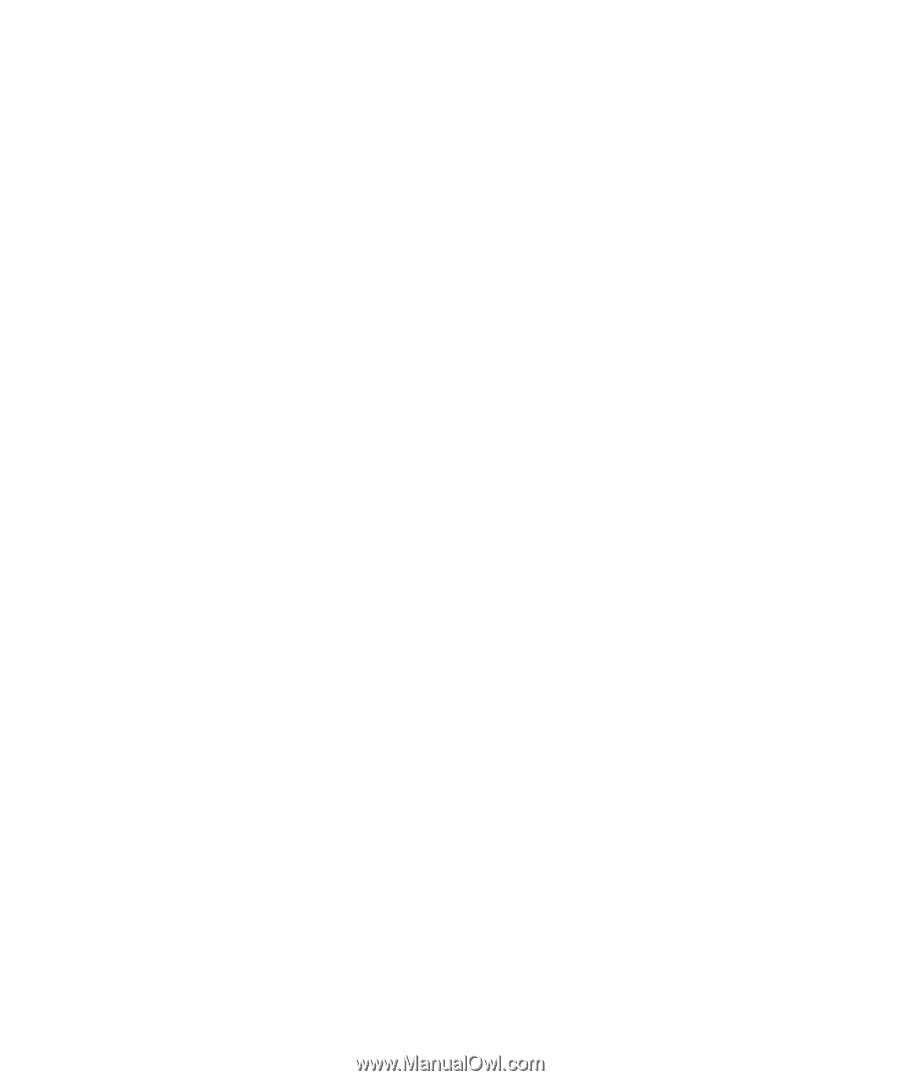
www.dell.com | support.dell.com
Dell™ XPS™ 720
Owner’s Manual
Model DCDO