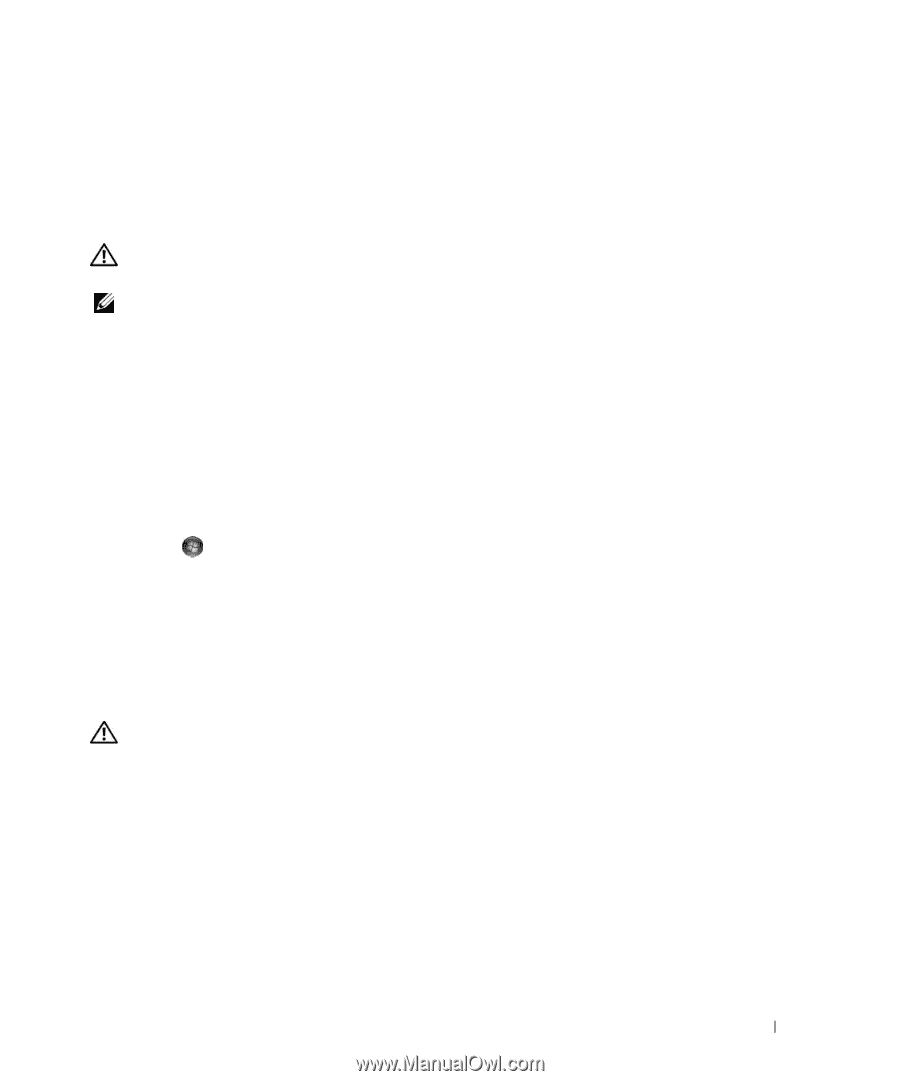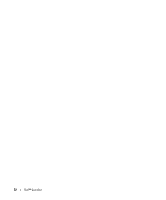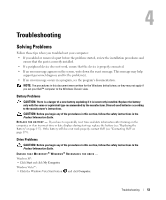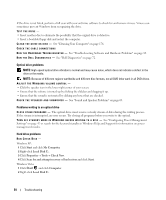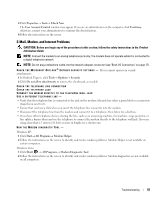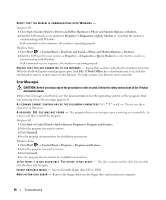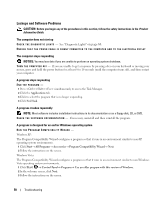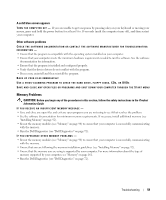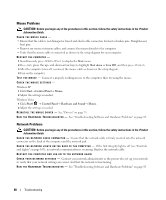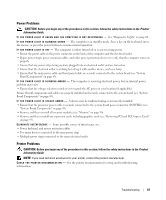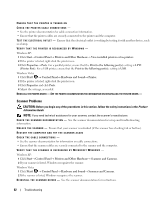Dell XPS 720 Black Owner's Manual - Page 57
IEEE 1394 Device Problems, Keyboard Problems, Start, Control Panel, Pick a Category - case
 |
View all Dell XPS 720 Black manuals
Add to My Manuals
Save this manual to your list of manuals |
Page 57 highlights
N O T E N O U G H M E M O R Y O R R E S O U R C E S . C L O S E S O M E P R O G R A M S A N D T R Y A G A I N - Close all windows and open the program that you want to use. In some cases, you may have to restart your computer to restore computer resources. If so, run the program that you want to use first. O P E R A T I N G S YS T E M N O T F O U N D - Contact Dell (see "Contacting Dell" on page 179). IEEE 1394 Device Problems CAUTION: Before you begin any of the procedures in this section, follow the safety instructions in the Product Information Guide. NOTE: Your computer supports only IEEE 1394a standard. ENSURE THAT THE CABLE FOR THE IEEE 1394 DEVICE IS PROPERLY INSERTED INTO THE DEVICE AND INTO THE CONNECTOR ON THE COMPUTER E N S U R E T H A T T H E I E E E 1 3 9 4 D E V I C E I S E N A B L E D I N S YS T E M S E T U P - See "System Setup Options" on page 167. ENSURE THAT THE IEEE 1394 DEVICE IS RECOGNIZED BY WINDOWS - Windows XP: 1 Click Start and click Control Panel. 2 Under Pick a Category, click Performance and Maintenance→ System→ System Properties → Hardware→ Device Manager. Windows Vista: 1 Click Start → Control Panel→ Hardware and Sound. 2 Click Device Manager. If your IEEE 1394 device is listed, Windows recognizes the device. I F Y O U H A V E P R O B L E M S W I T H A D E L L I E E E 1 3 9 4 D E V I C E - Contact Dell (see "Contacting Dell" on page 179). I F Y O U H A V E P R O B L E M S W I T H A N I E E E 1 3 9 4 D E V I C E N O T P R O V I D E D B Y D E L L - Contact the IEEE 1394 device manufacturer. Keyboard Problems CAUTION: Before you begin any of the procedures in this section, follow the safety instructions in the Product Information Guide. CHECK THE KEYBOARD CABLE - • Ensure that the keyboard cable is firmly connected to the computer. • Shut down the computer (see "Preparing to Work Inside Your Computer" on page 85), reconnect the keyboard cable as shown on the setup diagram for your computer, and then restart the computer. • Ensure that the cable is not damaged or frayed and check cable connectors for bent or broken pins. Straighten any bent pins. • Remove any keyboard extension cables and connect the keyboard directly to the computer. TE S T T H E K E Y B O A R D - Connect a properly working keyboard to the computer, then try using the keyboard. R U N T H E H A R D W A R E TR O U B L E S H O O T E R - See "Troubleshooting Software and Hardware Problems" on page 83. Troubleshooting 57