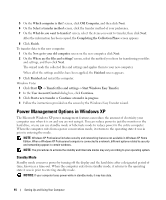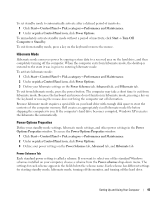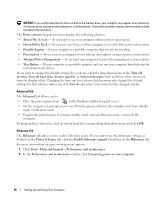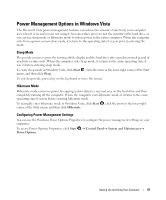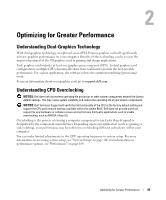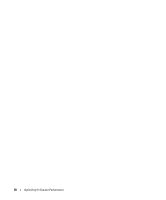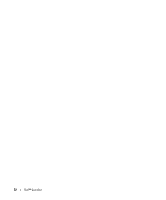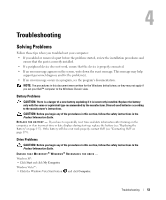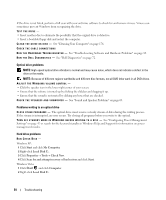Dell XPS 720 Black Owner's Manual - Page 49
Optimizing for Greater Performance, Understanding Dual-Graphics Technology
 |
View all Dell XPS 720 Black manuals
Add to My Manuals
Save this manual to your list of manuals |
Page 49 highlights
Optimizing for Greater Performance Understanding Dual-Graphics Technology With dual-graphics technology, an optional second PCI Express graphics card will significantly increase graphics performance on your computer. Benefits of this technology can be seen in the improved portrayal of the 3D graphics used in gaming and design applications. Each graphics card includes at least one graphics processing unit (GPU). In dual graphics card configurations, multiple GPUs dynamically share their workload to provide the best possible performance. For a given application, the software selects the optimum rendering (processing) mode. For more information about your graphics card, go to support.dell.com. Understanding CPU Overclocking NOTICE: Dell does not recommend operating the processor or other system components beyond the factory default settings. This may cause system instability and reduce the operating life of your system components. NOTICE: Dell Technical Support will verify the full functionality of the CPU at the factory default setting and support the CPU performance settings available within the system BIOS. Dell does not provide technical support for any hardware or software issues arising from any third party applications used to enable overclocking, such as NVIDIA nTune 5.0. Overclocking is the process of causing a computer component to run faster than designed or designated by the component manufacturer. Depending upon your application (such as gaming or video editing), your performance may benefit from overclocking different subsystems within your computer. You can make limited adjustments to the CPU operating frequency in system setup. For more information on accessing system setup, see "System Setup" on page 166. For information on performance options, see "Performance" on page 169. Optimizing for Greater Performance 49