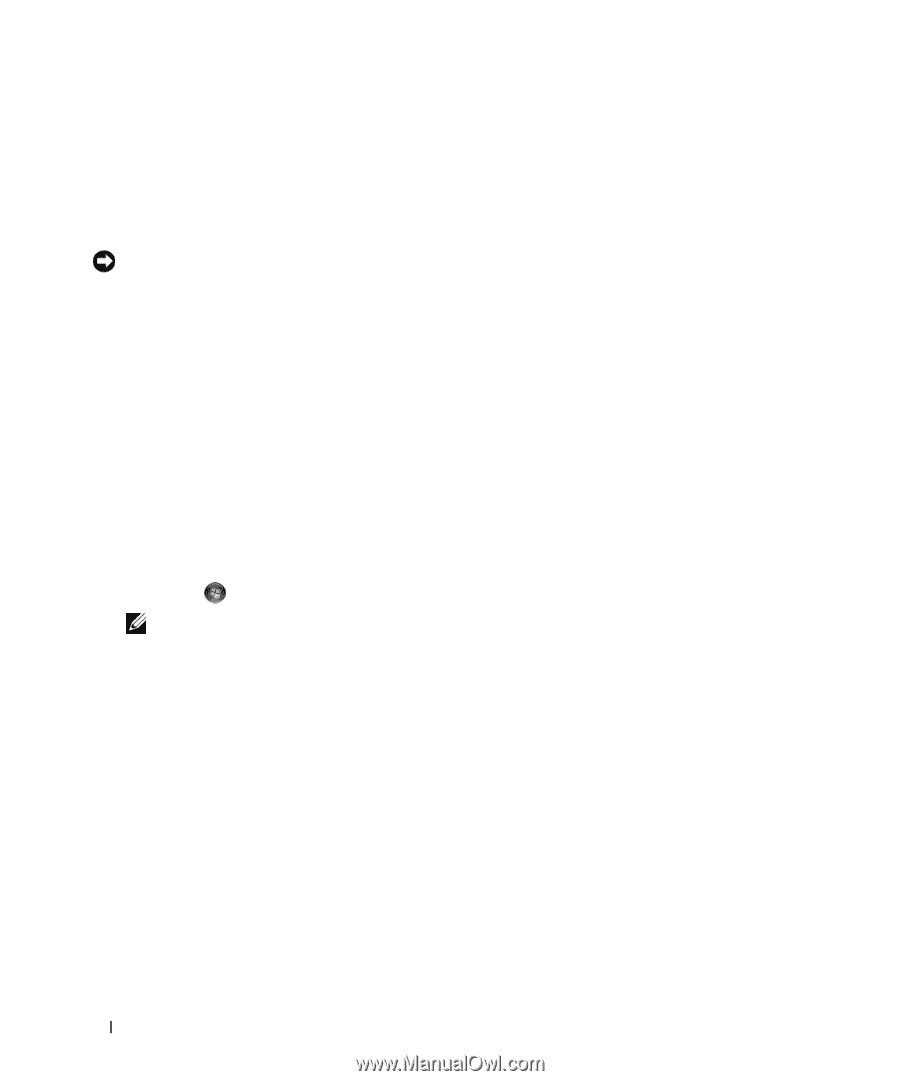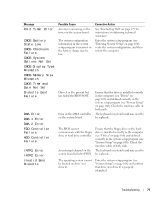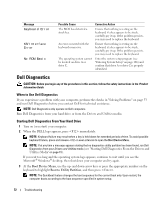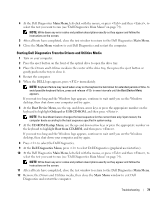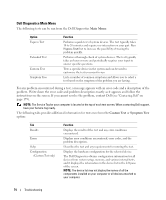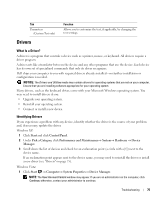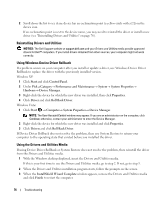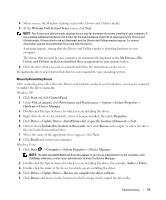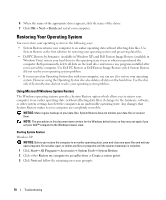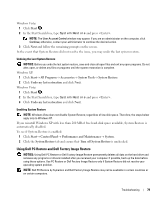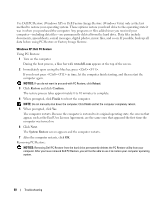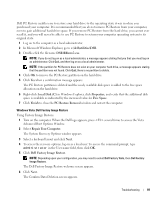Dell XPS 720 Black Owner's Manual - Page 76
Reinstalling Drivers and Utilities, Using Windows Device Driver Rollback
 |
View all Dell XPS 720 Black manuals
Add to My Manuals
Save this manual to your list of manuals |
Page 76 highlights
2 Scroll down the list to see if any device has an exclamation point (a yellow circle with a [!]) on the device icon. If an exclamation point is next to the device name, you may need to reinstall the driver or install a new driver (see "Reinstalling Drivers and Utilities" on page 76). Reinstalling Drivers and Utilities NOTICE: The Dell Support website at support.dell.com and your Drivers and Utilities media provide approved drivers for Dell™ computers. If you install drivers obtained from other sources, your computer might not work correctly. Using Windows Device Driver Rollback If a problem occurs on your computer after you install or update a driver, use Windows Device Driver Rollback to replace the driver with the previously installed version. Windows XP: 1 Click Start and click Control Panel. 2 Under Pick a Category→ Performance and Maintenance→ System→ System Properties→ Hardware→ Device Manager. 3 Right-click the device for which the new driver was installed, then click Properties. 4 Click Driver and click Roll Back Driver. Windows Vista: 1 Click Start → Computer→ System Properties→ Device Manager. NOTE: The User Account Control window may appear. If you are an administrator on the computer, click Continue; otherwise, contact your administrator to enter the Device Manager. 2 Right-click the device for which the new driver was installed and click Properties. 3 Click Drivers and click Roll Back Driver. If Device Driver Rollback does not resolve the problem, then use System Restore to return your computer to the operating state that existed before you installed the driver. Using the Drivers and Utilities Media If using Device Driver Rollback or System Restore does not resolve the problem, then reinstall the driver from the Drivers and Utilities media. 1 With the Windows desktop displayed, insert the Drivers and Utilities media. If this is your first time to use the Drivers and Utilities media, go to step 2. If not, go to step 5. 2 When the Drivers and Utilities installation program starts, follow the prompts on the screen. 3 When the InstallShield Wizard Complete window appears, remove the Drivers and Utilities media and click Finish to restart the computer. 76 Troubleshooting