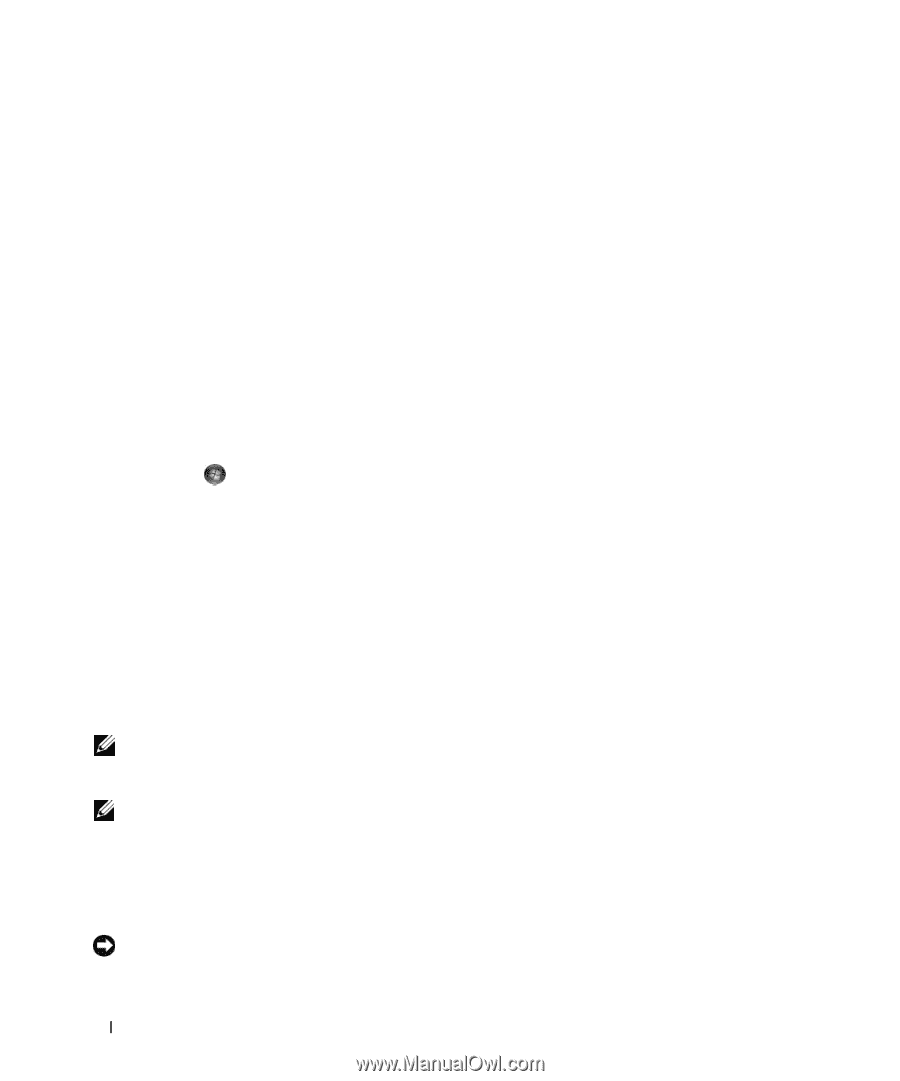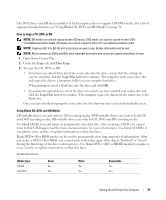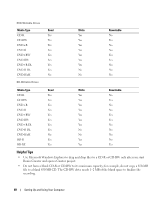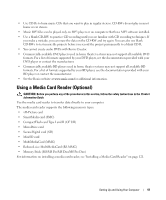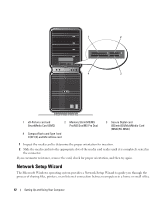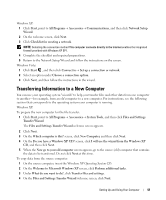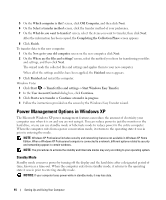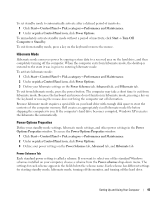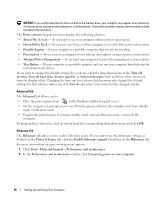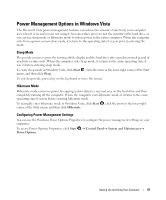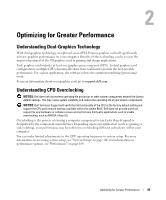Dell XPS 720 Black Owner's Manual - Page 44
Power Management Options in Windows XP, Standby Mode - edition
 |
View all Dell XPS 720 Black manuals
Add to My Manuals
Save this manual to your list of manuals |
Page 44 highlights
5 On the Which computer is this? screen, click Old Computer, and then click Next. 6 On the Select a transfer method screen, click the transfer method of your preference. 7 On the What do you want to transfer? screen, select the items you want to transfer, then click Next. After the information has been copied, the Completing the Collection Phase screen appears. 8 Click Finish. To transfer data to the new computer: 1 On the Now go to your old computer screen on the new computer, click Next. 2 On the Where are the files and settings? screen, select the method you chose for transferring your files and settings, and then click Next. The wizard reads the collected files and settings and applies them to your new computer. When all of the settings and files have been applied, the Finished screen appears. 3 Click Finished and restart the computer. Windows Vista: 1 Click Start → Transfer files and settings→ Start Windows Easy Transfer. 2 In the User Account Control dialog box, click Continue. 3 Click Start a new transfer or Continue a transfer in progress. 4 Follow the instructions provided on the screen by the Windows Easy Transfer wizard. Power Management Options in Windows XP The Microsoft Windows XP power management features can reduce the amount of electricity your computer uses when it is on and you are not using it. You can reduce power to just the monitor or the hard drive, or you can use standby mode or hibernate mode to reduce power to the entire computer. When the computer exits from a power conservation mode, it returns to the operating state it was in prior to entering the mode. NOTE: Windows XP Professional includes security and networking features not available in Windows XP Home Edition. When a Windows XP Professional computer is connected to a network, different options related to security and networking appear in certain windows. NOTE: The procedures to activate the standby and hibernate modes may vary according to your operating system. Standby Mode Standby mode conserves power by turning off the display and the hard drive after a designated period of time, known as a time-out. When the computer exits from standby mode, it returns to the operating state it was in prior to entering standby mode. NOTICE: If your computer loses power while in standby mode, it may lose data. 44 Setting Up and Using Your Computer