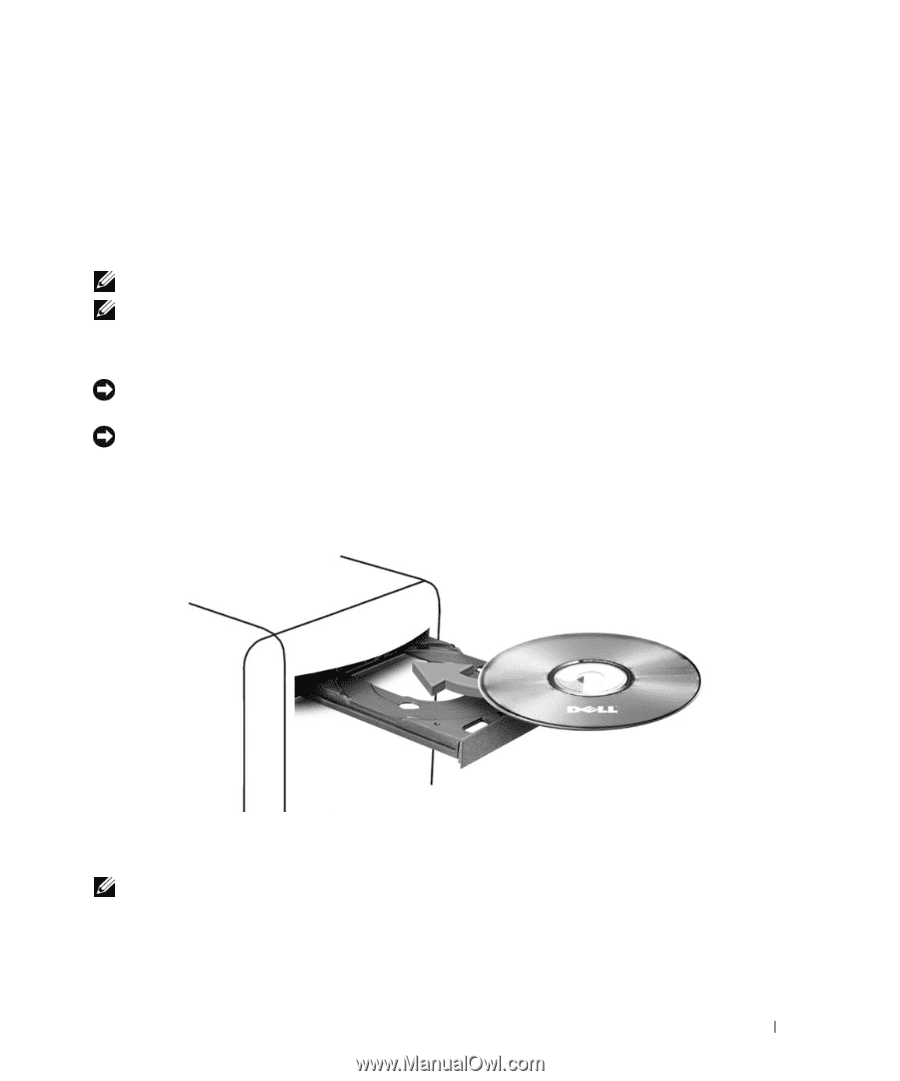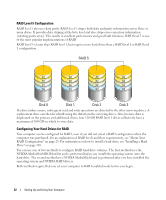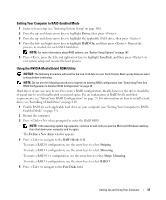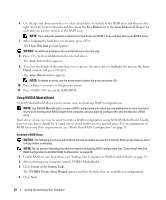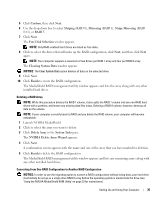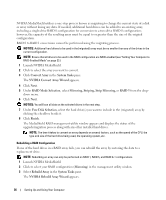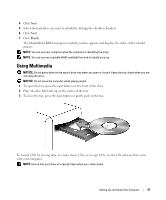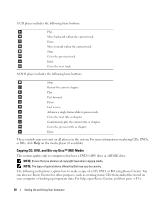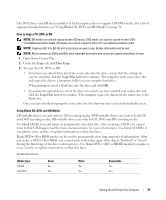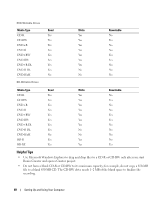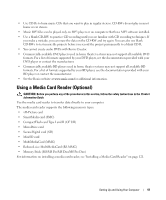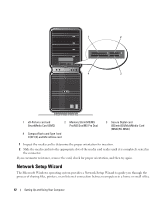Dell XPS 720 Black Owner's Manual - Page 37
Using Multimedia
 |
View all Dell XPS 720 Black manuals
Add to My Manuals
Save this manual to your list of manuals |
Page 37 highlights
4 Click Next. 5 Select the hard drive you want to rebuild by clicking the checkbox beside it. 6 Click Next. 7 Click Finish. The MediaShield RAID management utility window appears and displays the status of the rebuild process. NOTE: You can use your computer while the computer is rebuilding the array. NOTE: You can use any available (RAID-enabled) free disk to rebuild an array. Using Multimedia NOTICE: Do not press down on the optical drive tray when you open or close it. Keep the tray closed when you are not using the drive. NOTICE: Do not move the computer while playing media. 1 To open the tray, press the eject button on the front of the drive. 2 Place the disc, label side up, in the center of the tray. 3 To close the tray, press the eject button or gently push in the tray. To format CDs for storing data, to create music CDs, or to copy CDs, see the CD software that came with your computer. NOTE: Ensure that you follow all copyright laws when you create media. Setting Up and Using Your Computer 37