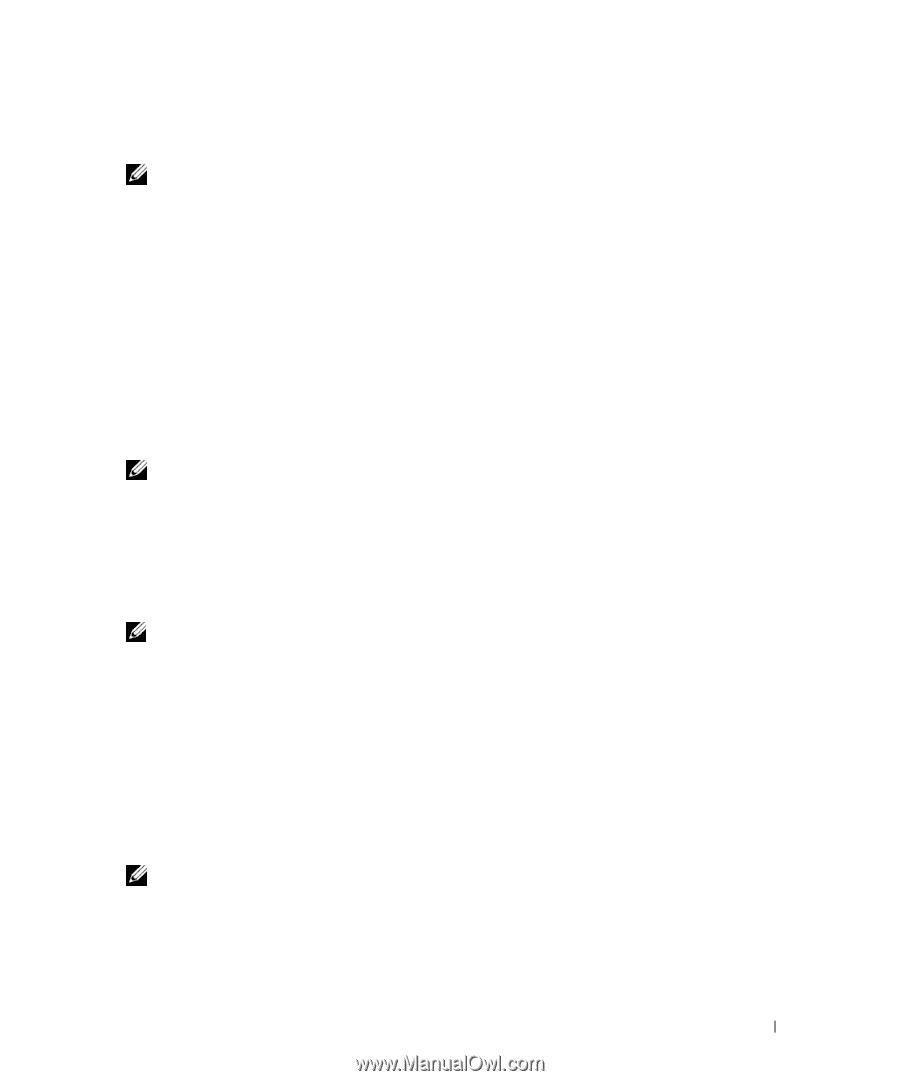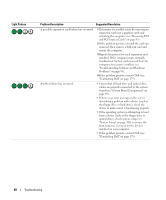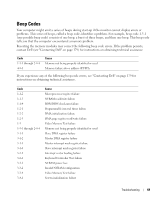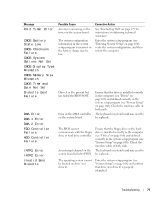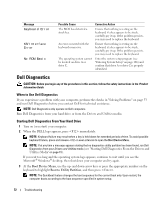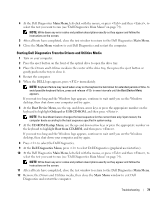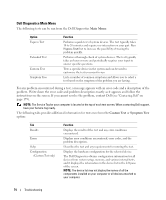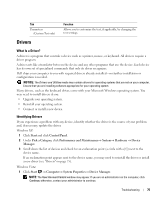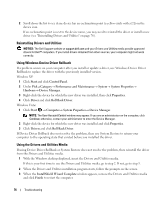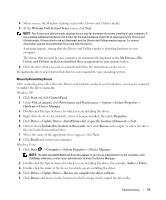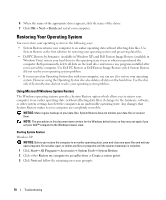Dell XPS 720 Black Owner's Manual - Page 73
Starting Dell Diagnostics From the Drivers and Utilities Media, Main Menu, Boot Device Menu - screen on startup
 |
View all Dell XPS 720 Black manuals
Add to My Manuals
Save this manual to your list of manuals |
Page 73 highlights
4 At the Dell Diagnostics Main Menu, left-click with the mouse, or press and then , to select the test you want to run (see "Dell Diagnostics Main Menu" on page 74). NOTE: Write down any error codes and problem descriptions exactly as they appear and follow the instructions on the screen. 5 After all tests have completed, close the test window to return to the Dell Diagnostics Main Menu. 6 Close the Main Menu window to exit Dell Diagnostics and restart the computer. Starting Dell Diagnostics From the Drivers and Utilities Media 1 Turn on your computer. 2 Press the eject button on the front of the optical drive to open the drive tray. 3 Place the Drivers and Utilities media in the center of the drive tray, then press the eject button or gently push on the tray to close it. 4 Restart the computer. 5 When the DELL logo appears, press immediately. NOTE: Keyboard failure may result when a key on the keyboard is held down for extended periods of time. To avoid possible keyboard failure, press and release in even intervals until the Boot Device Menu appears. If you wait too long and the Windows logo appears, continue to wait until you see the Windows desktop, then shut down your computer and try again. 6 At the Boot Device Menu, use the up- and down-arrow keys or press the appropriate number on the keyboard to highlight Onboard or USB CD-ROM, and then press . NOTE: The Quickboot feature changes the boot sequence for the current boot only. Upon restart, the computer boots according to the boot sequence specified in system setup. 7 At the CD-ROM Startup Menu, use the up- and down-arrow keys or press the appropriate number on the keyboard to highlight Boot from CD-ROM, and then press . If you wait too long and the Windows logo appears, continue to wait until you see the Windows desktop, then shut down your computer and try again. 8 Press to select the Dell Diagnostics. 9 At the Dell Diagnostics Menu, press to select Dell Diagnostics (graphical user interface). 10 At the Dell Diagnostics Main Menu, left-click with the mouse, or press and then , to select the test you want to run (see "Dell Diagnostics Main Menu" on page 74). NOTE: Write down any error codes and problem descriptions exactly as they appear and follow the instructions on the screen. 11 After all tests have completed, close the test window to return to the Dell Diagnostics Main Menu. 12 Remove the Drivers and Utilities media, then close the Main Menu window to exit Dell Diagnostics and restart the computer. Troubleshooting 73