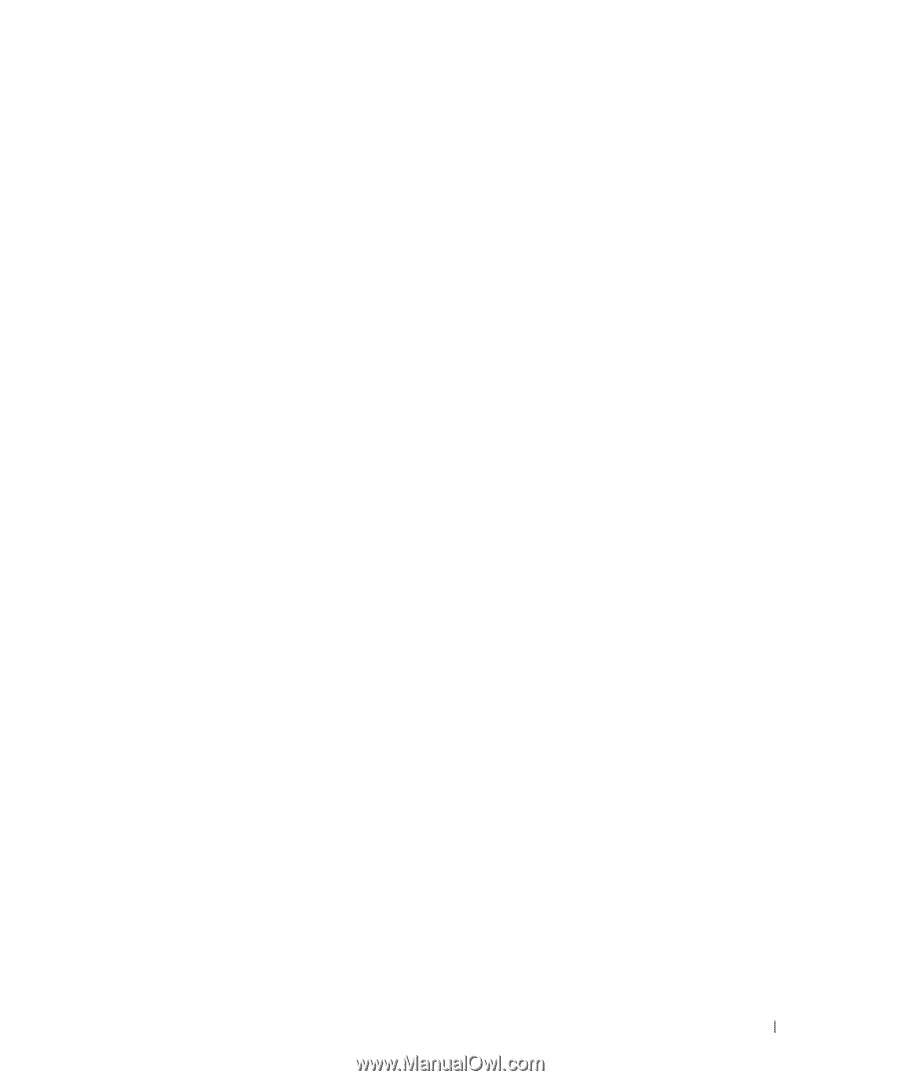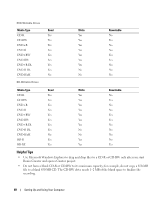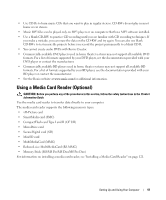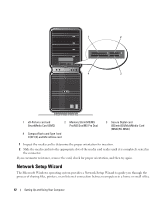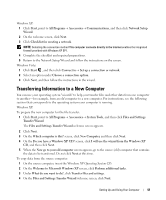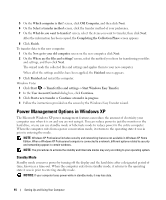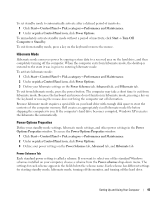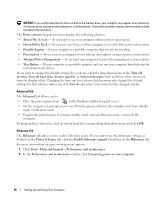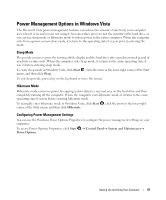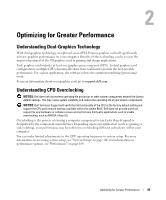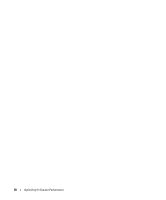Dell XPS 720 Black Owner's Manual - Page 45
Hibernate Mode, Power Options Properties, Start, Pick a category, Performance and Maintenance
 |
View all Dell XPS 720 Black manuals
Add to My Manuals
Save this manual to your list of manuals |
Page 45 highlights
To set standby mode to automatically activate after a defined period of inactivity: 1 Click Start→ Control Panel→ Pick a category→ Performance and Maintenance. 2 Under or pick a Control Panel icon, click Power Options. To immediately activate standby mode without a period of inactivity, click Start→ Turn Off Computer→ Stand by. To exit from standby mode, press a key on the keyboard or move the mouse. Hibernate Mode Hibernate mode conserves power by copying system data to a reserved area on the hard drive, and then completely turning off the computer. When the computer exits from hibernate mode, the desktop is restored to the state it was in prior to entering hibernate mode. To activate hibernate mode: 1 Click Start→ Control Panel→ Pick a category→ Performance and Maintenance. 2 Under or pick a Control Panel icon, click Power Options. 3 Define your hibernate settings on the Power Schemes tab, Advanced tab, and Hibernate tab. To exit from hibernate mode, press the power button. The computer may take a short time to exit from hibernate mode. Because the keyboard and mouse do not function in hibernate mode, pressing a key on the keyboard or moving the mouse does not bring the computer out of hibernation. Because hibernate mode requires a special file on your hard drive with enough disk space to store the contents of the computer memory, Dell creates an appropriately sized hibernate mode file before shipping the computer to you. If the computer's hard drive becomes corrupted, Windows XP recreates the hibernate file automatically. Power Options Properties Define your standby mode settings, hibernate mode settings, and other power settings in the Power Options Properties window. To access the Power Options Properties window: 1 Click Start→ Control Panel→ Pick a category→ Performance and Maintenance. 2 Under or pick a Control Panel icon, click Power Options. 3 Define your power settings on the Power Schemes tab, Advanced tab, and Hibernate tab. Power Schemes Tab Each standard power setting is called a scheme. If you want to select one of the standard Windows schemes installed on your computer, choose a scheme from the Power schemes drop-down menu. The settings for each scheme appear in the fields below the scheme name. Each scheme has different settings for starting standby mode, hibernate mode, turning off the monitor, and turning off the hard drive. Setting Up and Using Your Computer 45