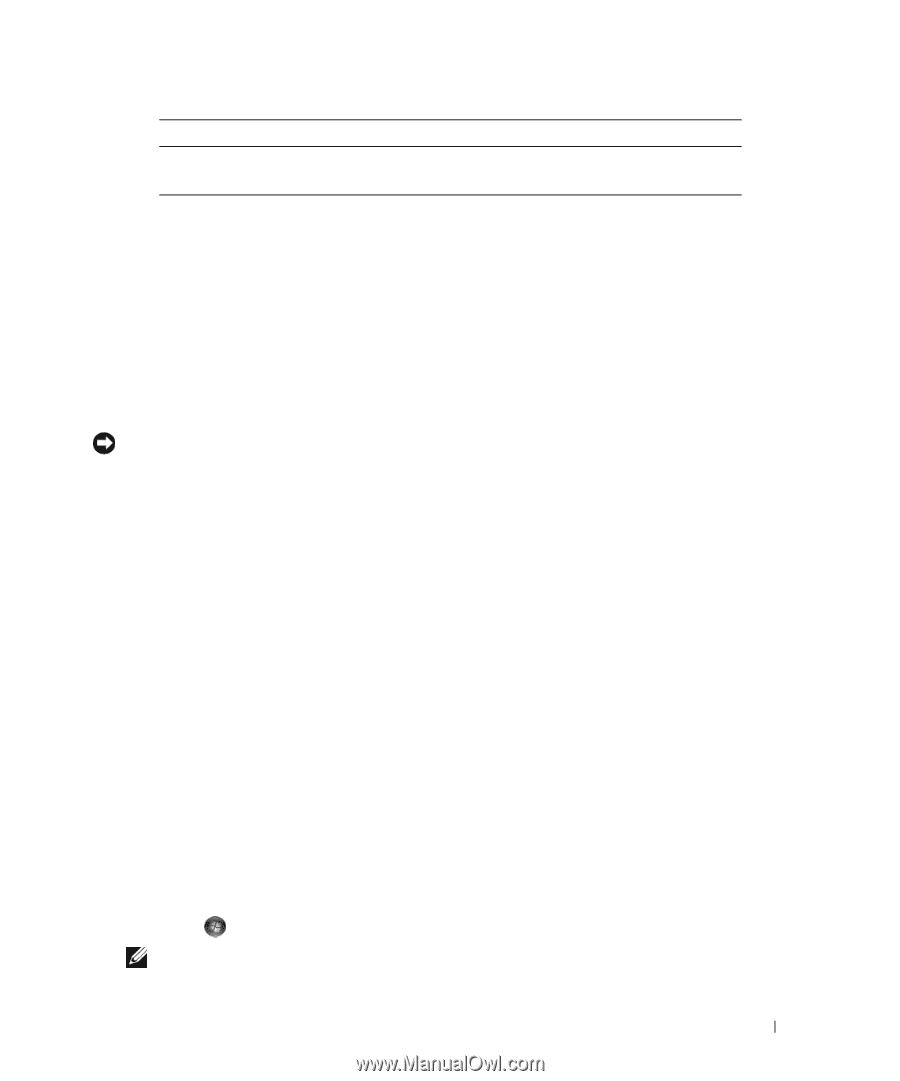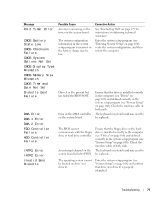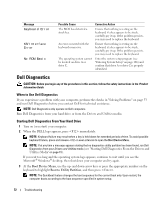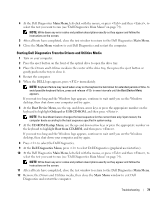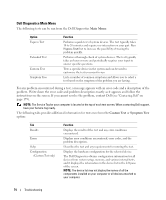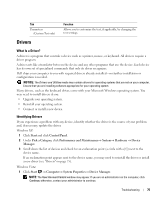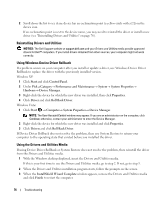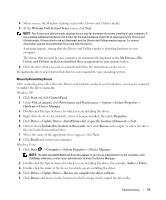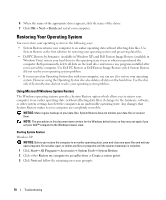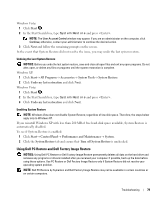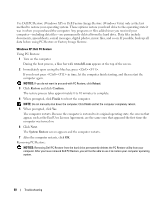Dell XPS 720 Black Owner's Manual - Page 75
Drivers, What Is a Driver?, Identifying Drivers
 |
View all Dell XPS 720 Black manuals
Add to My Manuals
Save this manual to your list of manuals |
Page 75 highlights
Tab Parameters (Custom Test only) Function Allows you to customize the test, if applicable, by changing the test settings. Drivers What Is a Driver? A driver is a program that controls a device such as a printer, mouse, or keyboard. All devices require a driver program. A driver acts like a translator between the device and any other programs that use the device. Each device has its own set of specialized commands that only its driver recognizes. Dell ships your computer to you with required drivers already installed-no further installation or configuration is needed. NOTICE: The Drivers and Utilities media may contain drivers for operating systems that are not on your computer. Ensure that you are installing software appropriate for your operating system. Many drivers, such as the keyboard driver, come with your Microsoft Windows operating system. You may need to install drivers if you: • Upgrade your operating system. • Reinstall your operating system. • Connect or install a new device. Identifying Drivers If you experience a problem with any device, identify whether the driver is the source of your problem and, if necessary, update the driver. Windows XP: 1 Click Start and click Control Panel. 2 Under Pick a Category, click Performance and Maintenance→ System→ Hardware → Device Manager. 3 Scroll down the list of devices and check for an exclamation point (a circle with a [!]) next to the device name. If an exclamation point appears next to the device name, you may need to reinstall the driver or install a new driver (see "Drivers" on page 75). Windows Vista: 1 Click Start → Computer→ System Properties→ Device Manager. NOTE: The User Account Control window may appear. If you are an administrator on the computer, click Continue; otherwise, contact your administrator to continue. Troubleshooting 75